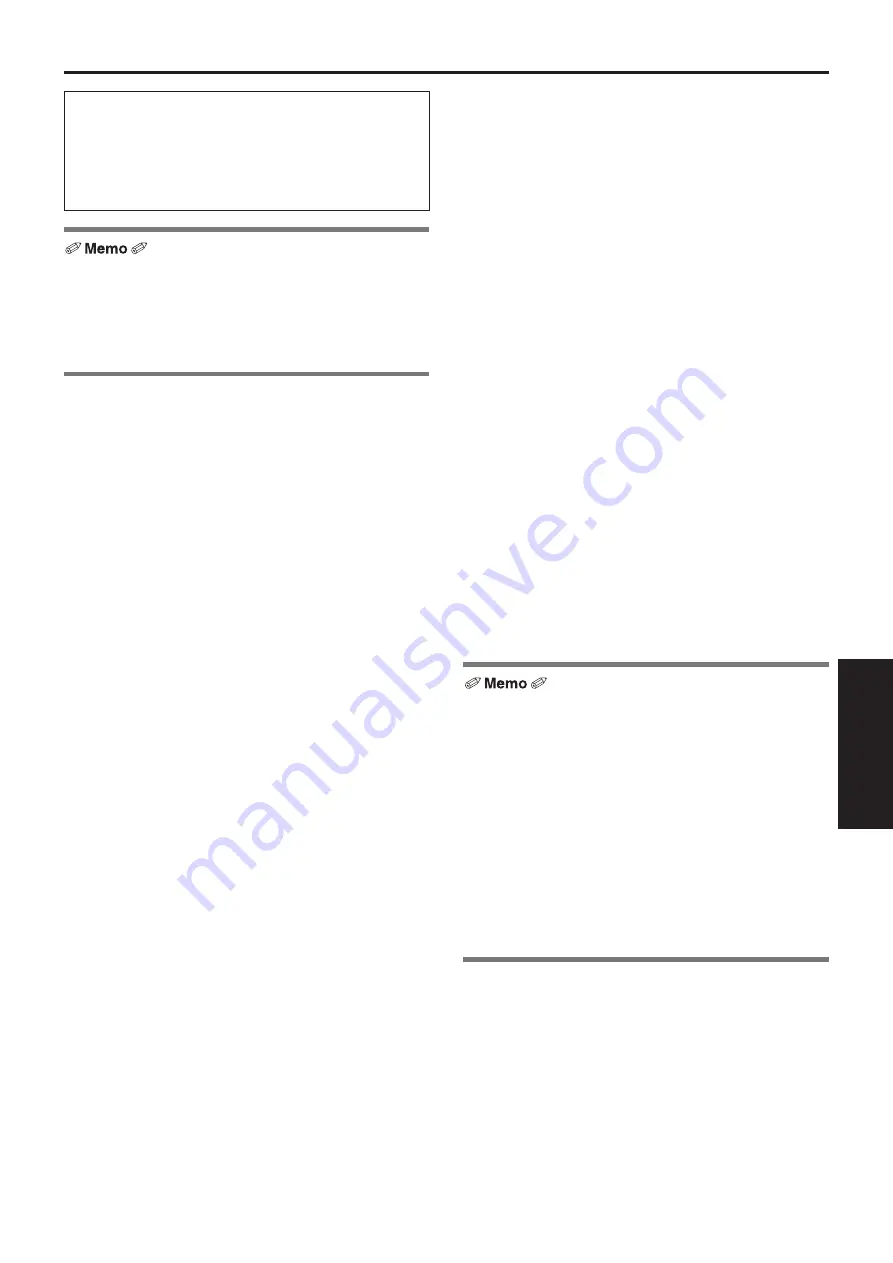
33
Operating Instructions
Before use
(continued)
IMPORTANT
●
Failure to provide the required personal computer
environment may slow down the delineation of
the images on the screen, make it impossible for
the web browser to work and cause other kinds of
problems.
●
Use the desktop version of Internet Explorer. (Internet
Explorer for Windows UI is not supported.)
●
For the most recent information on compatible operating
systems and web browsers, visit the support desk at the
following web site.
http://pro-av.panasonic.net/
■
Disclaimer of warranty
IN NO EVENT SHALL Panasonic Corporation BE LIABLE
TO ANY PARTY OR ANY PERSON, EXCEPT FOR
REPLACEMENT OR REASONABLE MAINTENANCE OF
THE PRODUCT, FOR THE CASES, INCLUDING BUT NOT
LIMITED TO BELOW:
A
ANY DAMAGE AND LOSS, INCLUDING WITHOUT
LIMITATION, DIRECT OR INDIRECT, SPECIAL,
CONSEQUENTIAL OR EXEMPLARY, ARISING OUT
OF OR RELATING TO THE PRODUCT;
B
PERSONAL INJURY OR ANY DAMAGE CAUSED BY
INAPPROPRIATE USE OR NEGLIGENT OPERATION
OF THE USER;
C
UNAUTHORIZED DISASSEMBLE, REPAIR OR
MODIFICATION OF THE PRODUCT BY THE USER;
D
INCONVENIENCE OR ANY LOSS ARISING WHEN
IMAGES ARE NOT DISPLAYED, DUE TO ANY
REASON OR CAUSE INCLUDING ANY FAILURE OR
PROBLEM OF THE PRODUCT;
E
ANY PROBLEM, CONSEQUENTIAL
INCONVENIENCE, OR LOSS OR DAMAGE, ARISING
OUT OF THE SYSTEM COMBINED BY THE DEVICES
OF THIRD PARTY;
F
ANY DEMANDS FOR COMPENSATION, CLAIMS,
ETC. OCCASIONED BY THE INFRINGEMENT OF
PRIVACY BY INDIVIDUALS OR ORGANIZATIONS
WHOSE IMAGES WERE SHOT BY THE USER
BECAUSE THESE IMAGES (INCLUDING THE
RECORDINGS MADE) WERE MADE AVAILABLE
BY THE USER BECAUSE IN THE PUBLIC DOMAIN
FOR SOME REASON OR OTHER OR BECAUSE THE
IMAGES ENDED UP BEING USED FOR PURPOSES
OTHER THAN THE ONE DESCRIBED ABOVE;
G
LOSS OF REGISTERED DATA CAUSED BY ANY
FAILURE.
H
Indemnity about recorded content
Panasonic does not accept any responsibility for
damages directly or indirectly due to any type of
problems that result in loss of recording or edited
content, and does not guarantee any content if
recording or editing does not work properly. Likewise,
the above also applies in a case where any type of
repair is made to this unit.
■
Network security
As you will use the unit connected to a network, your
attention is called to the following security risks.
A
Leakage or theft of information through the unit
B
Use of the unit for illegal operations by persons with
malicious intent
C
Interference with or stoppage of the unit by persons
with malicious intent
It is your responsibility to take precautions such as those
described below to protect yourself against the above
network security risks.
●
Use the unit in a network secured by a firewall, etc.
●
If the unit is connected to a network that includes personal
computers, make sure that the system is not infected
by computer viruses or other malicious entities (using
a regularly updated antivirus program, anti-spyware
program, etc.).
●
Protect your network against unauthorized access by
restricting users to those who log in with an authorized
user name and password.
●
After accessing the unit as an administrator, be sure to
close all web browsers.
●
Change the administrator password periodically.
●
Restrict access to the unit by authenticating the users, for
example, to prevent setting information stored on the unit
from leaking over the network.
●
Do not install the camera in locations where the camera or
the cables can be destroyed or damaged by persons with
malicious intent.
●
Avoid connections that use public lines.
Concerning user authorization
User authentication on the unit can be performed via digest
authentication or basic authentication. If basic authentication
is used without using a dedicated line equipped with an
authentication function, password leaks may occur.
Usage restrictions
Use of the same segment is recommended for the network
in which the unit and the controller or personal computer are
connected.
If the equipment uses connections with different segments,
events based on the settings inherent to the network
equipment, for instance, may occur so check this thoroughly
prior to operation.
















































