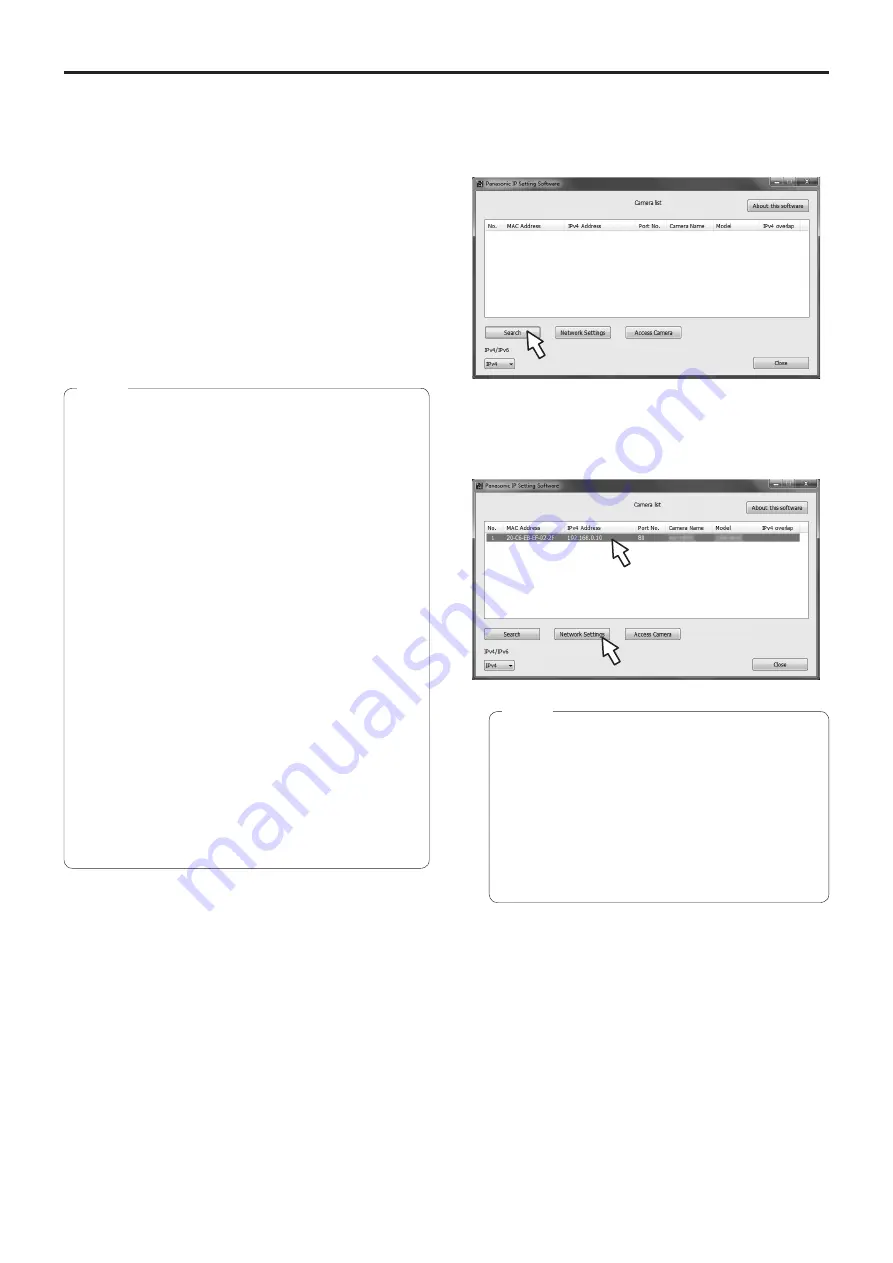
46
Network settings
[When using Windows]
■
Use the Easy IP Setup Software
to establish the unit’s settings
The settings related to the unit’s network can be established
using the Easy IP Setup Software supplied.
You can obtain Easy IP Setup Software (EasyIPSetup.exe)
by downloading it from the following website.
http://pro-av.panasonic.net/
To establish the settings for a multiple number of units, the
settings must be selected for each camera involved.
If the settings cannot be established using the Easy IP Setup
Software, select the settings separately for the unit and
personal computer on the network page of the setting menu.
For further details, refer to the “Operating Instructions —
<Operations and Settings>” (PDF file).
●
If, after the network settings have been established,
another device in the same network has the same IP
address, the network operations will not be performed
properly.
Set the IP address in such a way that it does not
duplicate an existing IP address.
●
Do not establish network settings from a multiple
number of Easy IP Setup Software programs at the
same time for a single camera.
Similarly, do not perform the “Auto IP setting” operation
of the remote camera controller (AW-RP50 or
AW-RP120) at the same time.
The IP address settings may no longer be recognized
as a result.
●
When you start the Easy IP Setup Software, you may
be asked for the administrator account password.
●
To enhance security, the Easy IP Setup Software is
designed so that when around 20 or more minutes
have passed after the power was turned on, the
network settings of the target camera can no longer be
configured.
It does this to improve the security.
When “20min” is selected for the enable time
among the “Easy IP Setup accommodate period”.
(page 92 in the <Operations and Settings>)
●
The Easy IP Setup Software cannot be used from a
different subnet via a router.
Notes
1
Start the Easy IP Setup Software.
2
Click the [Search] button.
3
Click the MAC address/IPv4 address of the
camera to be set, and click the [Network
Settings] button.
●
When a DHCP server is being used, the IP
address allocated to the unit can be checked by
clicking the [Search] button of the Easy IP Setup
Software.
●
If the same IP address is used for any additional
cameras, the numbers of the additional cameras
will be displayed in the “IPv4 overlap” column of
the cameras concerned.
●
When the [Access Camera] button is clicked, the
Live screen of the selected camera is displayed.
Notes









































