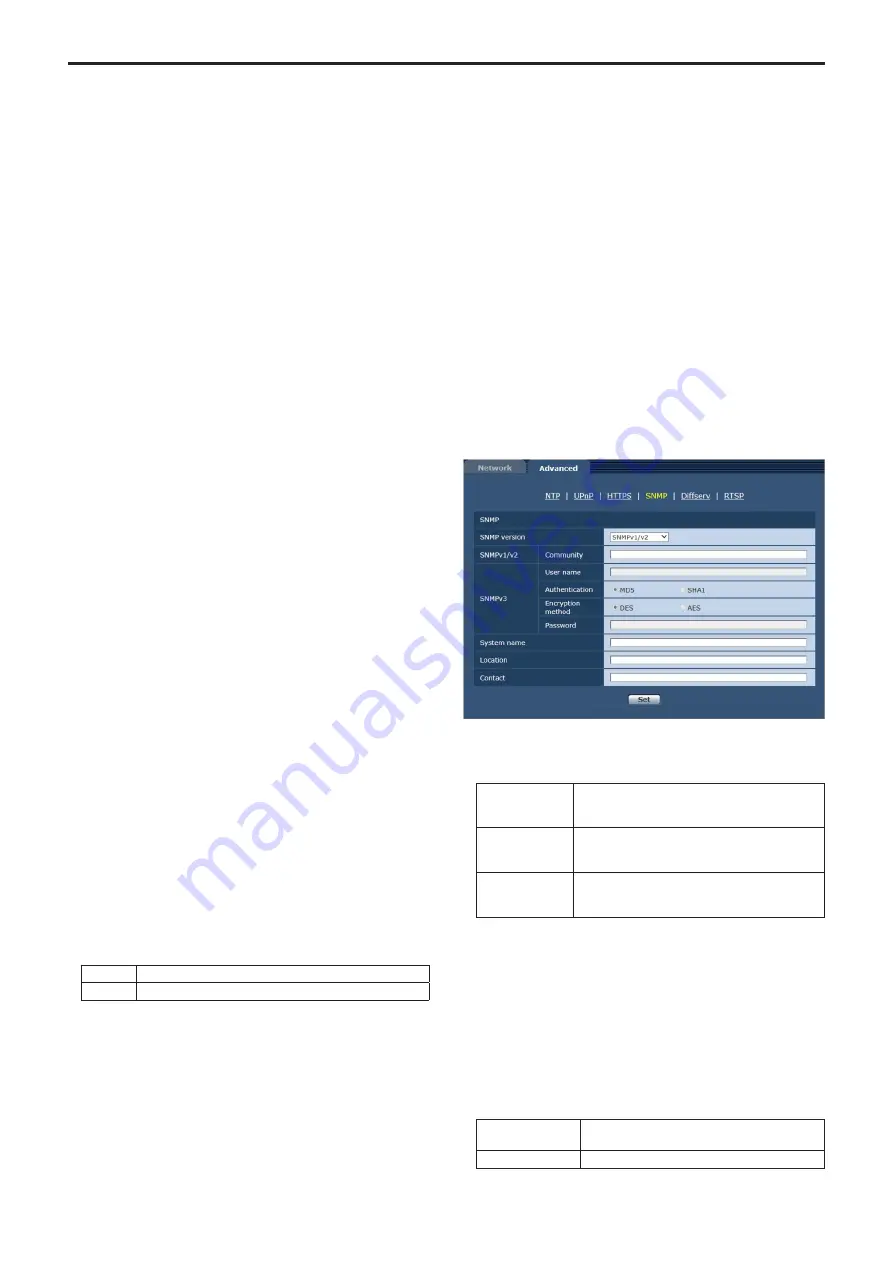
Self‑signed Certificate ‑ Generate
A self-signed security certificate is generated by HTTPS. (Self-signed
Certificate)
To generate a self-signed certificate (security certificate), click the
[Execute] button to display the [Self-signed Certificate - Generate]
dialog and perform the operation.
For more details, refer to “Generating a Self-signed Certificate
(Security Certificate)” (→ page 93).
Self‑signed Certificate ‑ Information
This displays information relating to the self-signed certificate
(security certificate).
When the [Confirm] button is clicked, the registered content of the
generated self-signed certificate (security certificate) is displayed in
the [Self-signed Certificate - Confirm] dialog.
Click the [Delete] button to delete the generated self-signed certificate
(security certificate).
CA Certificate ‑ Generate Certificate Signing Request
When using a security certificate issued by the Certificate Authority
(CA) as a security certificate for HTTPS, a Certificate Signing Request
(CSR) is generated for application to the Certificate Authority (CA).
To generate a Certificate Signing Request (CSR), click the [Execute]
button to display the [Certificate Signing Request (CSR) Generate]
dialog and perform the operation.
For more details, refer to “Generating a Certificate Signing Request
(CSR)” (→ page 94).
CA Certificate ‑ CA Certificate install
This displays information relating to server certificates (security
certificates) issued by the Certificate Authority (CA), which are to be
or are already installed.
In the [File Open] dialog, which is displayed by clicking the [Browse]
button, select the file of the server certificate (security certificate)
issued by the Certificate Authority (CA) and click the [Execute] button
to install the server certificate (security certificate).
If the server certificate (security certificate) is installed, its file name
will be displayed.
For more details, refer to “Installing the Server Certificate”
(→ page 95).
CA Certificate ‑ Information
This displays information relating to the server certificate (security
certificate).
When the [Confirm] button is clicked, the registered content of the
installed server certificate (security certificate) is displayed in the
[Server Certificate - Confirm] dialog, If the server certificate (security
certificate) is not installed, the content of the generated Certificate
Signing Request (CSR) is displayed.
Click the [Delete] button to delete the installed server certificate
(security certificate).
<NOTE>
• To delete an enabled server certificate (security certificate),
confirm that there is a backup to the said certificate in your
personal computer or recording media. A server certificate (security
certificate) will be needed to reinstall it.
Connection
This sets the method to connect to the unit.
Setting value:
HTTP
Only HTTP connection is possible.
HTTPS
Only HTTPS connection is possible.
Factory settings:
HTTP
For more details, refer to “Setting the Connection Method”
(→ page 95).
<NOTE>
• When using an HTTPS connection, network connection with the
AW-RP50, AW-RP120, and AK-HRP200 will be disabled.
HTTPS port
This sets the Port No. to be used with HTTPS.
Port Nos. that can be selected:
1 to 65535
The following port numbers are used by the unit so they cannot be
used.
20, 21, 23, 25, 42, 53, 67, 68, 69, 80, 110, 123, 161, 162, 554, 995,
10669, 10670, 59000 to 61000
Factory settings:
443
<NOTE>
• This unit will restart if the connection method is changed.
• When using a self-signed certificate:
A warning screen is displayed when accessing the camera by
HTTPS for the first time. Install the self-signed certificate (security
certificate) in your personal computer in accordance with the screen
instructions. (→ page 96)
• When using a server certificate:
Install the Certificate Authority (CA) root certificate or intermediate
certificate in your web browser in advance.
Follow the Certificate Authority (CA) procedures to acquire and
install root certificates and intermediate certificates.
• When accessing the camera by HTTPS, the image display speed
and frame rate of the moving image may reduce.
• When accessing the camera by HTTPS, it may take some time for
the images to be displayed.
• When accessing the camera by HTTPS, images may be disturbed
and sound may be interrupted.
• The maximum number of cameras that can be connected
simultaneously depends on the maximum image size and
distribution format.
z
SNMP
This performs settings relating to the SNMP function. The status of
the unit can be confirmed by connecting to it with SNMP manager. To
use the SNMP function, consult your network administrator.
SNMP version
Sets the SNMP version to be enabled.
Setting value:
SNMPv1 / v2
Operation will occur using SNMPv1 or SNMPv2.
Either version will be used, or the operation mode of
the SNMP manager will decide.
SNMPv3
Operation will occur using SNMPv3. The operation
mode of the SNMP manager will not operate on a
setting other than SNMPv3.
SNMPv1 / v2 / v3
Operation will occur using SNMPv1, SNMPv2
or SNMPv3. Either version will be used, or the
operation mode of the SNMP manager will decide.
Factory settings:
SNMPv1 / v2
<NOTE>
• When using SNMPv1 or SNMPv2, be sure to input the [Community]
field. The SNMP function cannot be used if the [Community] field is
left blank.
• When using SNMPv3, be sure to input the [User name] and
[Password] fields, and select the desired [Authentication] and
[Encryption method]. The SNMP function cannot be used if any of
these fields are left blank.
• The transmissions are encrypted only during SNMPv3 operation.
SNMPv1/v2 ‑ Community
Input the name of the community to be monitored.
Maximum number
of characters
0 to 32 half-size characters
Invalid characters
Full size characters
Factory settings:
blank
90
Web screen configurations (continued)
Summary of Contents for AW-HN130KP
Page 123: ...123 MEMO ...
Page 124: ...Web Site http www panasonic com Panasonic Corporation 2018 ...






























