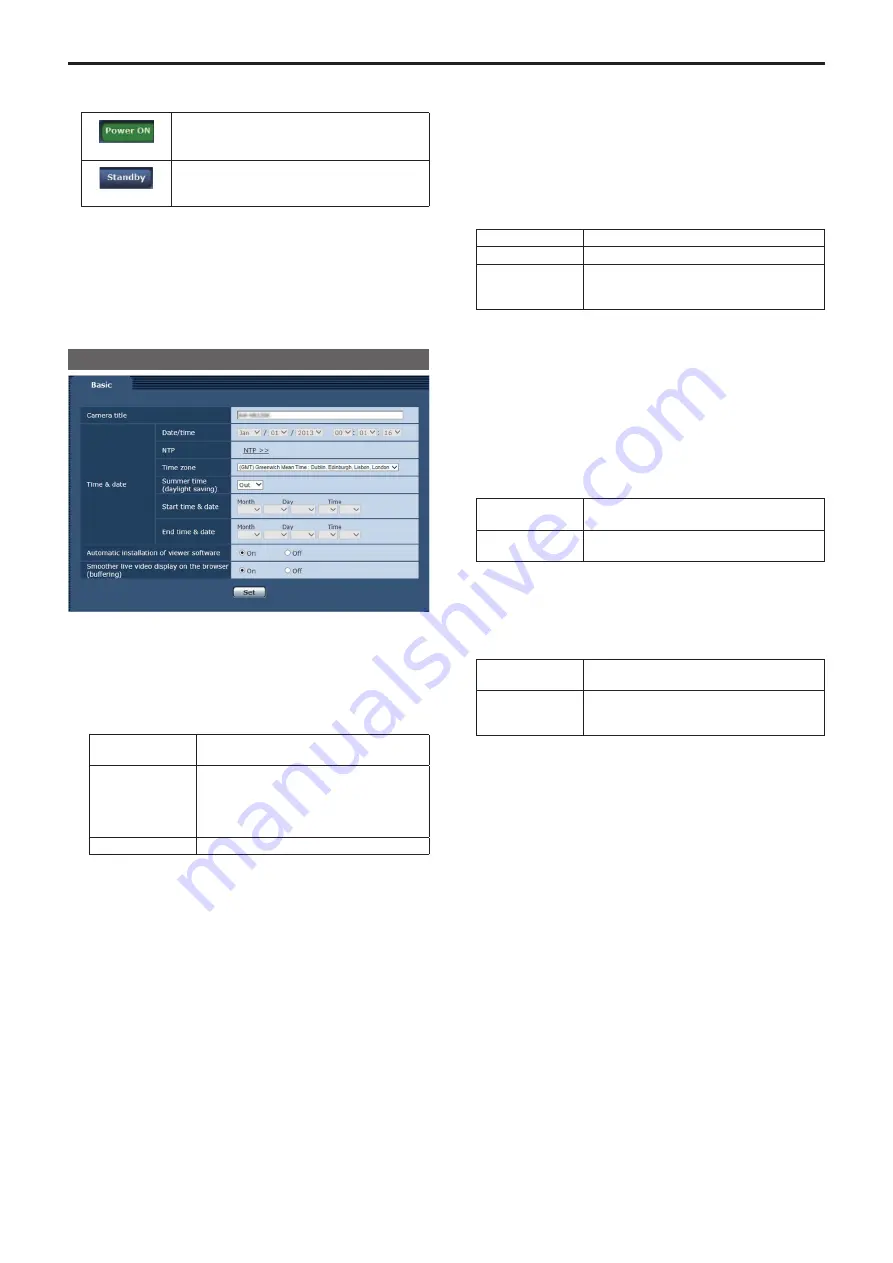
7.
Power ON button [Power ON] /
Standby button [Standby]
[Power ON]
Turn the unit on.
[Standby]
Set the unit to Standby mode.
When you enter Standby mode, the display will automatically switch
to Live mode. In addition, the [Setup] button in the live screen [Live]
will be disabled, and you cannot operate the web setup screen
[Setup].
8.
Main area
The menu screen is displayed.
Basic screen [Basic]
Camera title
Input the name of the camera here.
When the [Set] button is clicked, the input name appears in the
camera title display area.
• The factory default setting is the model number of the unit.
• You can enter between 0 to 20 half-size characters.
• The following characters can be displayed.
Half-size numeric
characters
0123456789
Half-size
alphabetical
characters
(upper and lower
cases)
ABCDEFGHIJKLMNOPQRSTUVWXYZ
abcdefghijklmnopqrstuvwxyz
Symbols
! #$%´()
*
+,-./:;<=>?@[]^_`{|}˜\
Time & date ‑ Date/time
Enters the current date and time.
Setting range:
Jan/01/2013 00:00:00 to Dec/31/2035 23:59:59
<NOTE>
• If you require a more accurate date and time for your system’s
operations, use an NTP server.
Time & date ‑ NTP
When [NTP >>] is clicked, you will be moved to the [NTP] setting
page in the [Advanced] tab of the Network setup screen [Network].
(→ page 88)
Time & date ‑ Time zone
Selects the time zone according to the region where the camera is
being used.
Factory settings:
(GMT) Greenwich Mean Time: Dublin, Edinburgh, Lisbon, London
Time & date ‑ Summer time (daylight saving)
Sets whether to use summer time.
Sets summer time based on the region.
Setting value:
In
Sets the time to summer time.
Out
Cancels summer time.
Auto
Switches to summer time according to the start/
end time and date settings (time, day, week,
month).
Factory settings:
Out
Time & date ‑ Start time & date
Time & date ‑ End time & date
Sets the summer time start/end time and date by time, day, week and
month when [Auto] is selected in the [Summer time (daylight saving)]
setting.
Automatic installation of viewer software
One of the following settings is selected for the automatic installation
of the plug-in viewer software.
Setting value:
On
The plug-in viewer software is automatically
installed.
Off
The plug-in viewer software is not automatically
installed.
Factory settings:
On
Smoother live video display on the browser (buffering)
Configure settings for displaying images from the unit on the plug-in
viewer software.
Setting value:
On
Temporarily store images from the unit onto the
personal computer for smoother display.
Off
Do not temporarily store images from the unit onto
the personal computer, and display them in real
time.
Factory settings:
On
<NOTE>
• Images and audio cannot be viewed or heard on personal
computers on which the “Network Camera View 4S” plug-in viewer
software is not installed.
• You can view the number of times the plug-in software was installed
under the [Product info.] tab in the [Maintenance] menu of the unit’s
Web setting screen [Setup].
68
Web screen configurations (continued)
Summary of Contents for AW-HN130KP
Page 123: ...123 MEMO ...
Page 124: ...Web Site http www panasonic com Panasonic Corporation 2018 ...






























