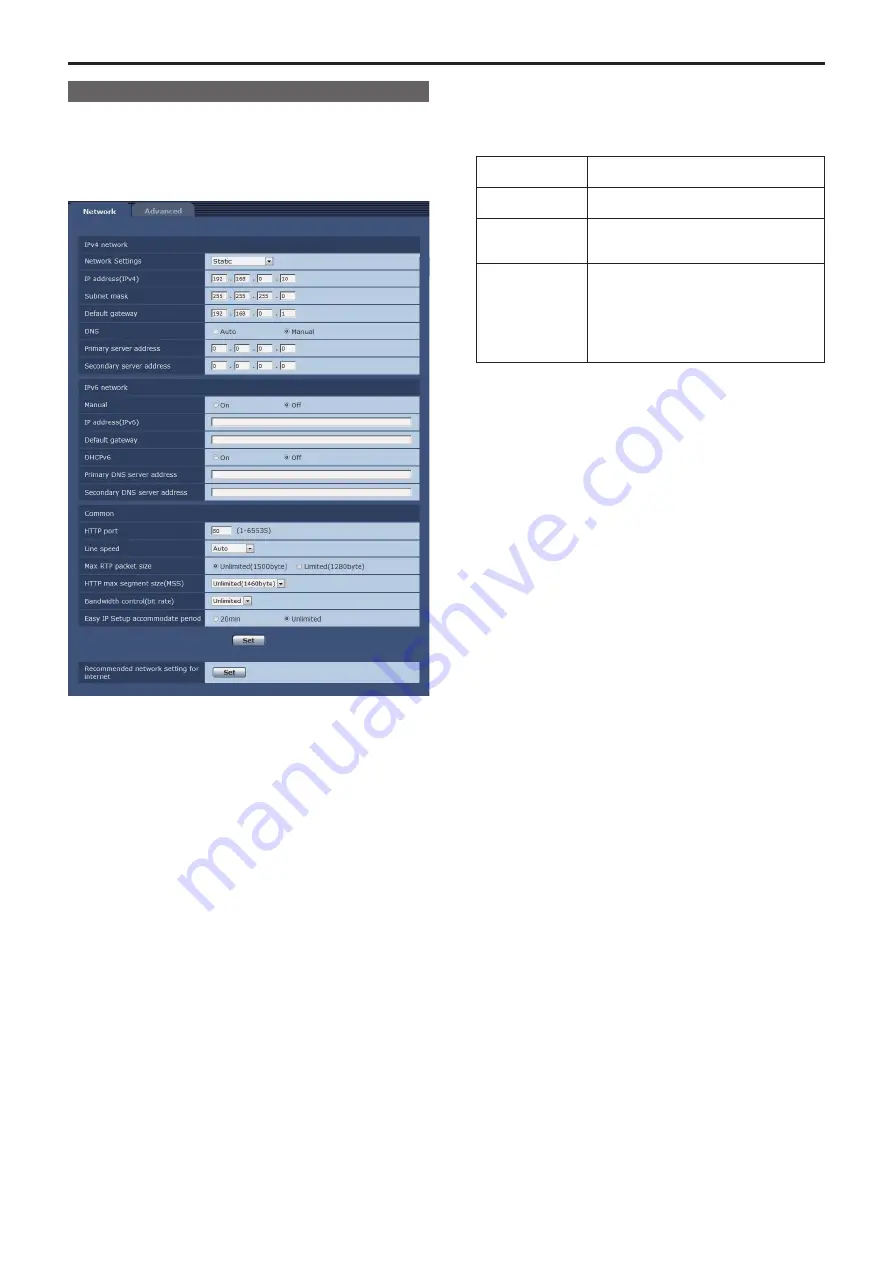
Network setup screen [Network]
Configure network settings in the Network setup screen.
The Network setup screen consists of the two tabs of “Network” and
“Advanced”.
Network setup screen [Network]
Click the “Network” tab of the Network setup screen.
The following information is required to configure network settings.
Consult your network administrator or Internet service provider.
• IP address
• Subnet mask
• Default gateway (when using a gateway server or router)
• HTTP port
• DNS primary and secondary server addresses (when using DNS)
z
IPv4 network
Network Settings
Select the method in which the IP address is configured.
Setting value:
Static
Enter the IP address in the [IP address(IPv4)]
field.
DHCP
Use the DHCP function to configure the IP
address.
Auto(AutoIP)
Use the DHCP function to configure the IP
address. If the DHCP server cannot be found,
the IP address will be configured automatically.
Auto(Advanced)
Use the DHCP function to browse network
address information, and configure an unused
IP address for the camera as a fixed IP address.
The IP address configured will be automatically
determined by the camera from within the subnet
mask range. If the DHCP server cannot be
found, the IP address will be set to 192.168.0.10.
Factory settings:
Static
<NOTE>
• If the DHCP server cannot obtain an IP address with [Auto (AutoIP)],
search for an IP address between 169.254.1.0 to 169.254.254.255
on the same network, and configure the IP address.
• When set to anything other than [Static], AW-RP120’s automatic
configuration of IP address (AUTO IP) and AW-RP50’s automatic
configuration of IP address (AUTO SET IP) cannot be used.
IP address (IPv4)
Input the unit’s IP address here when the DHCP function is not
going to be used. Input an address that will not duplicate an existing
IP address which has been set for a personal computer or another
network camera.
Factory settings:
192.168.0.10
<NOTE>
• Multiple IP addresses cannot be used even when the DHCP
function is used. For details on the DHCP server settings, consult
your network administrator.
Subnet Mask
Input the unit’s subnet mask here if the DHCP function is not going to
be used.
Factory settings:
255.255.255.0
Default gateway
Input the unit’s default gateway if the DHCP function is not going to
be used.
Factory settings:
192.168.0.1
<NOTE>
• Multiple IP addresses cannot be used for the default gateway even
when the DHCP function is used.
For details on the DHCP server settings, consult your network
administrator.
DNS
Whether the DNS server address is to be acquired automatically
(Auto) or manually (Manual) is input here.
If “Manual” has been selected, the DNS settings must be established.
If “Auto” is selected when the DHCP function is going to be used, the
DNS server address is acquired automatically.
For further details, consult your system administrator.
Setting value:
Auto / Manual
Factory settings:
Manual
Primary server address
Secondary server address
Input the IP address of the DNS server if the “Manual” setting has
been selected for “DNS”.
For details on the IP address of the DNS server, consult your system
administrator.
86
Web screen configurations (continued)
Summary of Contents for AW-HN130KP
Page 123: ...123 MEMO ...
Page 124: ...Web Site http www panasonic com Panasonic Corporation 2018 ...






























