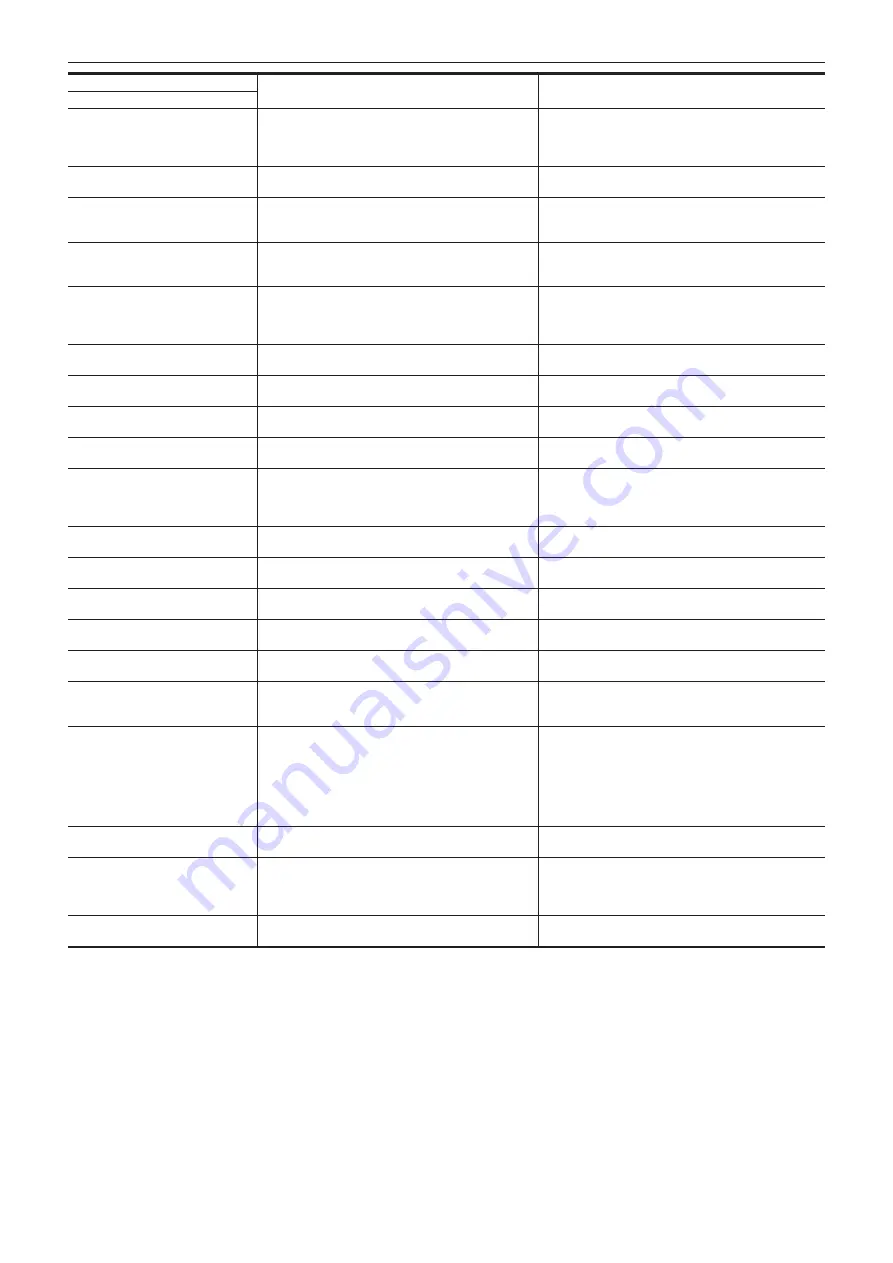
– 197 –
Chapter 10 Notes — Warning system
Screen display
Description
Behavior and cause
Camera image screen
[ERROR HAS OCCURRED. TO
REPAIR THE CONTROL DATA,
PLEASE CONNECT AC ADAPTOR
OR CHANGE BATTERY.]
The remaining battery level was low when the restoring of
the management information is started.
A message is displayed.
f
Replace with a fully charged battery, or connect the AC
adaptor.
[INVALID]
Operation is disabled.
A message is displayed.
f
Operate after the the operation becomes enabled.
[Cannot record - Playlist capacity is
full.]
The camera tried to record on a memory card where
the number of playlists for recording has reached the
maximum.
A message is displayed.
f
Replace the memory card or delete unnecessary clips.
[Cannot copy - Playlist capacity is full.] The camera tried to copy to a memory card where
the number of playlists for recording has reached the
maximum.
A message is displayed.
f
Replace the memory card or delete unnecessary clips.
[Exceeds capacity. Please reselect.]
The remaining recording capacity of the memory card for
the copy destination is insufficient.
A message is displayed.
f
Select the clip to copy again, or secure enough space in
the remaining recording capacity on the memory card for
the copy destination.
[Check the destination media.]
An error has occurred on the memory card for the copy
destination while copying.
A message is displayed.
f
Confirm the memory card for the copy destination.
[SCENE FILE LOAD FAILED]
Loading of the scene file has failed.
A message is displayed.
f
Check the memory card.
[SCENE FILE WRITE FAILED]
Writing of the scene file has failed.
A message is displayed.
f
Check the memory card.
[DISCONNECT USB CABLE.]
Due to an OS non-compatible error, five minutes has
elapsed until the service mode connection is established.
A message is displayed.
f
Confirm if the OS in use is supported by the camera.
[CARD LOCKED.]
The camera tried to protect or delete a clip on a memory
card that has been locked.
The camera tried to copy a clip to the memory card that
has been locked.
A message is displayed.
f
Unlock the memory card.
[CANNOT SELECT MORE CLIPS.]
It has tried to select more than 99 clips.
A message is displayed.
f
Execute the process such as copying by every 99 clips.
[SELECT THE CLIP TO BE
DELETED.]
It has tried to delete a clip without choosing any.
A message is displayed.
f
Select a clip to be deleted.
[SELECT THE CLIPS TO COPY.]
It has tried to copy a clip without choosing any.
A message is displayed.
f
Select a clip to be copied.
[Insert a card in slot 1.]
Copying was tried to be executed without inserting a
memory card into card slot 1.
A message is displayed.
f
Insert a memory card into card slot 1.
[Insert a card in slot 2.]
Copying was tried to be executed without inserting a
memory card into card slot 2.
A message is displayed.
f
Insert a memory card into card slot 2.
[REINSERT OR CHECK CARD
<SLOT 1>]/[REINSERT OR CHECK
CARD <SLOT 2>]
It has tried to copy to an error card.
A message is displayed.
f
Check the memory card.
[CANNOT COPY.]
Copying was attempted while the system frequency
(59.94 Hz and 50.00 Hz) of the memory card to copy from
and the memory card to copy to are different for content
recorded in AVCHD format.
A message is displayed.
f
Set the same system frequency (59.94 Hz system or
50.00 Hz system) for the content of the memory card to
copy from and the memory card to copy to.
f
The system frequency information for the AVCHD format
is confirmed at the time of formatting or at the first
recording.
[CANNOT RECORD.]
Cannot be recorded.
A message is displayed.
f
Perform recording after making it possible.
[REC PAUSE INVALID]
The camera tried to stop the next recording before the
previous recording finished writing to the memory card.
A message is displayed.
f
Stop recording after writing to the memory card is
complete. Recording can be stopped after the message
that is displayed disappears.
[WRITE PROTECTED]
The memory card has been write-protected.
A message is displayed.
f
Insert a memory card with write access.
Summary of Contents for AVC ULTRA AJ-UPX36OED
Page 10: ...Before using the camera read this chapter Chapter 1 Overview ...
Page 191: ...Maintenance of the camera or frequently asked questions are described Chapter 10 Notes ...
Page 201: ...This chapter describes the specifications of this product Chapter 11 Specification ...
Page 210: ...Web Site http www panasonic com Panasonic Corporation 2019 ...














































