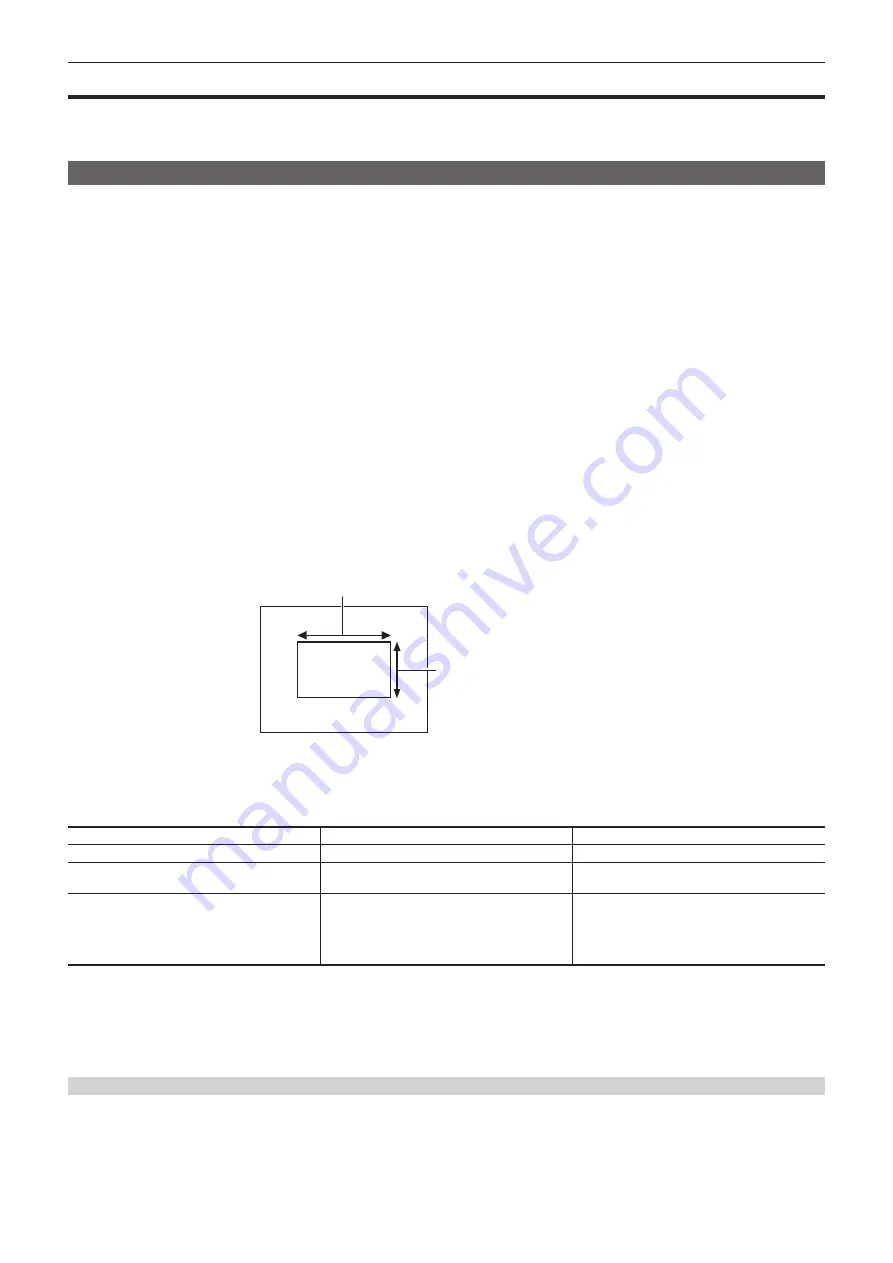
– 121 –
Chapter 5 Shooting — Adjusting the white and black balance
Adjusting the white and black balance
To obtain high-quality video at all times using the camera, the white and black balance must be adjusted according to conditions.
Adjust the AWB (white balance adjustment), ABB (black balance adjustment), and AWB (white balance adjustment) in order to obtain higher image
quality.
White balance adjustment
The white balance must be adjusted again when the lighting conditions change. Follow the steps below to adjust the white balance automatically.
r
When storing in <A> of the <WHITE BAL> switch
1
Switch to manual mode with the <AUTO/MANUAL> switch. (page 116)
2
Set the <GAIN> switch.
Normally, set this to 0 dB. If it is too dark, set the gain to an appropriate value.
3
Set the <WHITE BAL> switch to <A>.
4
Change the <ND FILTER> switch settings according to the light conditions.
For setting examples for the <ND FILTER> switch, refer to “Brightness adjustment” (page 119).
5
Place the white pattern at a point where the light conditions match those for the light source for the subject, and zoom in on the
white pattern so that the white color appears in the screen.
6
Adjust the lens aperture.
Adjust the iris so that the brightness of Y GET is approx. 70%.
7
Press the <AWB> button.
White balance is automatically adjusted.
r
White pattern
f
A white object (cloth or wall) near the subject may also be used for the white pattern.
f
Required size of white pattern is as follows.
1/2 or more of the screen width
1/2 or more of the screen height
f
Keep bright spotlights out of the screen.
f
The white pattern must be placed at the center of the screen.
r
Messages displayed in the viewfinder and LCD monitor
f
When the auto tracking white balance (ATW) function is operating, white balance cannot be adjusted.
Status
Message
Remark
During adjustment
[AWB A ACTIVE]
Adjustment completed
[AWB A OK 3200K]
f
The adjusted value is automatically stored in the
specified memory (A or B).
When the color temperature of the subject is lower
than 2000 K or higher than 15000 K
[AWB NG <COLOR TEMP LOW>]
[AWB NG <COLOR TEMP HIGH>]
f
[AWB NG <COLOR TEMP LOW>] indicates
that the temperature is lower than the displayed
temperature. [AWB NG <COLOR TEMP HIGH>]
indicates that the temperature is higher than the
displayed color temperature.
r
[COLOR TEMP Ach SETTING]/[COLOR TEMP Bch SETTING] setting
f
The color hue can be changed after the white balance has been adjusted automatically, after setting each item in the [SCENE FILE] menu
→
[COLOR
TEMP Ach SETTING]/[COLOR TEMP Bch SETTING].
f
Adjusting either one of [COLOR TEMP], [R GAIN], [B GAIN], and [G AXIS] changes the other three values.
f
Performing the automatic white balance again resets [COLOR TEMP], [R GAIN], [B GAIN], and [G AXIS].
When having no time to adjust the white balance
Set the <WHITE BAL> switch to <PRST>.
f
[3200K], [5600K], and the values set in the [CAMERA] menu
→
[SW MODE]
→
[W.BAL VAR] toggle in order each time the <AWB> button is pressed.
When [VAR] is selected, turning the multidial can set any white balance value between [2000K] and [15000K].
f
The value displayed as [VAR] is not always assured. Use it as a reference value.
Summary of Contents for AVC ULTRA AJ-UPX36OED
Page 10: ...Before using the camera read this chapter Chapter 1 Overview ...
Page 191: ...Maintenance of the camera or frequently asked questions are described Chapter 10 Notes ...
Page 201: ...This chapter describes the specifications of this product Chapter 11 Specification ...
Page 210: ...Web Site http www panasonic com Panasonic Corporation 2019 ...
















































