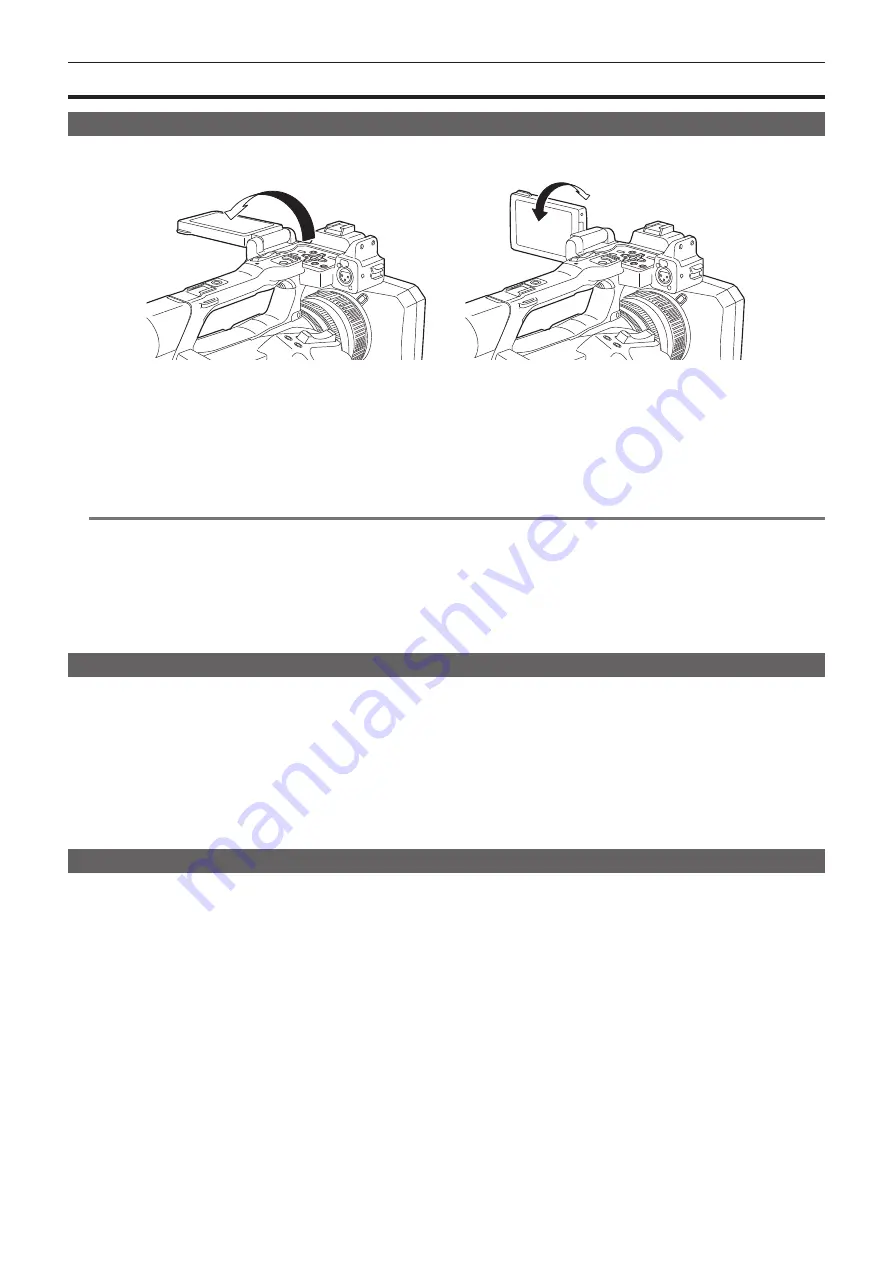
– 54 –
Chapter 3 Preparation — Adjusting and setting the LCD monitor
Adjusting and setting the LCD monitor
Using the LCD monitor
This camera is equipped with a 3.15-inch LCD monitor. Use either the viewfinder or the LCD monitor depending on your purpose and the shooting
conditions.
Fig. 1
Fig. 2
1
Open the LCD monitor. (Fig. 1)
The light goes on when the LCD monitor is opened. The light goes off when it is closed.
2
Turn the LCD monitor to a comfortable viewing angle. (Fig. 2)
Turns 90° toward the lens and 180° toward you.
@
@
NOTE
t
When closing the LCD monitor, be sure to close it firmly.
t
Take care not to apply excessive force on the LCD monitor when it is opened. Doing so may result in a malfunction.
t
Condensation sometimes forms on the LCD panel of the LCD monitor in locations subject to extreme temperature differences. If this happens, wipe
with a soft, dry cloth.
t
If the camera is very cold, the LCD monitor will be slightly darker than normal immediately after the power is turned on. The brightness will return to
normal when the internal temperature increases.
t
The image brightness and color hue seen on the viewfinder and LCD monitor may be different from that seen on a TV monitor. The final check of the
image should be done on a TV monitor.
Adjusting the LCD monitor
r
Adjusting the brightness, contrast, and color level
[BRIGHTNESS] (brightness), [CONTRAST] (contrast), and [COLOR LEVEL] (color level) can be adjusted in the [VIDEO OUT/LCD/VF] menu
→
[LCD].
The adjustments of the LCD monitor do not affect the images output or recorded by the camera.
r
Adjusting the backlight luminance
Switches the brightness of the LCD monitor backlight. There are the following two methods:
f
Set with the [VIDEO OUT/LCD/VF] menu
→
[LCD]
→
[BACK LIGHT].
f
Toggles [0], [1], [2], and [
−
1] in order each time the USER button to which [LCD BACKLIGHT] is assigned is pressed or the USER button icon is
touched.
Mirror shooting
When recording with the LCD monitor rotated towards the lens side, if the camera is set to the [VIDEO OUT/LCD/VF] menu
→
[LCD]
→
[SELF SHOOT]
→
[MIRROR], the image is displayed in reverse in left and right on the LCD monitor. This allows shooting as if looking at a mirror image. Note that only
the display of the LCD monitor is horizontally reversed. The settings for mirror shooting do not affect the images output or recorded by the camera.
Summary of Contents for AVC ULTRA AJ-UPX36OED
Page 10: ...Before using the camera read this chapter Chapter 1 Overview ...
Page 191: ...Maintenance of the camera or frequently asked questions are described Chapter 10 Notes ...
Page 201: ...This chapter describes the specifications of this product Chapter 11 Specification ...
Page 210: ...Web Site http www panasonic com Panasonic Corporation 2019 ...






























