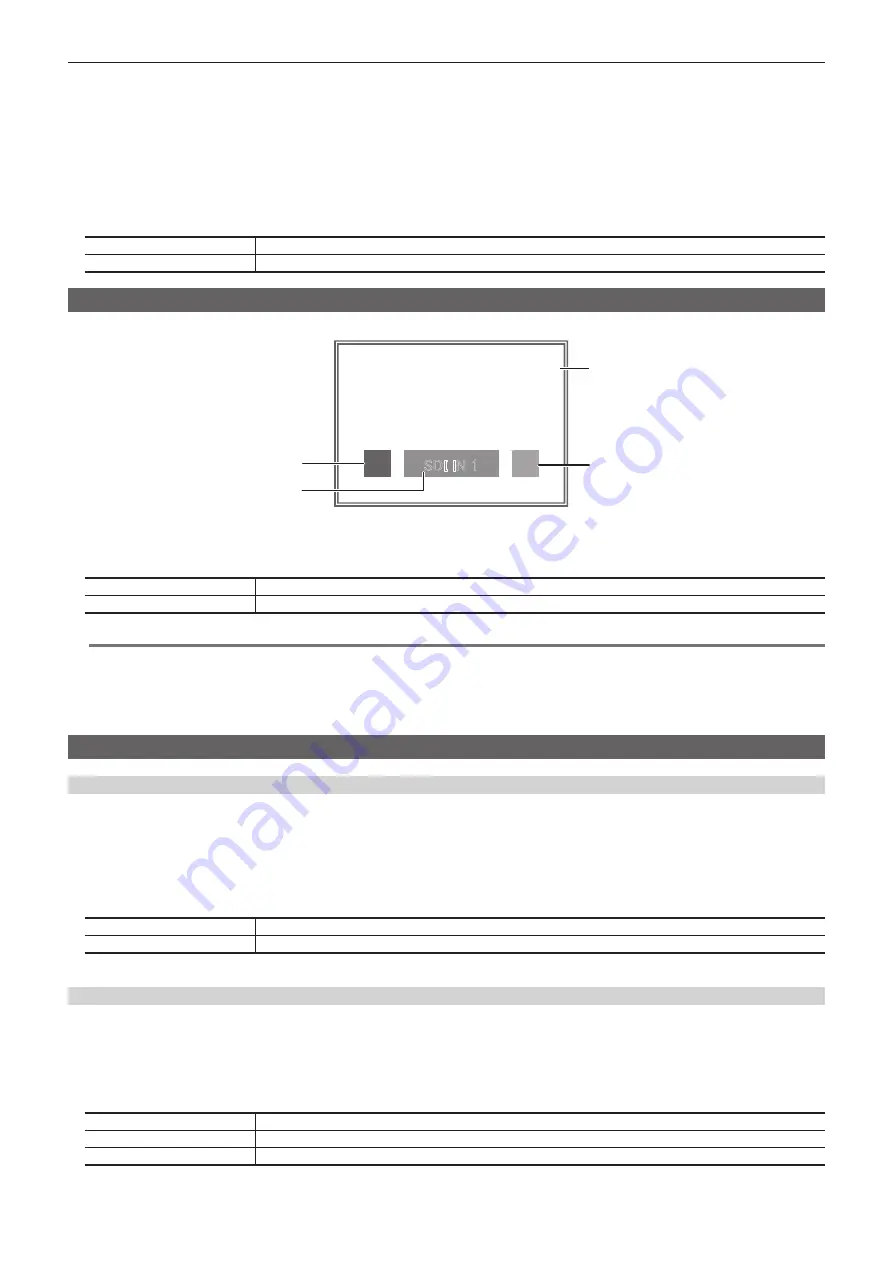
– 111 –
Chapter 6 Input/Output Signal Settings — Setting MultiView displays
2
Select an item in [Frame] in the [MV Frame] column.
f
Set the luminance and display of the split frames.
Select from [Off], [LUM 0%], [LUM 25%], [LUM 50%], [LUM 75%], and [LUM 100%].
3
Select an item in [Character] in the [MV Frame] column.
f
Set the luminance and display of the characters.
Select from [Off], [LUM 0%], [LUM 25%], [LUM 50%], [LUM 75%], and [LUM 100%]. When [Off] is selected, the character background is not
displayed.
4
Select an item in [Label] in the [MV Frame] column.
[ON]
Displays the character background (half-tone).
[OFF]
Does not display the character background (half-tone).
Setting the tally display
Configure the tally display setting to be superimposed onto the split frame of the MultiView display.
SDI IN 1
[Tally Box]
[Tally Label L]
[Tally Label R]
[Source Name]
1
Select the <MV> button
→
[MV1-2]
→
[MV1], [MV2] tabs.
2
Select an item in [Tally Group1] to [Tally Group4] in the [Tally Box]/[Tally Label L]/[Tally Label R] column.
[ON]
Shows the tally displays.
[OFF]
Does not show the tally displays.
@
@
NOTE
t
If conditions overlap, the following priority order is used:
[Tally Group1] > [Tally Group2] > [Tally Group3] > [Tally Group4]
t
To set the tally color, select the <SYS> button on the top menu
→
[PERIPHERAL]
→
[Tally] tab
→
[Tally Group1 (On-Air)]/[Tally Group2]/[Tally Group3]/
[Tally Group4] columns
→
[Color].
t
For details on the tally group settings, refer to “Setting a tally”.
Other display settings
Setting the input signal mark
The status of the input signals can be displayed in front of the source names displayed on the split screens.
f
[F] mark: Indicates that the input signals are frozen.
f
[!] mark: Indicates that there are no input signals or signals with different formats are input. If horizontal pixels are the same, false detection may occur.
1
Select the <MV> button
→
[MV1-2]
→
[MV1], [MV2] tabs.
2
Select an item in [Input Status] in the [Display] column.
[On]
Displays the input signal status.
[Off]
Does not display the input signal status.
f
When the [F] mark is displayed, the [!] mark is not displayed.
Setting the marker
Safety markers can be displayed for PGM and PVW sources of the MultiView display.
1
Select the <MV> button
→
[MV1-2]
→
[MV1], [MV2] tabs.
2
Select an item in [Marker] in the [Display] column.
f
Configure the marker display setting.
[Off]
Does not display the markers.
[4:3]
Displays the markers using the 4:3 aspect ratio.
[16:9]
Displays the markers using the 16:9 aspect ratio.
3
Set [Marker Size] in the [Display] column.
Summary of Contents for AV-HS60C3G
Page 5: ...Please read this chapter and check the accessories before use Chapter 1 Overview ...
Page 11: ...This chapter describes installation and connection Chapter 2 Installation and Connection ...
Page 50: ...This chapter describes menu operations Chapter 5 Basic Operations ...
Page 113: ...This chapter describes the configuration of operations Chapter 7 Configuring Operations ...
Page 122: ...This chapter describes how to operate system menus Chapter 8 System Menu ...
Page 136: ...This chapter describes plug in functions Chapter 9 External Interfaces ...
Page 140: ... 140 Chapter 10 Specifications Dimensions Dimensions of the XPT Unit AV LSX10 Unit mm inch ...
Page 141: ... 141 Chapter 10 Specifications Dimensions Dimensions of the ME Unit AV LSM10 Unit mm inch ...
Page 153: ...This chapter describes the setting menu table and terms Chapter 11 Appendix ...
Page 176: ...Web Site https www panasonic com Panasonic Corporation 2020 ...
















































