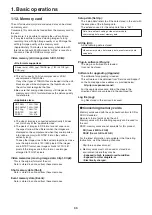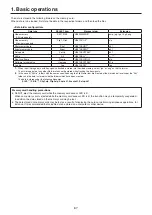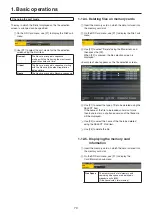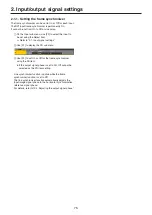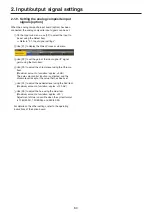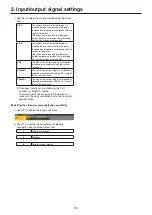79
2. Input/output signal settings
2-1-7. Setting the video process function
The video process function works for all the SDI input signal
images.
The color tones can be changed for each input.
1
On the Input sub menu, use [F2] to select the input to
be set using the Select item.
Refer to “2-1. Input signal settings”.
2
Use [F1] to display the Video Process1 sub menu.
3
Use [F2] to select enable (On) or disable (Off) for the
video process function using the Video Process item.
4
Use [F3] to set the Y signal gain using the Y-Gain item.
5
Use [F4] to set the pedestal level using the Ped item.
6
Use [F1] to display the Video Process2 sub menu.
7
Use [F3] to set the saturation gain using the C-Gain
item.
8
Use [F4] to set the change in the hue using the Hue
item.
Copying the settings
The video process settings already selected can be set for
other input signals as well.
On the Video Process2 sub menu, use [F5] to select the input
signals of the copy destination, and press [F5].
2-1-8. Setting the analog input gain
(option)
When the analog input board (option) has been connected,
the gain of the input signals can be set.
Alternatively, when the analog composite input board (option)
has been connected, the gain of the Y signals can be set.
The setting range is ±30 steps, and the gain changes by
approximately ±2 dB. The amount of change in the gain when
it is changed by one step is not fixed.
1
On the Input sub menu, use [F2] to select the input to
be set using the Select item.
Refer to “2-1. Input signal settings”.
2
Use [F1] to display the Video Process sub menu.
3
Use [F2] to set the gain of the input signal (Y signal
gain) using the Gain item.