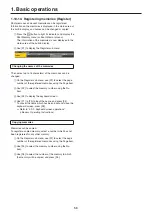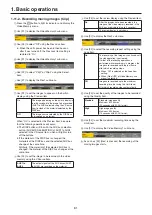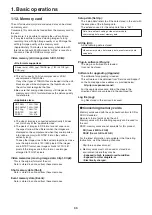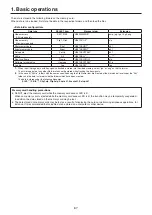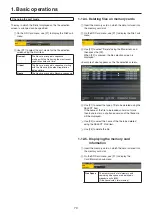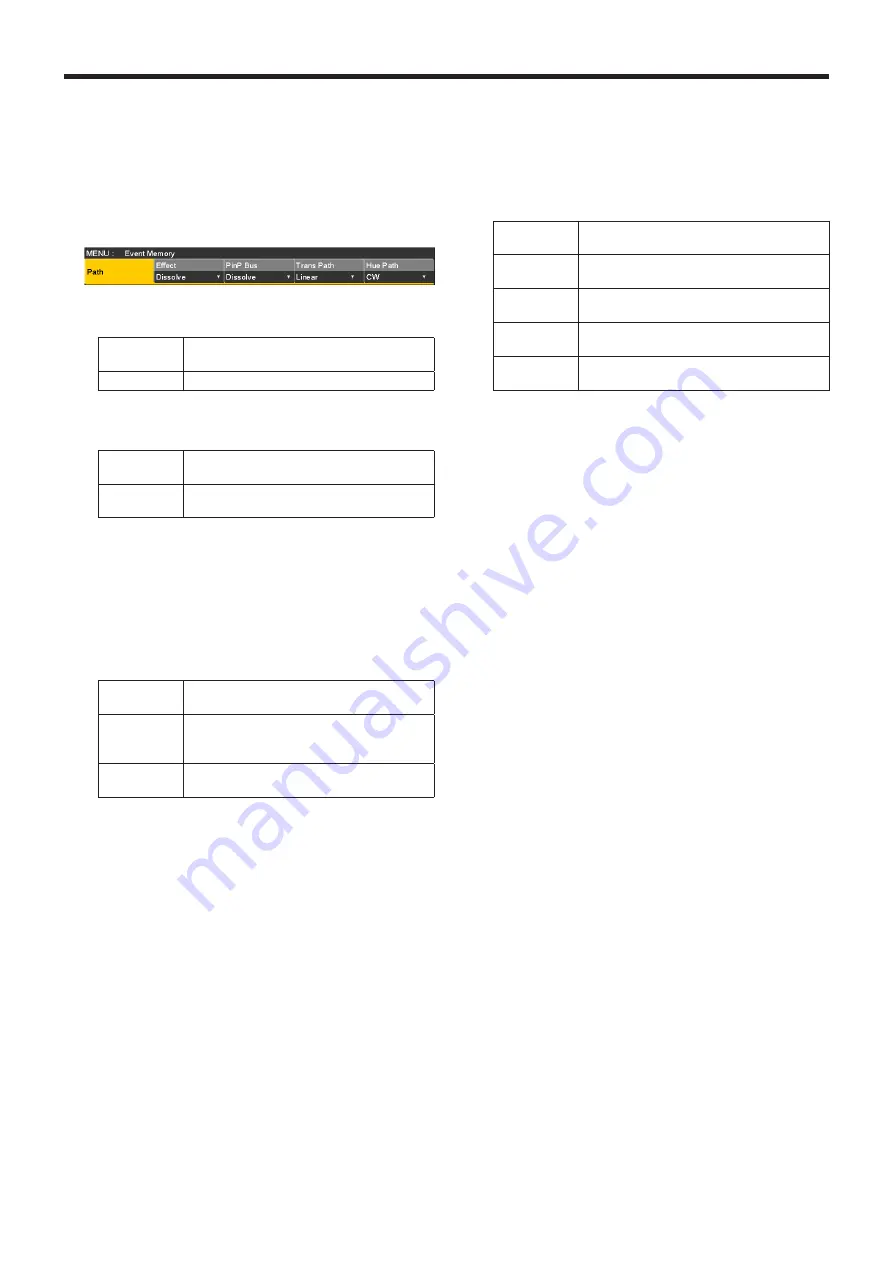
57
1. Basic operations
w
Setting the event switching effect (Path)
Switching from one event to another (bus switching) can be
accomplished smoothly.
1
Press the
e
button to light its indicator, and display the
Event Memory menu.
2
Use [F1] to display the Path sub menu.
3
Use [F2] to set the effect to be used for switching
images using the Effect item.
Dissolve
The images are switched using the dissolve
effect.
Cut
The images are switched using the cut effect.
4
Use [F3] to set the PinP bus transition using the PinP
Bus item.
Dissolve
The PinP bus images are switched using the
dissolve effect.
Cut
The PinP bus images are switched using the
cut effect.
5
Use [F4] and the Trans Path item to set how transitions
to the next event are performed.
The following transitions are available:
Width of the borders
Soft effect of the borders
Colors of the borders
Positions of the images
Trimming values
Linear
The switching from one image to another is
interpolated linearly.
Spline
The switching from one image to another is
interpolated over a smooth curve (a cubic
function curve).
Step
The parameters are updated when the events
are passed through.
6
Use [F5] to select the effect when the colors are
switched using the Hue Path item.
The following hues are targeted.
Colors of the color background
Colors of the borders
Colors of the edges
Colors of the fill matte
Short
The colors are changed toward less hue on
the vectorscope.
Long
The colors are changed toward more hue on
the vectorscope.
CW
The Hue is changed clockwise on the
vectorscope.
CCW
The Hue is changed counterclockwise on the
vectorscope.
Step
The color changes are updated when an
event is passed through.