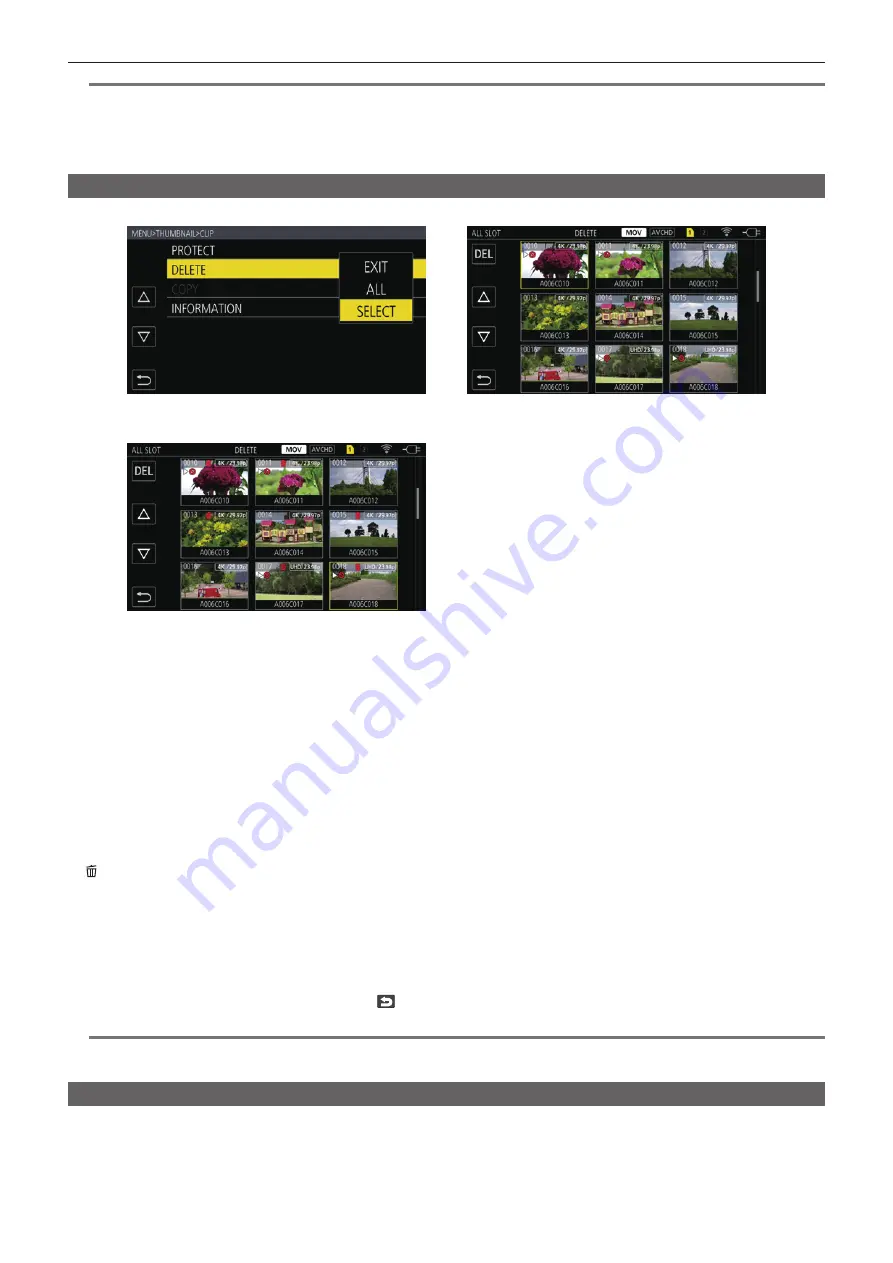
– 146 –
Chapter 6 Playback — Thumbnail operation
@
@
NOTE
t
The clip with MOV as the recording codec cannot be copied.
t
The copy is not possible when the volume of the selected clip is larger than the available card capacity of the destination.
t
It cannot copy when the copy destination card is write protected.
t
The copy is not possible when the maximum number of the clips will exceed.
t
The copy is not possible when the maximum number of the playlist will exceed.
Deleting clips
Deletes the clip.
COPY
Fig. 1
Fig. 2
Fig. 3
1
Press the <THUMBNAIL> button.
The thumbnail screen is displayed.
2
Press the <MENU> button while the thumbnail screen is displayed.
The menu is displayed.
3
Select the [THUMBNAIL] menu
→
[CLIP]
→
[DELETE].
4
Select [SELECT]. (Fig. 1)
The thumbnail screen is displayed. (Fig. 2)
f
When [ALL] is selected, all the clips displayed in the thumbnail screen are deleted.
The clip that is not displayed in the thumbnail screen is not deleted.
5
Select the clip to delete in the thumbnail screen.
is displayed on the selected clip.
6
Select [DEL]. (Fig. 3)
f
This can also be selected by pressing and holding the multidial.
7
When the confirmation message is displayed, select [SET].
Progress bar is displayed, and the deleting of the clip starts.
f
To cancel midway, select [CANCEL].
8
When the completion message is displayed, select
.
@
@
NOTE
t
The protected clip cannot be deleted.
t
It cannot delete when the card with the clip to delete is write protected.
Protecting clips
A clip can be protected.
1
Press the <THUMBNAIL> button.
The thumbnail screen is displayed.






























