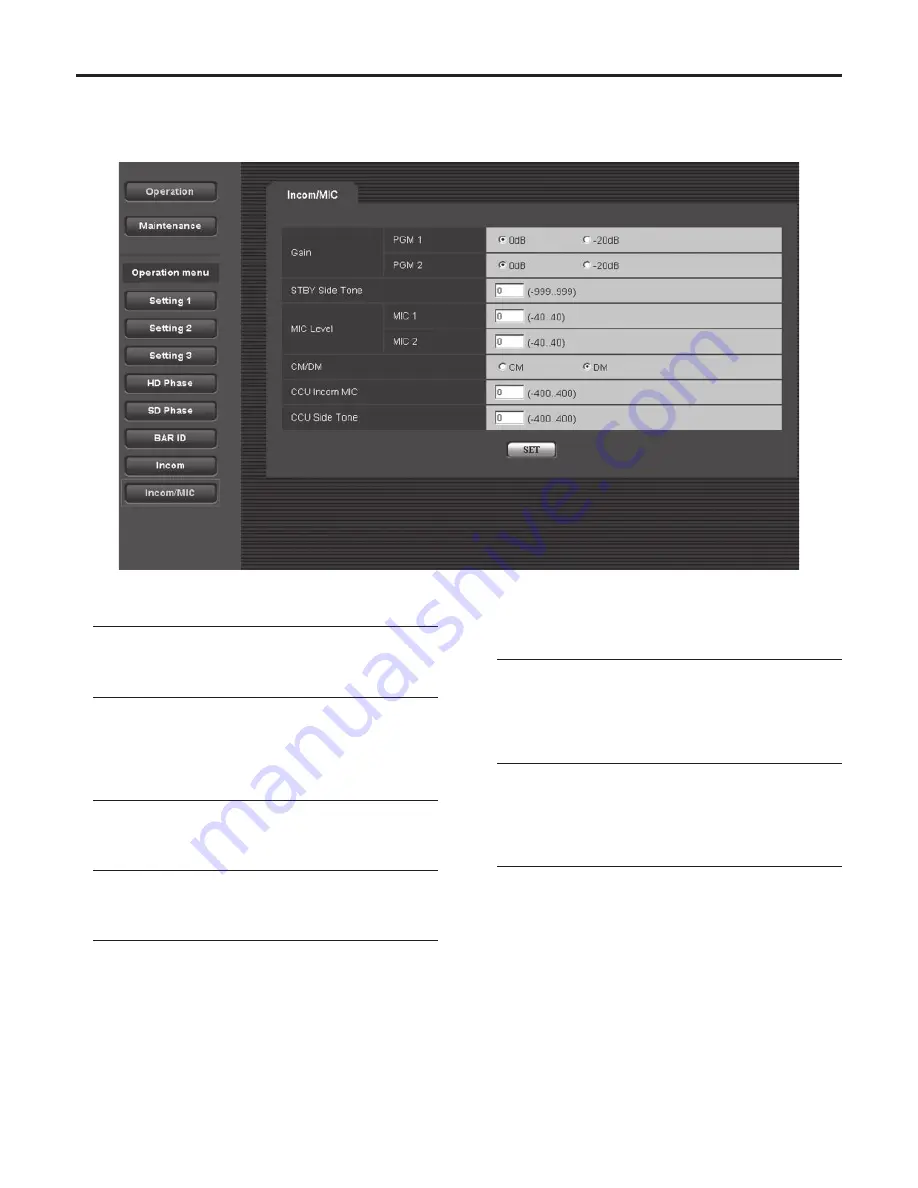
35
5. Web settings
Incom/MIC
The settings for the unit’s intercoms are performed on this screen.
Perform the settings for the camera’s intercom at the camera.
p
Gain PGM 1: PGM1 gain setting
Select this to set the gain for the PGM1 sound.
Selection options: 0 dB, –20 dB
p
Gain PGM 2: PGM2 gain setting
Select this to set the gain for the PGM2 sound.
Selection options: 0 dB, –20 dB
p
STBY Side Tone:
Standby intercom side tone level setting
Select this to set the side tone level of the standby
intercom.
Selection options: –999 to 999
p
MIC Level MIC 1: Mic 1 level fine adjustment
Select this to finely adjust the output level from mic 1.
Selection options: –40 to 40
p
MIC Level MIC 2: Mic 2 level fine adjustment
Select this to finely adjust the output level from mic 2.
Selection options: –40 to 40
p
CM/DM: Intercom microphone switching
Use this to select the type of intercom microphone
(carbon microphone or dynamic microphone) to be
connected to the unit.
Selection options: CM, DM
p
CCU Incom MIC:
CCU intercom mic level setting for regular use
Select this to set the level of the unit’s intercom
microphones for regular use.
Selection options: –400 to 400
p
CCU Side Tone:
Side tone level setting for regular use
Select this to set the side tone level of the unit’s intercom
for regular use.
Selection options: –400 to 400






























