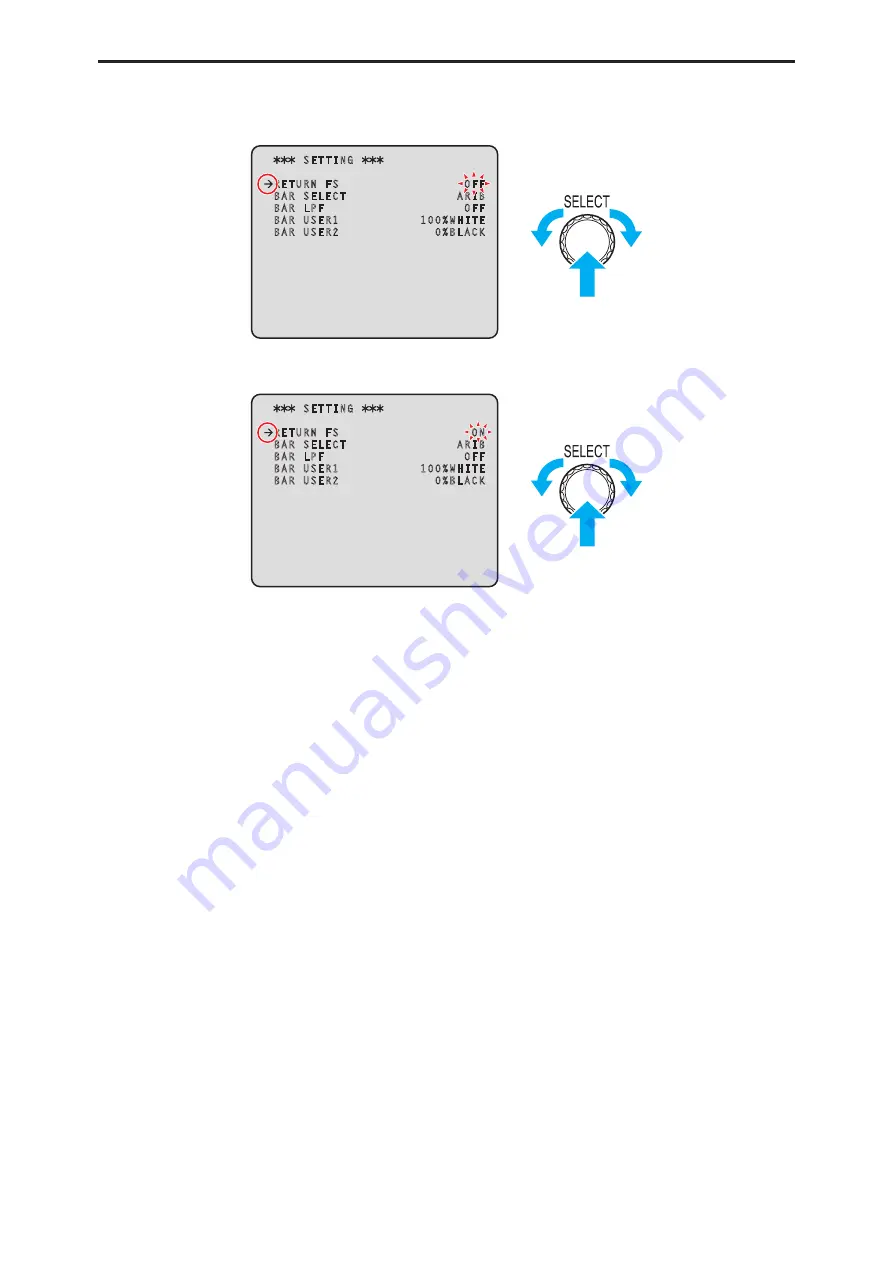
CCU menu
-
37
-
3. Turn the [SELECT] dial to move the cursor to the menu item you want to set, and then press the
[SELECT] dial.
The setting value of the selected menu item starts flashing and you can change it.
SETTING
RETURN FS OFF
BAR SELECT ARIB
BAR LPF OFF
BAR USER1 100%WHITE
BAR USER2 0%BLACK
4. Turn the [SELECT] dial to change the value, and then press the [SELECT] dial.
Turning the [SELECT] dial changes the setting value and pressing the [SELECT] dial confirms the setting value.
SETTING
RETURN FS ON
BAR SELECT ARIB
BAR LPF OFF
BAR USER1 100%WHITE
BAR USER2 0%BLACK
When the setting value is confirmed and the flashing stops, you can move the cursor.
With some menu items, setting changes become effective while the setting value is in the flashing state; with others, changes become
effective when the [SELECT] dial is pressed to confirm the setting value.






























