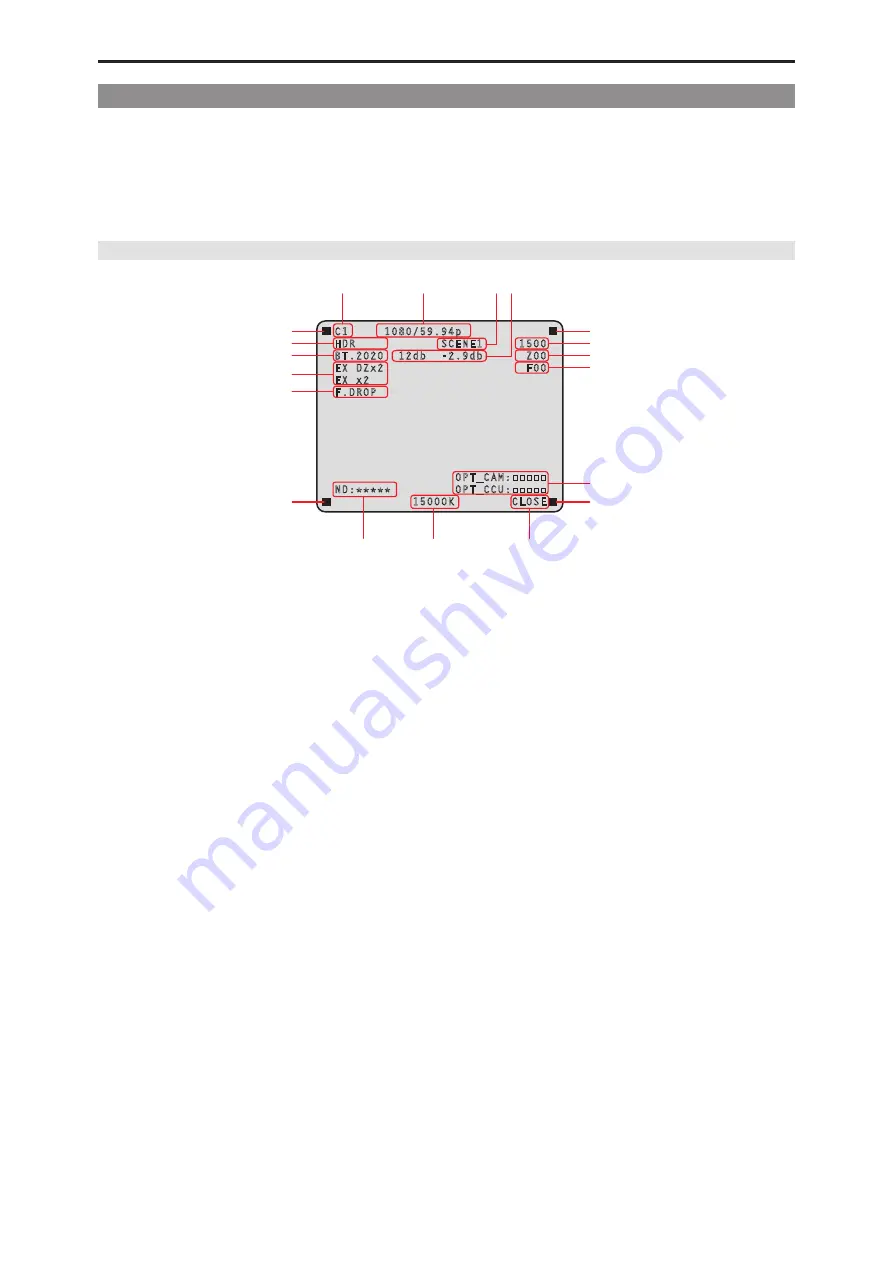
Picture monitor (PM)
- 26 -
Status displays
From the IRIS display screen, press the [CHARA] button of the ROP to display the “status display screen”.
However, when the “IRIS LEVEL” setting is “OFF”, the screen will be displayed first if the [CHARA] button of the ROP is pressed when the
information is not displayed on the picture monitor.
When the “status display screen” appears, pressing the [CHARA] button of the ROP again displays the status screen.
Pressing the [CHARA] button repeatedly switches display through the status screens in the sequence 1/7 → 2/7 → 3/7 → 4/7 → 5/7 → 6/7
→ 7/7 → 1/7 ….
Status display screen
C1 1080/59.94p
HDR SCENE1 1500
BT.2020 12db -2.9db Z00
EX DZx2 F00
EX x2
F.DROP
OPT_CAM:■■■■■
ND:***** OPT_CCU:■■■■■
15000K CLOSE
A
B
C D
L
M
N
O
P
P
P
P
K
J
I
E
F
G
H
A. Camera number
B. System format
C.
Scene file number
Not displayed when SCENE FILE is set to OFF.
D. Gain value
E. HDR information
F. COLORIMETRY information
G. Extender information
H. F.DROP information
I. Shutter value
J. Zoom position
K. Focus position
L. Optical signal reception status
M.
ND filter value
N. Color temperature
O. IRIS value
P. TALLY INFO
● Set each item to be displayed on the [PM VIEW SETTING] screen that can be accessed by selecting [MAINTENANCE] on the
CCU menu.
● The camera format indicates the format of the signal output from the camera.
● Pressing the [CHARA] button of the ROP from the status display screen displays the “status screen”.
● TALLY INFO (L)
•
Display the R tally in two segments of the upper row and the R or G tally in two segments of the lower row.
•
When all R and G tally signals are ON, the upper row is red, and the left segment of the lower row is green.
•
When the R and G tally signals are ON, the upper row is red and the lower row is green.






























