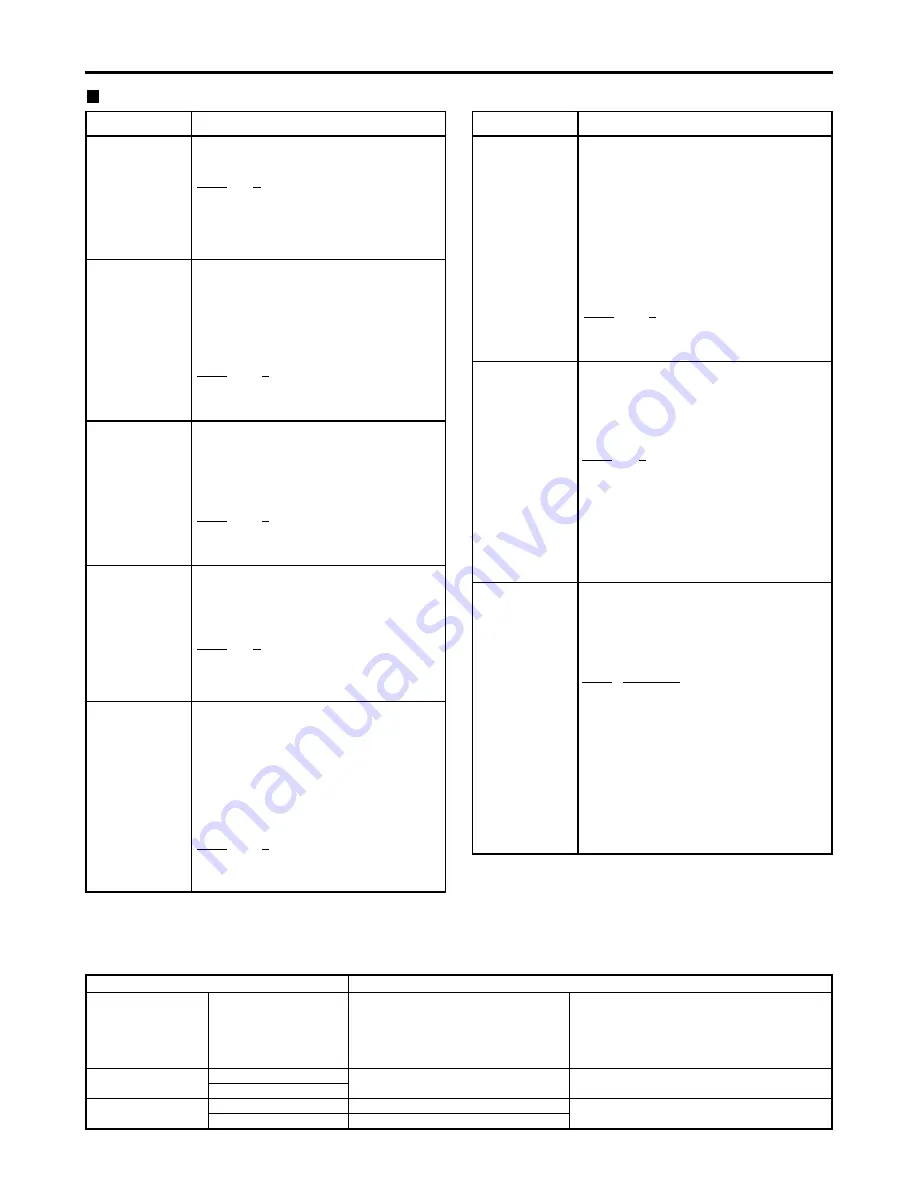
43
Setup menus (continued)
SYSTEM menu
No./Item
Description
11
SYS SC COAR.
Coarse adjustment of system phase:
90 ° units
Note:
If setting operation is
performed, the setting
value does not return to
factory (default) setting.
0000
0
0001
90
0002 180
0003 270
12
SYS SC FINE
Fine adjustment of system phase:
Variable range ±45 ° or more
–: Advanced, +: Delayed
Note:
If setting operation is
performed, the setting
value does not return to
factory (default) setting.
0000 –128
:
:
0128
0
:
:
0255
127
13
SYS H
System phase adjustment:
74 ns steps
–: Advanced, +: Delayed
Note:
If setting operation is
performed, the setting
value does not return to
factory (default) setting.
0000 –128
:
:
0128
0
:
:
0216
127
No./Item
Description
14
SCH COARSE
SCH phase adjustment:
90 ° units
(The SC phase changes but the H phase does not change.)
–: Advanced, +: Delayed
0000
0
0001
90
0002 180
0003 270
15
SCH FINE
SCH phase adjustment:
Total variable range: ±45 ° or more
(The SC phase changes but the H phase
does not change.)
–: Advanced, +: Delayed
0000
–32
:
:
0032
0
:
:
0064
32
16
AV PHASE
This adjusts the audio output phase
with respect to the video output:
20.8 µs steps
–: The audio output phase is advanced
with respect to the video output.
+: The audio output phase is delayed
with respect to the video output.
0000 –100
:
:
0100
0
:
:
0200
100
The underlined items indicates the initial setting.
18
SYS H OFFSET
System phase adjustment.
0000
–3 :
–13.4 µsec
0001
–2 :
–8.96 µsec
0002
–1 :
–4.52 µsec
0003
0 :
0 sec
0004
1 :
+4.52 µsec
0005
2 :
+8.96 µsec
0006
3 :
+13.4 µsec
Note:
If setting operation is performed, the
setting value does not return to factory
(default) setting.
19
SYS SC/H
This sets whether the system phase is
to be adjusted by the memory card
recorder or from the external encoder
remote controller.
0000 REMOTE :
The system phase is adjusted from
the external encoder remote
controller.
0001
LOCAL :
The system phase is adjusted by the
memory card recorder.
Note:
This setting does not take effect when
LOCAL has been selected by the ENC
CONTROL switch on the front panel.
Video output signal adjustments
The video output signal adjustments are made by using the ENC CONTROL switch on the front panel and selecting the
SYSTEM menu item No. 19 (SYS SC/H) settings. A control matrix of the adjustments is shown below.
ENC CONTROL
LOCAL
REMOTE
SYSTEM menu item
19: SYS SC/H
LOCAL
REMOTE
LOCAL
REMOTE
SYSTEM menu item
11: SYS SC COAR.
12: SYS SC FINE
13: SYS H
The memory card recorder
The memory card recorder
External encoder remote controller
Front panel (under section)
VIDEO LEVEL
CHROMA LEVEL
SET UP/BLACK
HUE/CHROMA PHASE
The memory card recorder
External encoder remote controller
Setting
Item adjusted
















































