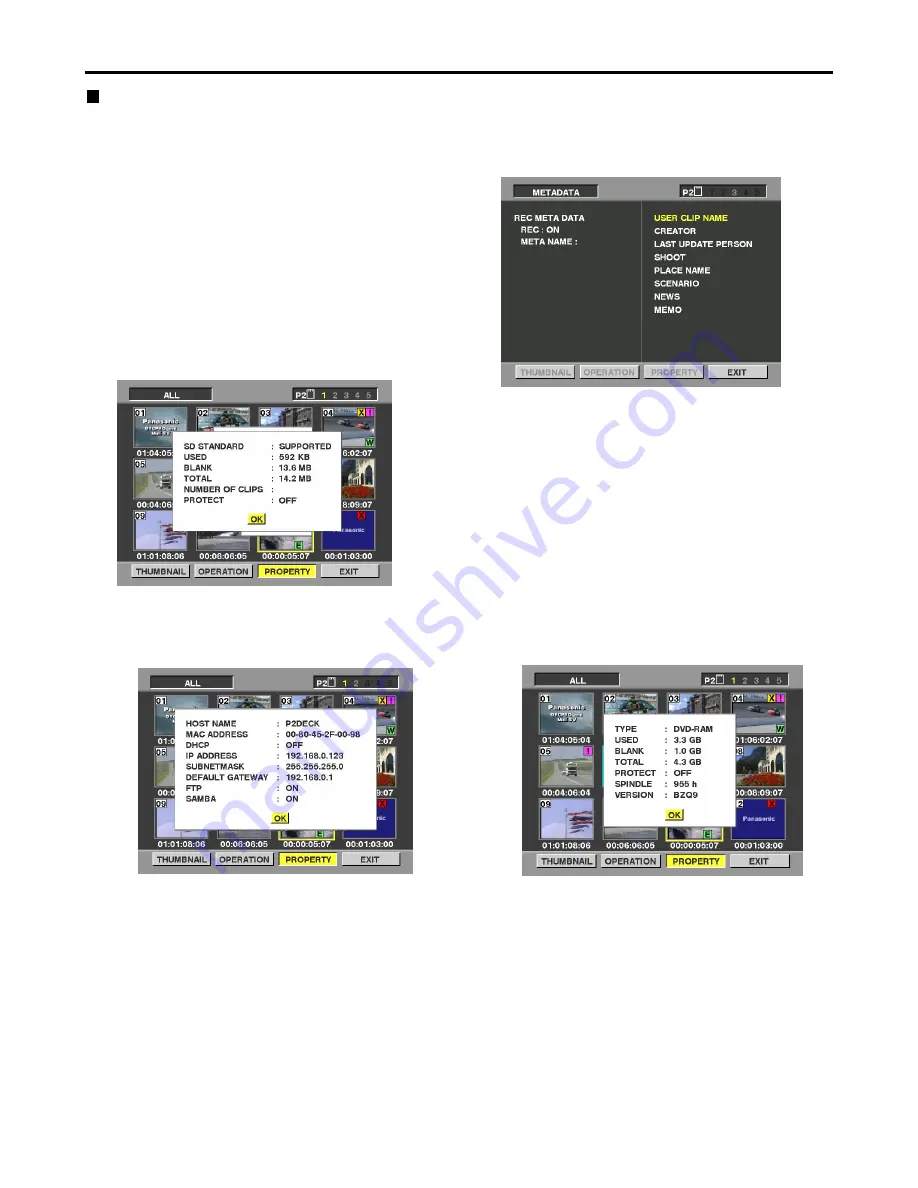
33
Working with clip thumbnails (continued)
Displaying the device properties
The statuses of the SD memory card, LAN, metadata and
DVD drive can be checked.
<SD memory card status display>
From the menu bar, select [PROPERTY]
→
[DEVICES]
→
[SD CARD].
If the format is compatible with SD standards,
the message
“SD STANDARD: SUPPORTED”
is displayed.
If the format is not compatible with SD standards,
the message
“SD STANDARD: NOT SUPPORTED”
is displayed. If this is the case, writing or reading will
not be successful. Format the card with the AJ-
SPD850. For more on formatting SD memory cards,
refer to “Formatting an SD memory card” on page 27.
<LAN status display>
From the menu bar, select [PROPERTY]
→
[DEVICES]
→
[LAN] to display the LAN-related settings.
<Confirmation of Metadata Upload>
The contents of the metadata upload file that is read from
the SD memory card can be checked.
From the menu bar, select [PROPERTY]
→
[DEVICES]
→
[META DATA]. The following screen appears.
For more information on each item, refer to “Displaying
the clip properties” on page 30.
The META NAME is the meta data name written in the
meta data upload file, and is not recorded in the clip.
<DVD status display> (optional)
From the menu bar, select [PROPERTY]
→
[DEVICES]
→
[DVD] to display the information on the media inserted
in the DVD drive, the operating time of the DVD drive and
other information.
Note:
Maintenance must be performed when the operating
time of the DVD drive has exceeded 2,000 hours.
Consult with your dealer.
















































