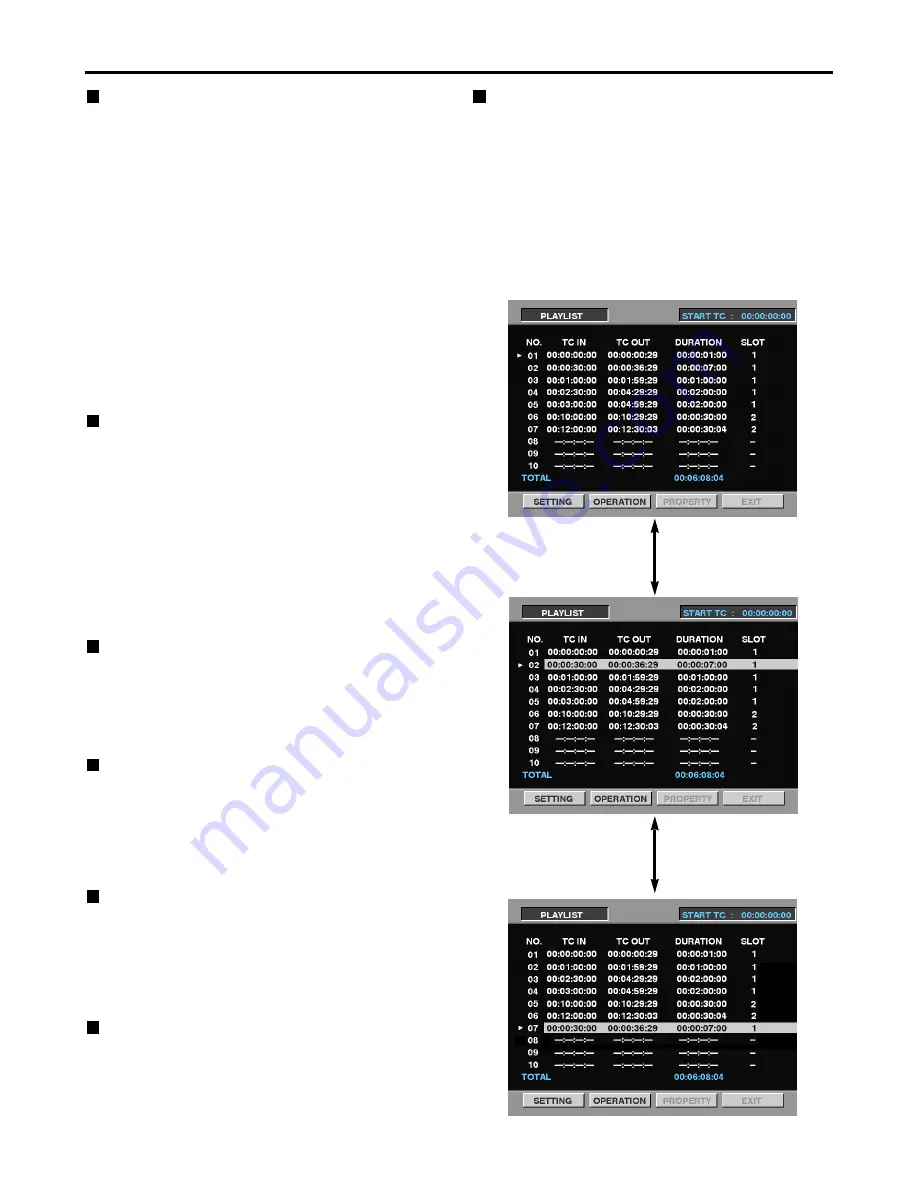
37
Play List (continued)
Moving events
This button is used to change the sequence of events in
the play list. After selecting the event (or events) to be
moved, operate the search dial to move the pointer to the
place where the event is (or the events are) to be moved.
The event is (or the events are) entered by pressing the
GO TO button while holding down the SHIFT button. A
multiple number of events can also be moved at the
same time.
Moving a play list event
Changing events
On the play list screen, move the pointer to the number of
the event to be changed, and press the EVENT button to
switch to the event screen. Play the images, and press
the IN or OUT + ENTRY buttons to change the IN or OUT
point.
Notes:
• If the changed IN point comes after an already
registered OUT point, the OUT point will be reset.
Conversely, if the changed OUT point comes before
an already registered In point, the start TC of the clip
concerned will be registered at the IN point.
• If the event following the event where the pointer is
positioned has not yet been registered, the pointer
will move to the following event.
• Set the IN and OUT points in such a way that the
DURATION of each event is at least 10 frames.
Otherwise, the events may not be played properly.
Selecting and releasing events
On the play list screen, move the pointer to the event
which is to be selected, and then press the SET button.
The display colors of the selected event are reversed.
Pressing the SET button again will release the selected
event.
If the pointer is moved to another event after selecting an
event and then the SET button is pressed while holding
down the SHIFT button, all the events from the selected
position to the pointer position can be selected together.
When the STOP button is pressed while holding down
the SHIFT button, all the selected events can be
released.
Adding new events
To add a new event on the play list currently displayed,
move the pointer to the event which is shown on the play
list (the PLAYLIST button light is on) and which is to be
inserted, and press the INSERT button. The new event is
now added.
Deleting events
To delete an event on the play list currently displayed,
first move the pointer to the event which is shown on the
play list (the PLAYLIST button light is on) and which is to
to be deleted, and use the SET button to highlight the
event. The event can then be deleted by pressing the
DELETE [SHIFT + INSERT] button.
Resetting play lists
All the play list events can be reset.
Select [OPERATION]
→
[DELETE]
→
[ALL EVENT], and
then select [YES]. To cancel the resetting, select [NO]
instead.
All the events of a play list can be reset also by pressing
the RESET button while holding down the SHIFT button.
Deleting play list files
You can delete play list files.
Select [OPERATION]
→
[DELETE]
→
[PLAYLIST FILE]
to select the location and filename of the file to be
deleted, and press the DELETE [SHIFT + INSERT]
button.
SET button
Search dial
















































