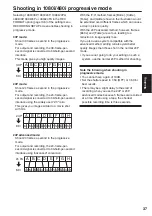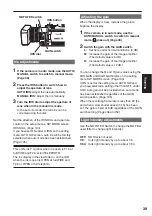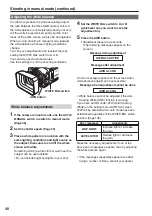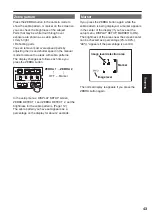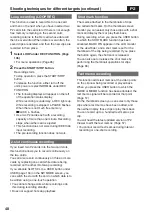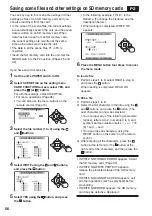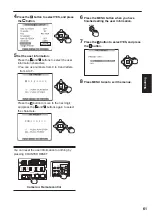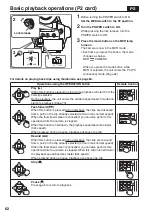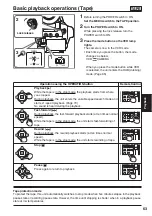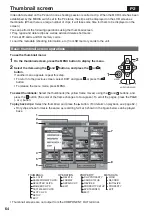Shooting
49
Finding specifi c scenes
(image search)
STILL ADV PAUSE STILL ADV
INDEX
SELECT
STOP
INDEX
MULTI/
P-IN-P
REC
A.DUB
PLAY
VOL
+
-
While in the shooting standby mode, you can
search through any images you have shot.
This is useful when you want to fi nd a point from
which to continue shooting so two scenes come
one after the other.
1
Press
or
in the shooting standby
mode.
The tape plays forward or backward while you
are pressing the button.
2
Release the button when you fi nd the point
you are looking for.
The camera returns to shooting standby mode.
• The scenes may not connect smoothly for certain
recording states.
TAPE
Index recording
When you press the USER button to which the
INDEX/MEMO function has been allocated at
any point during shooting or recording, the index
signals are recorded if a tape is being used. When
the same USER button is pressed in shooting or
recording pause mode, recording standby status is
established for the index signals. The index signals
are recorded when shooting or recording is started.
You can conduct searches (index searches) during
playback by recording these signals. (Page 75)
Camera
or
Remote control
Summary of Contents for AGHVX200P - MEMORY CARD CAMCORDER
Page 133: ...Memo 133 ...