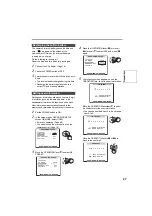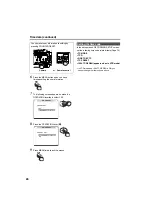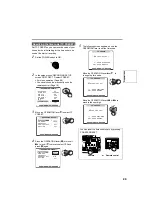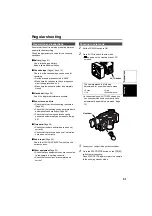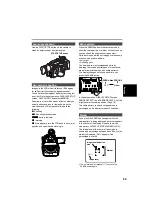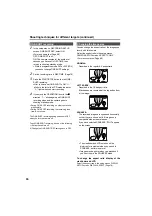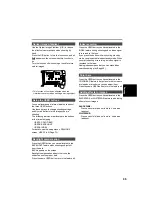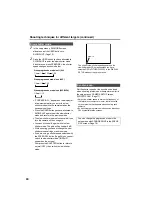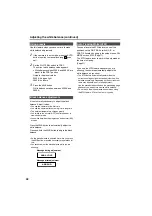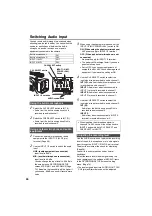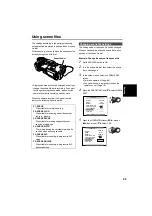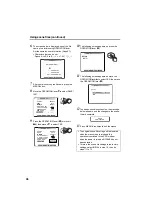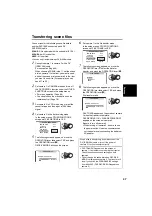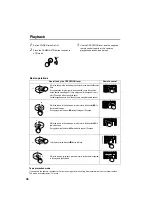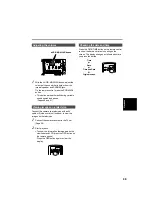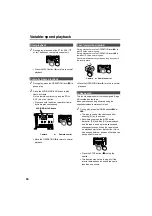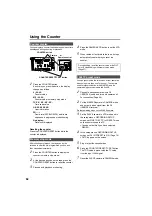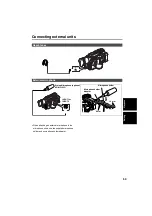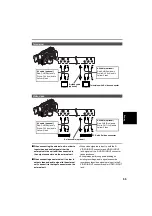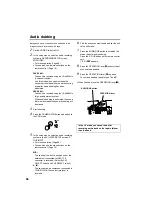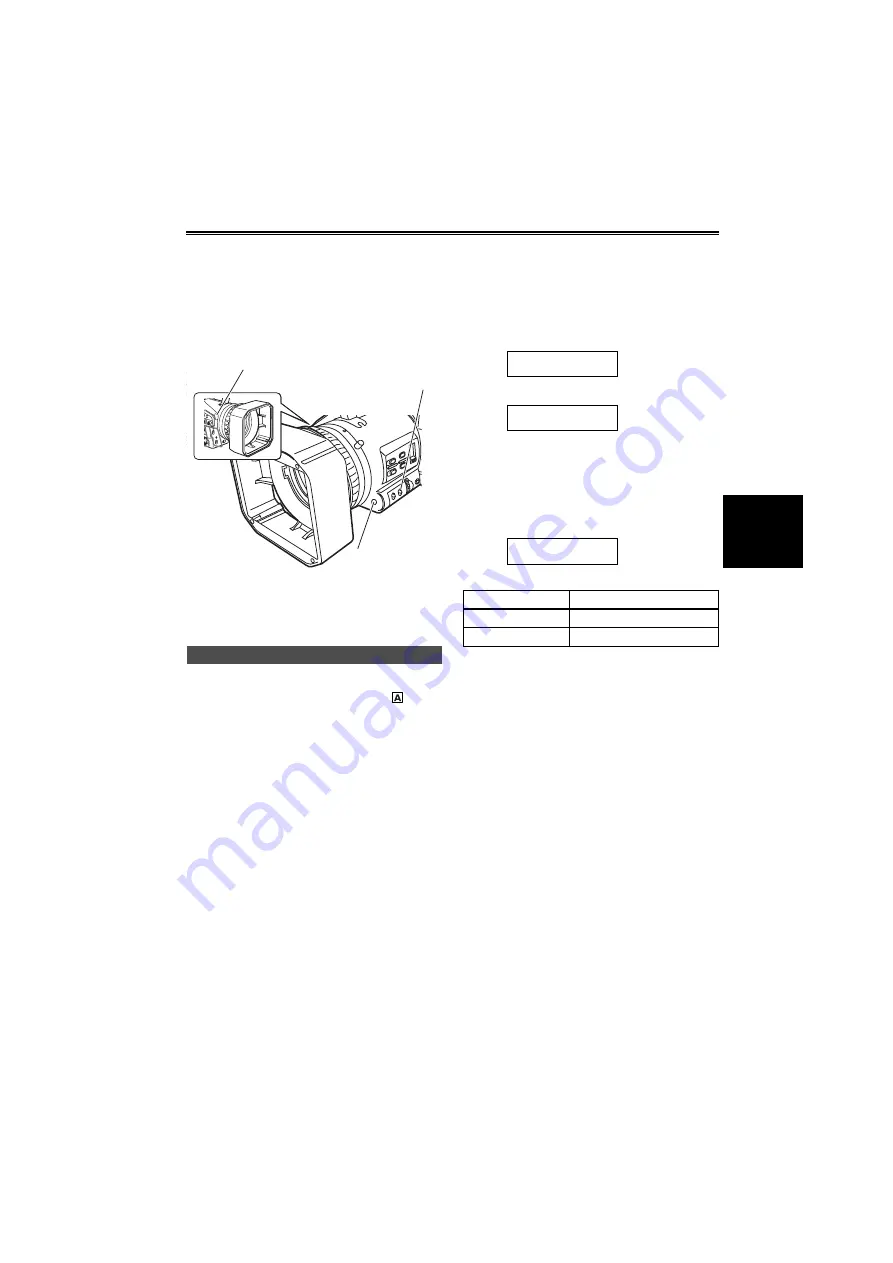
41
Adjusting the white balance
When you are shooting in manual mode, readjust
the white balance whenever lighting conditions
change.
You can save adjustments and reselect them by
setting the WHITE BAL switch to A or B.
You can also use the preset values.
Use the settings to suit the shooting conditions.
The white balance sensor detects the light source
during shooting so the camera-recorder can adjust
the white balance. Do not block the sensor.
1
If the camera is in auto mode, press the AUTO
button to switch to manual focusing (
goes
out).
2
Set the shutter speed.
3
Place a white pattern in a location with the
same lighting conditions and light source as
the subject, then zoom in and fill the whole
screen with white.
Something white (a white cloth or wall) near the
subject can be used instead.
• Do not include bright spotlights in your shot.
4
Set the WHITE BAL switch to A or B
(whichever one you want to save the
adjustment in).
5
Press the AWB button.
• Adjustment takes a few seconds.
(The following messages appear on the
screen.)
An error message appears on the screen when
white balance adjustment is not possible.
• White balance cannot be adjusted automatically if the
Auto Tracking White (ATW) function is working.
Make the necessary adjustments if one of the
above error messages appears, then try adjusting
the white balance again.
If the messages repeatedly appear even after trying
a number of times, consult your dealer.
White balance adjustments
White balance sensor
WHITE BAL switch
AWB button
Error messages
Adjustments
LOW LIGHT
Increase light or increase the gain.
LEVEL OVER
Reduce light or decrease the gain.
AWB Ach ACTIVE
AWB Ach OK
Message during adjustment
Message after adjustment
AWB Ach NG
Message when adjustment cannot be done
Shoo
ti
ng
Summary of Contents for AGDVX100BP - DVC CAMCORDER
Page 87: ...87 MEMO Reference ...