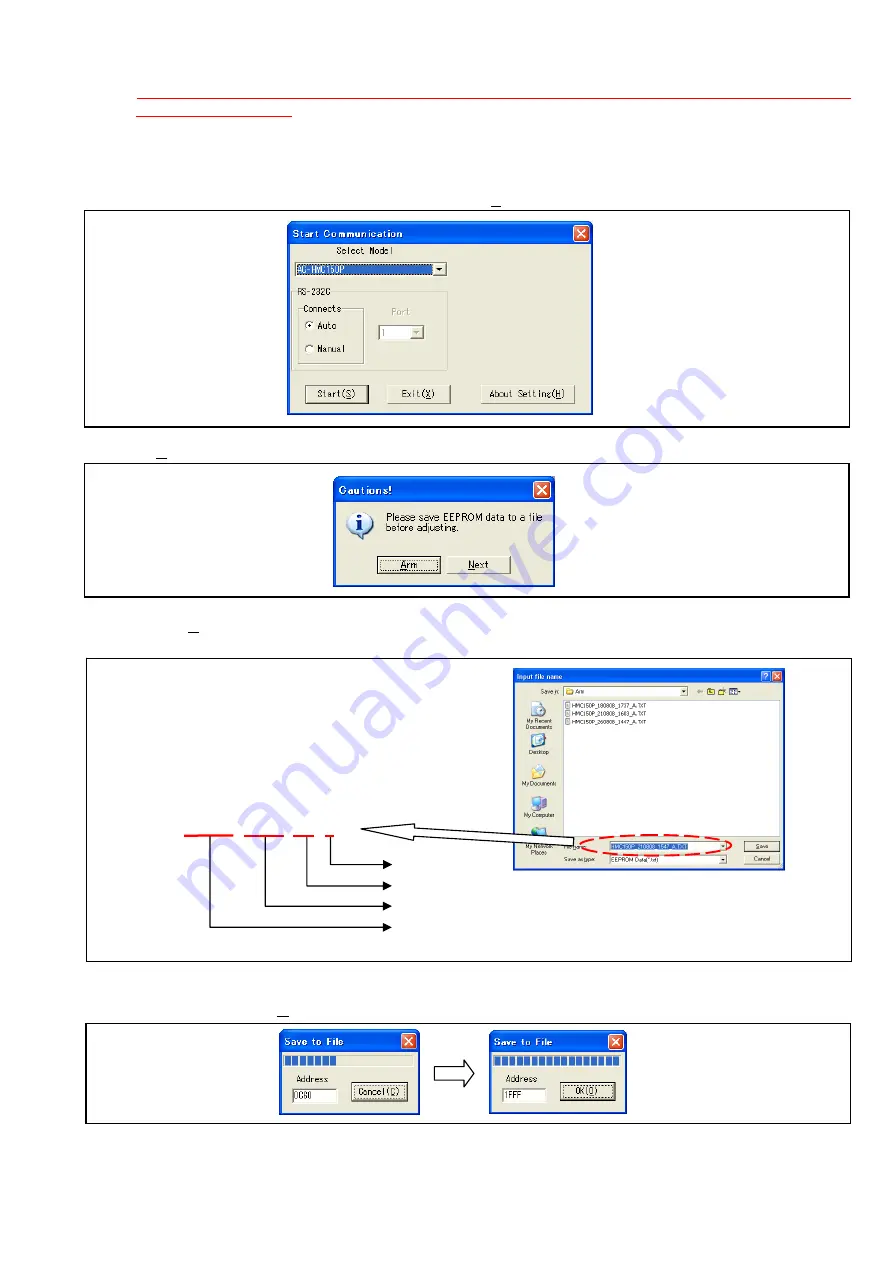
INF-33
7-1-3. Save data of XP EEPROM
NOTE:
Please execute the saving data of XP EEPROM to both system NTSC and PAL when you save the
data of AG-HMC151E.
The SYSTEM FREQ can be selected by setting menu (SYSTEM FREQ / OTHER
FUNCTION / Setting menu)
1. This camera recorder is set to
COM
mode.
2. Start up the PC EVR software.
3. Select the model in
“Select Model”
box and click
“Start(S)”
button on
Start Communication
screen.
4. Click
“Arm”
button.
5. When
the
“Arm”
button is clicked,
Input file name
screen appears to saving data. Save EEPROM of Arm with
file name currently displayed.
6. After confirming the file name, click
“Save”
button on
Input file name
screen. While saving data, progress bar
is displayed. When
“OK(O)”
button is displayed, data saving is complete.
A: Arm
File saved time Hour & Minute 15:47
File saved day, month and year: 21/08/08
Model name: HMC150P/HMC151E/HMC152EN
HMC153MC/HMC154ER/HMC155
HMC150P_210808_1547_A.TX






























