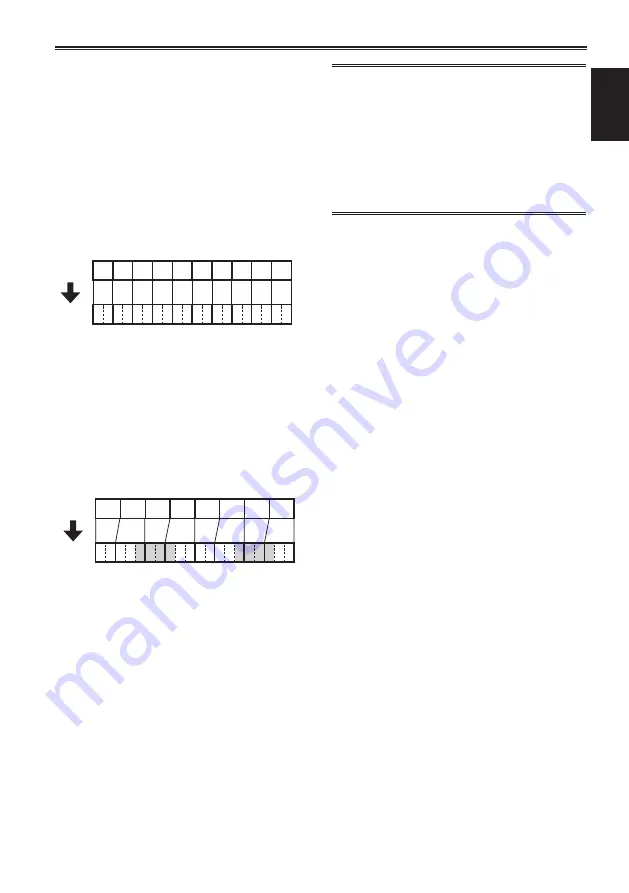
23
Shooting
Shooting in 1080i/480i progressive mode
You can shoot in progressive mode when you
select 30P, 24P for 1080 mode in AVCHD mode
or 30P, 24P for 480 mode in DV mode in the [REC
FORMAT] item on the setup menu [RECORDING
SETUP] screen. (Page 85)
30P mode:
Shoots 30 frames/second in the progressive
mode.
For output and recording of video signal, the 30
frames/second image is converted to 60-field-
per-second interlace signal.
This mode gives high quality video.
AoAeBoBeCoCeDoDeEoEeFoFeGoGeHoHe Io Ie Jo Je
A B C D E F G H I J
30 P
60 i
24P mode:
Shoots 24 frames/second in the progressive
mode.
Video signals are recorded as native. (AVCHD
mode only)
For output and recording of video signal, the 24
frames/second image is converted with a general
2:3 conversion method to 60-field-per-second
interlace signal.
This mode gives video with a movie feeling.
A B C D E F G H
AoAeBoBeBoCeCoDeDoDeEoEeFoFeFoGe GoHeHo He
24 P
60 i
When shooting in progressive mode, be
careful about the followings.
• We recommend that you set shutter speed to
1/50 (OFF).
• When shooting in 24P mode of 1080 mode,
because recording is performed in 4-frame
units, recording may start a little late.
• When shooting in 24P mode of 480 mode,
recording is performed in 5-frame units.
















































