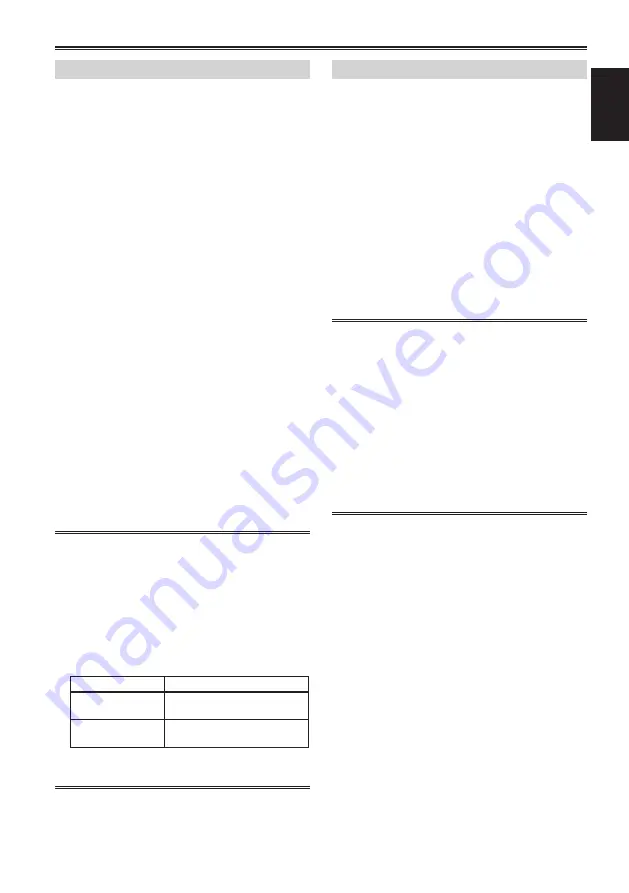
21
Shooting
Adjusting white balance
1
Use the <AUTO/MANU> switch, to switch to
manual mode. (Page 18)
2
Set the shutter speed. (Page 34)
3
Place a white pattern in a place with the
same light source conditions as the subject,
then zoom in and reproduce the white on
the full screen.
White objects close to the subject (white cloth,
white walls) can be substituted.
• Do not allow bright spotlights within the screen.
4
Move the <WHITE BAL> switch to the
position of <A> or <B> (position to save
white balance adjusted value).
5
Press the <AWB> button.
• Adjustment is completed in a few seconds.
(The following message is displayed.)
Message during adjustment:
[AWB Ach ACTIVE]
Message when adjustment is completed:
[AWB Ach OK]
• When white balance cannot be adjusted
automatically, an error message is displayed
in the viewfinder and on the LCD monitor
screen.
Message when adjustment cannot be
made:
[AWB Ach NG]
• White balance cannot be adjusted if the [ATW]
(Auto Tracking White) function is working.
• When [ON] is selected in the [ATW] item on the
setup menu [AUTO SW] screen, regardless of
the position of the <WHITE BAL> switch, [ATW]
is on during auto mode. (Page 84)
• When the following error messages are
displayed, try to adjust white balance again
after performing remedies.
Error message
Adjustment method
[LOW LIGHT]
Increase light intensity.
Or, raise the gain.
[LEVEL OVER]
Decrease light intensity.
Or, lower the gain.
• When the error messages are displayed after
repeated attempts, consult your dealer.
Using preset values
This is convenient when there is no time to adjust
white balance.
1
Use the <AUTO/MANU> switch, to switch to
manual mode. (Page 18)
2
Set the <WHITE BAL> switch to <PRST>.
The current white balance value is displayed.
• White balance values 3200 K and 5600 K are
preset in the <PRST> position.
Guidelines for preset values
P3.2K (3200 K): Halogen light
P5.6K (5600 K): Natural light
3
Press the <AWB> button.
The white balance value switches in the
following order: 3200 K, 5600 K, VARIABLE.
• Selecting VARIABLE enables the white balance
to be set to an optional value between [P2.4K]
and [P9.9K] by moving the <FUNCTION> knob
up and down.
• The VARIABLE white balance value displayed
is not guaranteed to be an absolute value. Use
it as a reference value.
• The VARIABLE white balance value can be
checked by pressing the <AWB> button.
• The value of VARIABLE cannot be changed
when the AREA function of the <FUNCTION>
knob is operating and a frame is displayed.
















































