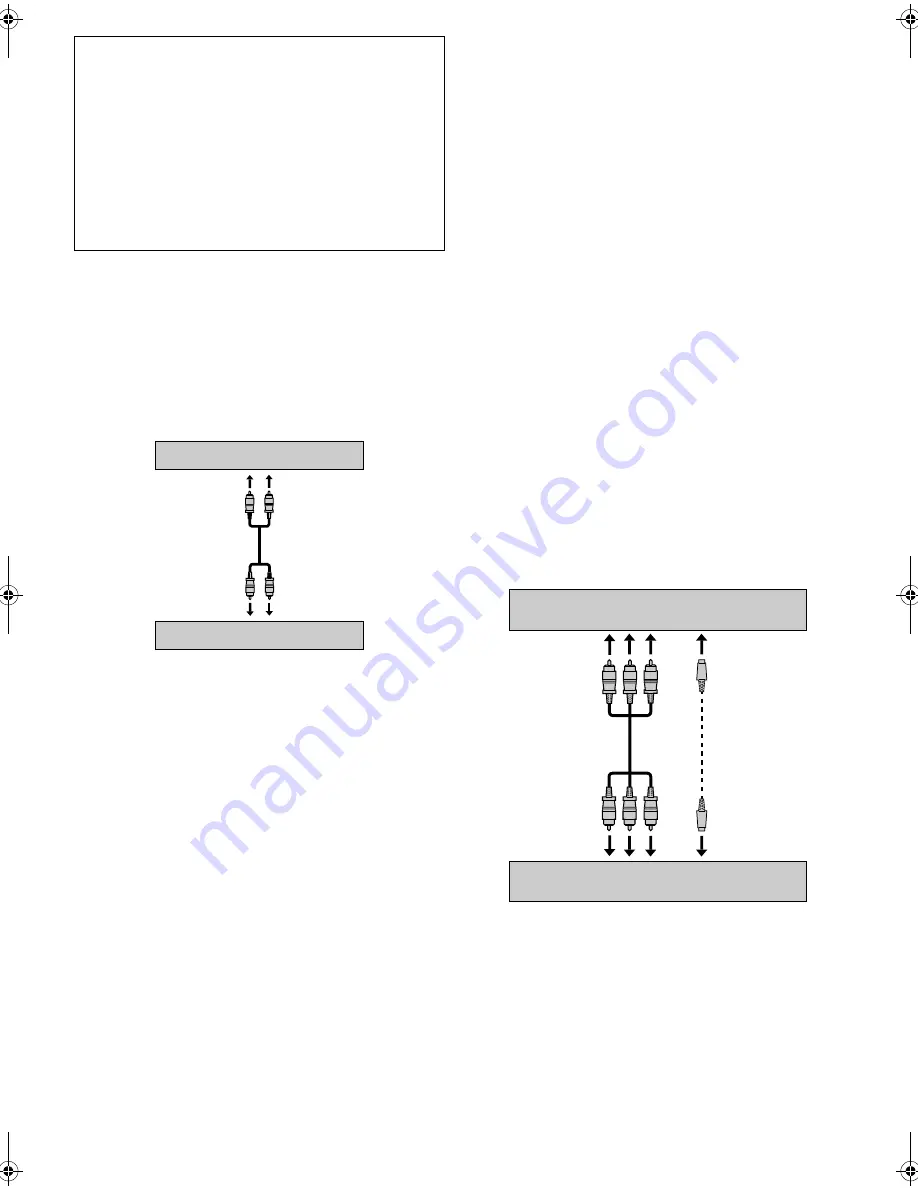
— 19 —
Page 19
May 28, 2002 2:53 pm
Audio Dubbing
Audio Dubbing replaces the normal audio sound of a previously
recorded tape with a new soundtrack.
A
Make connections
Connect an audio cable between the VCR’s audio input
connectors and the audio component’s audio output connectors.
●
When connecting a monaural audio component, use only the
VCR’s AUDIO L input connector.
●
Audio Dubbing is possible by using the audio input connectors
on the front panel or on the rear panel.
B
Select input mode
Select “F-1” —when connecting the audio component to the
audio input connectors on the front panel.
Select “L-1” —when connecting the audio component to the
audio input connectors on the rear panel.
Press
AUX
or
CH+/–
on the Remote. Or push the
JOG
dial, then
turn it to the left or right.
C
Locate start point, and engage Audio Dubbing mode
Load a cassette and press
PLAY
(
4
) on the VCR. Press
PAUSE
(
9
)
at the point where you want to start dubbing, then press
A.DUB
.
●
The VCR enters the Audio Dubbing Pause mode. “
䡬
” blinks
and “
$
” lights on the display panel.
D
Start dubbing
Engage the Play mode of the audio component, then press
PLAY
(
4
) on the VCR. Audio Dubbing begins at this point.
●
To pause dubbing, press
PAUSE
(
9
). Press
PLAY
(
4
) to resume
dubbing.
E
End Audio Dubbing
Press
STOP
(
8
) on the Remote or
STOP/EJECT
(
0
) on the VCR,
then engage the Stop mode of the audio component.
NOTES:
●
When monitoring the sound during Audio Dubbing, the normal
soundtrack is automatically selected. If you wish to hear the
Hi-Fi or mixed sound (Hi-Fi + normal soundtracks), press
A.MONITOR
to select “NORM HI-FI”. (
墌
pg. 9, “Selecting
monitor sound”)
●
Audio Dubbing stops automatically when the counter reaches
“0:00:00”, and the VCR enters the Play mode. Check the
counter reading on the screen before dubbing.
●
Audio Dubbing is not possible with a cassette whose record
safety tab has been removed.
●
When playing back an audio-dubbed tape, press
A.MONITOR
to select the soundtrack you wish to hear. (
墌
pg. 9, “Selecting
monitor sound”)
Insert Editing and AV Dubbing
Insert Editing:
You can replace a recorded scene with new scene recorded on
another tape or with other material. Both the picture and the
sound recorded on the Hi-Fi sound track are replaced at the same
time.
AV Dubbing:
You can perform Audio Dubbing and Insert Editing at the same
time. This means that the picture and the sounds recorded on the
Hi-Fi sound track and on the normal track are replaced at the
same time.
●
For AV Dubbing, you can edit pictures and sound using different
sources; connect a video source to the video input connector,
and an audio source to the audio input connectors.
A
Make connections
Connect an audio/video cable between the VCR’s audio/video
input connectors and the other component’s audio/video output
connectors.
●
Insert Editing and AV Dubbing are possible by using the audio/
video input connectors on the front panel or on the rear panel.
Various connection for editing tapes
The following three methods can be used for editing tapes.
●
VHS to S-VHS editing (VIDEO-VIDEO connection):
Although the picture quality is inherently limited by the original
VHS quality, the edited tape has better picture quality than
those made by VHS-to-VHS editing.
●
S-VHS to VHS editing (VIDEO-VIDEO connection):
Since the original source is recorded in S-VHS mode, the edited
tape has better picture quality than those made by VHS-to-VHS
editing.
●
S-VHS to S-VHS (S-VIDEO connection):
Original picture quality of S-VHS made can be duplicated with
minimal picture degradation. This is the best editing method
you can use on S-VHS VCRs.
To AUDIO input
This VCR
CD player, etc.
To AUDIO output
To S-video output
This VCR (for recording)
Another VCR (for playback)
S-video cable
(supplied)
To S-VIDEO IN
To audio/video output
Audio/video cable
(not supplied)
To AUDIO/VIDEO IN
AG-3200P-EN-1.fm Page 19 Tuesday, May 28, 2002 2:54 PM
Summary of Contents for AG-3200P
Page 23: ... 23 Memo ...




















