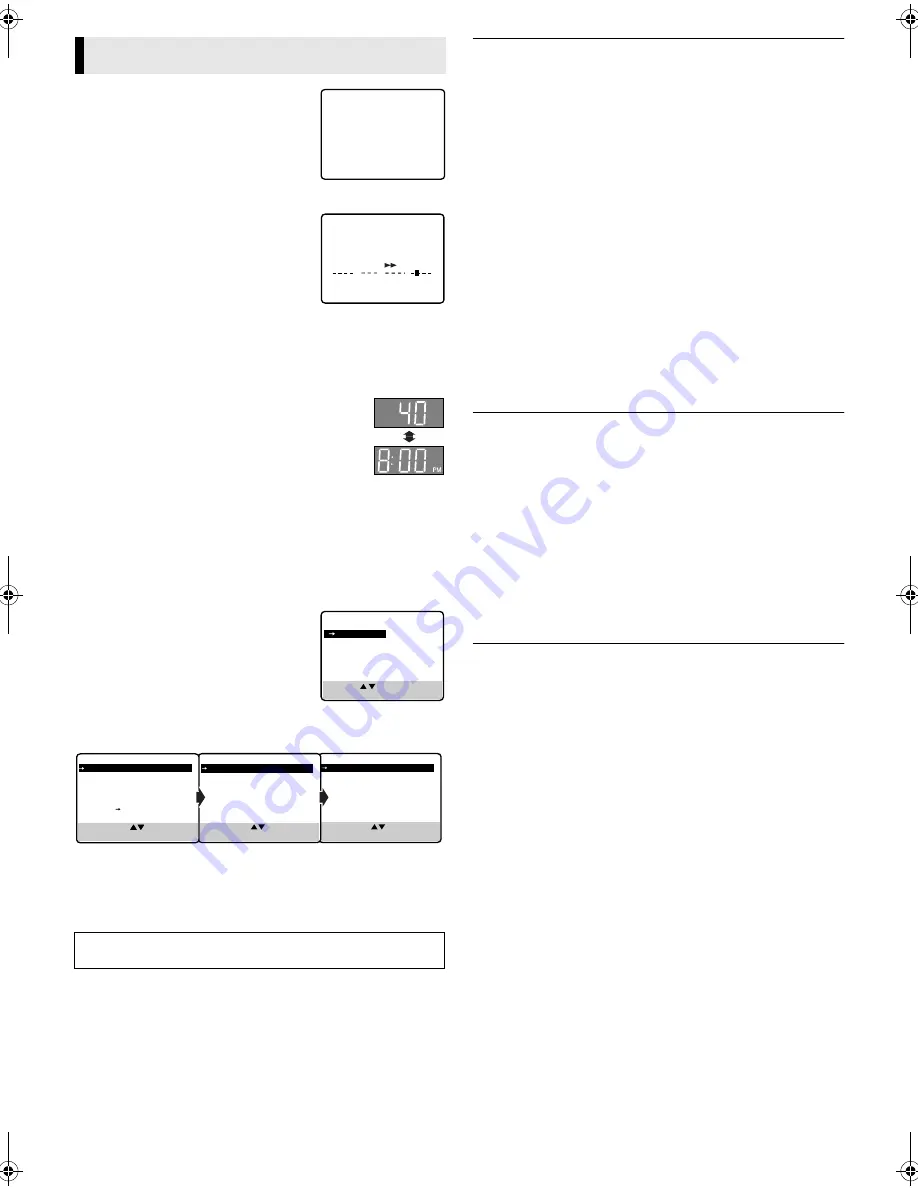
— 14 —
Page 14
May 28, 2002 2:53 pm
Timer warning display
A warning appears on the TV screen to tell
you that the timer-recording is to start in
5 minutes if you are not in the timer
recording standby mode at that time. Press
TIMER
to put the VCR into timer recording
standby mode. To clear the display, press
CANCEL
on the Remote.
Checking tape position
When you change the VCR operation
mode from the stop mode to fast forward
or rewind mode, or when you perform an
Index Search or Instant Review, the tape
position indicator appears.
The position of “
q
” in relation to “B” (Beginning) or “E” (End)
shows you where you are on the tape.
●
Set “SUPERIMPOSE” to “ON” (
墌
pg. 15).
Changing display information
Each time you press
DISPLAY
, the display panel
shows the channel number and the clock time
alternatively.
●
You can change display in the stop or recording
mode, or during rewind/fast-forward.
●
When “SUPERIMPOSE” is set to “ON”
(
墌
pg. 15) and
DISPLAY
on the Remote is pressed, time
counter and tape remaining time will appear on the TV screen.
To reset the time counter, press
C.RESET
on the Remote.
Function settings
You can use the other useful function settings on the Function Set
screen.
A
Access Main Menu screen, then
Function Set screen
Press
MENU
on the Remote. Press
rt
to
move the highlight bar (arrow) to
“FUNCTION SET”, then press
OK
or
e
.
B
Select Function
Press
rt
to move the highlight bar (arrow) to the function you
want to set.
C
Change setting
Press
OK
or
e
. The default setting is
bold
in the table below. Press
MENU
to return to normal screen.
䡵
S-VHS ET
— ON/
OFF
When this function is set to “ON”, you can record on VHS
cassettes with S-VHS picture quality. Tapes recorded using this
function can be played back on a S-VHS VCR equipped with the
S-VHS ET function or VHS VCR equipped with the SQPB (S-VHS
QUASI PLAYBACK) function.
When this function is set to “ON”, the S-VHS indicator lights up
on the display panel.
NOTES:
●
Before recording, set “VIDEO CALIBRATION” to “ON”.
(
墌
See below)
●
You cannot activate the S-VHS ET function while recording,
timer-recording or Instant Timer Recording (
墌
pg. 11, 12) or
the “VIDEO CALIBRATION” function (
墌
See below) is in
progress.
●
The S-VHS ET function does not work with S-VHS cassettes.
●
To keep the highest quality recording and playback pictures
over a long period of time, S-VHS recording on S-VHS cassettes
is recommended.
●
Use of high grade tapes is recommended for S-VHS ET
recordings. On some tapes, picture quality will not improve
even if the S-VHS ET function is used. Check the recording
quality before you start important recordings.
䡵
VIDEO CALIBRATION
—
ON
/OFF
When this function is set to “ON”, this VCR checks the condition
of the tape in use during playback and recording, and
compensates to provide the highest-possible pictures. This takes
place whenever you play back a tape or start recording after
inserting a tape.
NOTE:
The VCR checks the tape condition for about 7 seconds, then
starts recording. To make sure you record the desired scene or
program completely, perform the following steps:
A
Press and hold
PAUSE
(
9
), and press
REC
(
7
). After about
7 seconds, the VCR re-enters Record Pause mode.
B
Press
PLAY
(
4
) to start recording.
䡵
PICTURE CONTROL
—
AUTO
(NORM)/EDIT/SOFT/SHARP
This function helps you to adjust the playback picture quality
according to your preference.
AUTO
(NORM)
: Normally select this. Picture quality is adjusted
automatically. When “VIDEO CALIBRATION” is “OFF”, “NORM”
will appear instead of “AUTO”.
EDIT
: Minimizes picture degradation during editing (recording and
playback).
SOFT
: Reduces image coarseness when viewing overplayed tapes
containing much noise.
SHARP
: Clearer, sharper-edged picture when viewing images with
much flat, same-colored surfaces such as cartoons.
NOTE:
Select “EDIT” when you are editing tapes. After you finish editing
the tapes, select “AUTO”.
Other Functions
After a power failure occurs, Function Settings will be reset to
its default setting.
–WARNING–
TIMER RECORDING
TO START SOON
(CANCEL)
B
+
+
+
E
REMAIN
1:00
COUNT
–
1:23:45
MAIN MENU
FUNCTION SET
TUNER SET
INITIAL SET
PRESS ( , ), THEN (OK)
PRESS (MENU) TO END
PREVIOUS PAGE
FRONT AUX INPUT
VIDEO
REAR AUX INPUT
VIDEO
SELECT WITH ( , ) AND (OK)
PRESS (MENU) TO END
PREVIOUS PAGE
VIDEO STABILIZER
OFF
BLUE BACK
ON
2ND AUDIO RECORD
OFF
AUDIO MONITOR
HI-FI
S-VHS MODE
ON
* AV COMPU-LINK
ON
NEXT PAGE
SELECT WITH ( , ) AND (OK)
PRESS (MENU) TO END
SELECT WITH ( , ) AND (OK)
PRESS (MENU) TO END
FUNCTION
S-VHS ET
OFF
VIDEO CALIBRATION
ON
PICTURE CONTROL
AUTO
AUTO TIMER
OFF
SUPERIMPOSE
ON
AUTO SP EP TIMER
OFF
NEXT PAGE
* not function with this VCR
AG-3200P-EN-1.fm Page 14 Tuesday, May 28, 2002 2:54 PM
Summary of Contents for AG-3200P
Page 23: ... 23 Memo ...
























