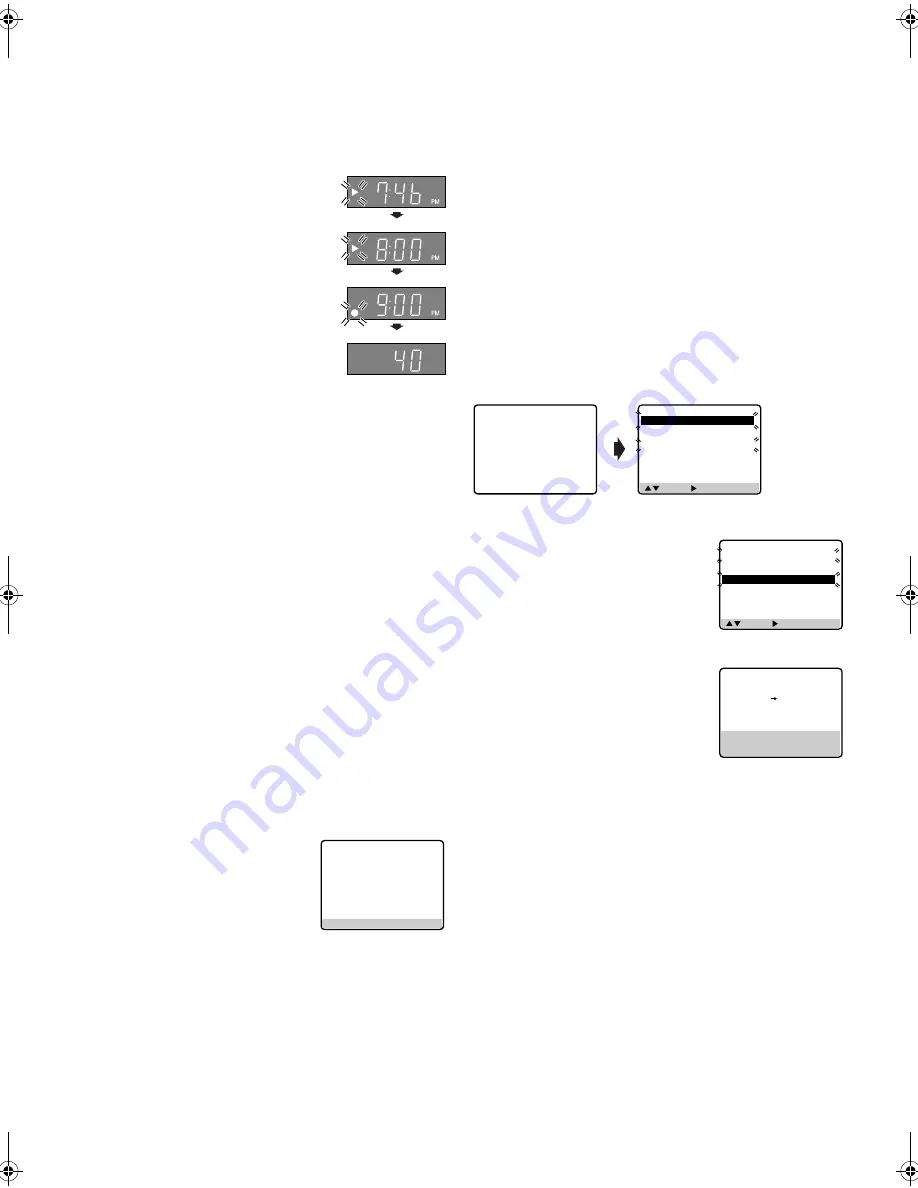
— 13 —
Page 13
May 28, 2002 2:53 pm
D
Press
TIMER
. The VCR turns off automatically and “
#
” is
displayed on the display panel.
24HR Quick Programing
You can program a timer recording that starts within 24 hours
using the JOG dial on the VCR.
Load a cassette with the record safety tab intact. The VCR turns
on, and the counter is reset, automatically.
A
Press
24HR QUICK PROGRAM
on the VCR.
“
$
” starts blinking on the display panel.
B
Turn the
JOG
dial to the left or right to set
the start time.
●
One click stop of the JOG dial changes
the time in 5-minute intervals.
C
Push the
JOG
dial. “
䡬
” starts blinking on
the display panel. Turn the
JOG
dial to the
left or right to set the stop time.
●
To set the tape speed, press
SP/EP
. The
current setting for the tape speed appears
on the display panel for about 5 seconds.
Press
SP/EP
again to change the setting
while tape speed is displayed.
D
Push the
JOG
dial. Turn the
JOG
dial to the
left or right to select the channel, then press
24HR QUICK
PROGRAM
. The VCR turns off automatically and “
#
” is
displayed on the display panel.
NOTES:
●
If “Err” appears on the display panel, repeat the above steps
again.
●
When a menu screen is shown, you cannot use 24HR Quick
Programing function. Press
MENU
to return to normal screen,
and try again.
●
You can use 24HR Quick Programing function also when the
VCR is turned off.
●
For 24HR Quick Programing function, the program overlap
warning display does not appear even if some programs overlap
each other.
To use the VCR while it is in timer recording standby
mode
Press
TIMER
, then press
POWER
1
. After you use the VCR, press
TIMER
again to put the VCR into timer recording standby mode.
Checking, canceling or changing program settings
A
Disengage timer
Press
TIMER
, then press
POWER
1
.
●
When “AUTO TIMER” is set to “ON” (
墌
pg. 15), you do not
have to press
TIMER
.
B
Access Program Check screen
Press
PROG. CHECK
.
C
Access Program screen
Press
PROG. CHECK
again. Each time you
press
PROG. CHECK
, the next program’s
Program screen appears.
D
Cancel or change program setting
To cancel a program,
press
CANCEL
when the Program screen
you do not want is shown.
To change a program,
press the appropriate button:
START+/–
,
STOP+/–
,
DATE+/–
,
CH+/–
,
DAILY
(
M-F
) (
Number key “8”
),
WEEKLY
(
Number key “9”
), and/or
SP/EP
when the Program
screen on which you want to make changes is shown.
E
Return to normal screen
Press
PROG. CHECK
repeatedly until no Program screen is
shown.
F
Reengage timer recording standby mode
Press
TIMER
. The VCR turns off automatically and “
#
” is
displayed on the display panel.
●
When “AUTO TIMER” is set to “ON” (
墌
pg. 15), the timer
recording standby mode automatically resumes when you turn
off the VCR.
Program overlap warning display
If “PROGRAM NOT COMPLETED PROGRAM OVERLAP”
appears, you have another program overlapping the program you
have just made. The Program Check screen appears and
conflicting programs will start blinking.
Example:
Program 1 (you have just made) and Program 4 overlap each other
A
Select program to modify
Press
rt
, then press
OK
or
e
.
●
You can only select one of the
overlapping programs.
●
If you do not mind this overlap, press
PROG.
to finish the timer program
setting. The program starting earlier or
program with the lower program number will be recorded.
B
Cancel or change program setting
To cancel a program,
press
CANCEL
when
the Program screen you do not want is
shown.
To change a program,
press the
appropriate button:
START+/–
,
STOP+/–
,
DATE+/–
,
CH+/–
,
DAILY
(
M-F
) (
Number
key “8”
),
WEEKLY
(
Number key “9”
) and/or
SP/EP
when the
Program screen on which you want to make changes is shown,
then press
OK
or
e
.
●
If the overlap is not yet solved, the conflicting programs will be
shown on the Program check screen. Repeat the above steps
again.
Start time
Stop time
Channel number
PRESS (CHECK) TO NEXT
PR START
STOP
CH
DATE
1
8:00P
10:00
12
12/24
2
10:00A
10:45 40
12/25
3
11:30P
1:00 125
12/25
4
5
6
7
8
( , ) THEN ( ) (PROG.) : END
PR
START
STOP
CH
DATE
1
8:00P
10:00
12
12/24
2
10:00A
10:45
40
12/25
3
11:30P
1:00 125
12/25
4
9:00P
10:00
10
12/24
5
6
7
8
PROGRAM NOT COMPLETED
PROGRAM OVERLAP
( , ) THEN ( ) (PROG.) : END
PR
START
STOP
CH
DATE
1
8:00P
10:00
12
12/24
2
10:00A
10:45
40
12/25
3
11:30P
1:00 125
12/25
4
9:00P
10:00
10
12/24
5
6
7
8
PROGRAM 4
START
STOP
9:00PM
10:00PM
DATE
CH
12/24/02
10 SP
TUE
PRESS (CANCEL) TO CANCEL
PRESS (OK) TO CONFIRM
PRESS (PROG.) TO END
AG-3200P-EN-1.fm Page 13 Tuesday, May 28, 2002 2:54 PM
Summary of Contents for AG-3200P
Page 23: ... 23 Memo ...
























