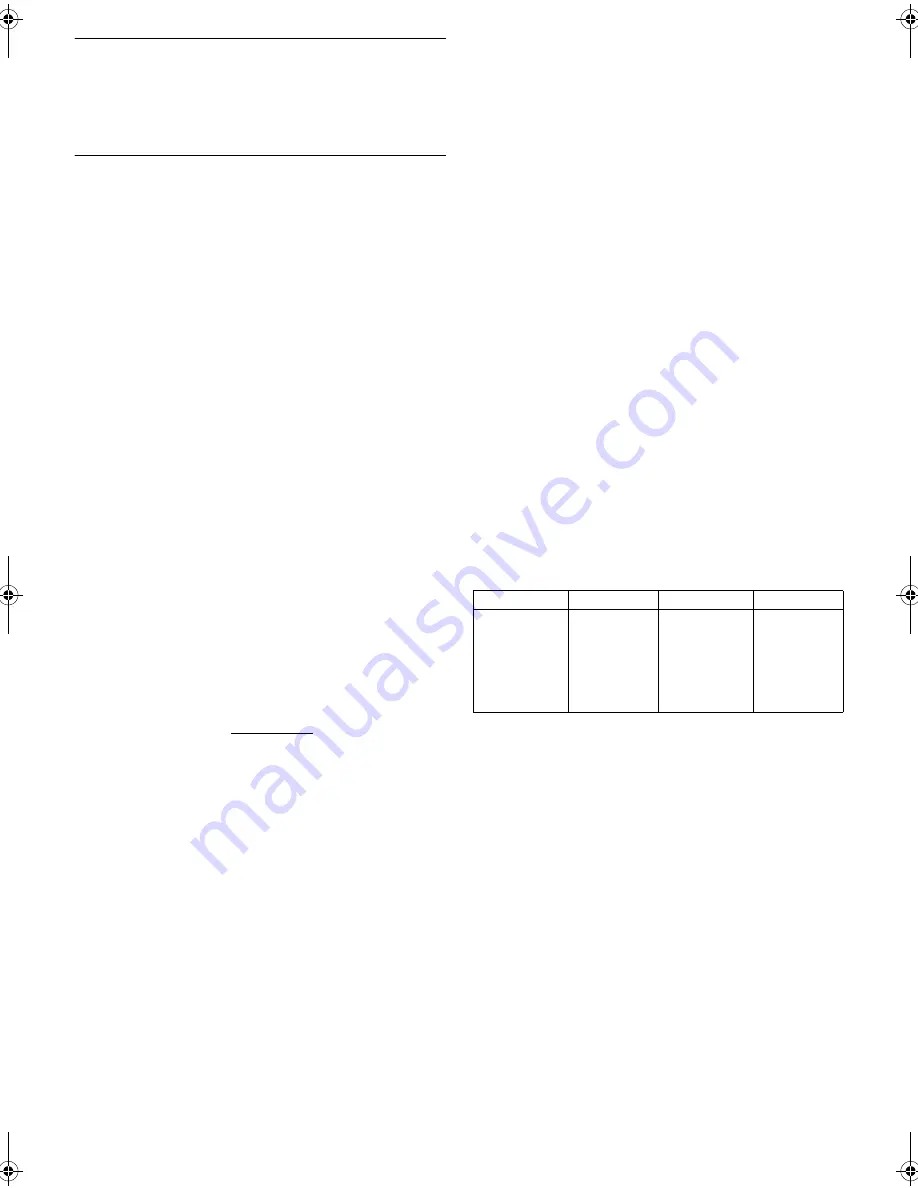
— 16 —
Page 16
May 28, 2002 2:53 pm
䡵
FRONT AUX INPUT
—
VIDEO/
S-VIDEO
You have to select which terminal — either VIDEO (composite) or
S VIDEO (Y/C separate signals) to use as the video input terminal
on the front panel.
Make sure to select the correct terminal; otherwise, you may fail
in recording (editing) on this VCR.
䡵
REAR AUX INPUT
—
VIDEO/
S-VIDEO
You have to select which terminal — either VIDEO (composite) or
S VIDEO (Y/C separate signals) to use as the video input terminal
on the rear panel.
Make sure you select the correct terminal; otherwise, you may fail
in recording (editing) on this VCR.
Satellite Auto Recording
You can automatically record a satellite program which is timer-
programed on your DBS receiver.
A
Connect a DBS receiver to the AUDIO/VIDEO IN connectors on
the rear panel. You can also connect the cable box if it has a timer.
B
Set timer program on DBS receiver referring to its instruction
manual.
C
Load a cassette with the record safety tab intact.
D
Press
SP/EP
to set the tape speed. The selected tape speed will
appear on the TV screen.
E
Press
REC LINK
for more than 2 seconds. The VCR turns off
automatically and enter the Satellite Auto Recording standby
mode (“L-1” and “
#
” light up). When signals come into the
VCR from the DBS receiver, the VCR starts recording (“
#
” and
“
䡬
” light up and “L-1” blinks). When no signals come into the
VCR, the VCR stops recording (“
䡬
” goes off).
NOTES:
●
Be sure not to turn on the DBS receiver before the program starts
broadcasting; otherwise, the VCR will start recording when the
DBS receiver is turned on.
●
To disengage the Satellite Auto Recording standby mode, press
REC LINK
(“
#
” goes off).
●
Depending on the type of satellite receiver, Satellite Auto
Recording may not be compatible.
Child Lock
You can disable the VCR operations. While the VCR is turned on,
press and hold
POWER
1
on the Remote for more than
10 seconds. The VCR turns off, “CL” appears for about 5 seconds
on the display panel.
To release the child lock, press and hold
POWER
1
on the
Remote until the VCR turns on.
NOTES:
●
Pressing
TIMER
during timer recording, unplugging the AC
power cord or a power outage also releases the child lock.
●
When the child lock function is in use, keep the Remote out of
the children’s reach.
●
Timer recording programs will be performed even if the child
lock function activated.
Multi-Brand Remote Control
This Remote can control some functions of remote controllable
TVs, cable boxes or DBS (Direct Broadcast Satellite) receivers
listed below. Without setting, you can control a PANASONIC TV.
NOTES:
●
Some unit’s brands have more than one code. If the unit does
not function with a specified code, try other codes.
●
Depending on the type of unit, some or all functions cannot be
operated using this Remote.
●
It is not possible to operate a unit not equipped with a remote
sensor.
●
It is not possible to set the Remote for both your cable box and a
DBS receiver at the same time.
●
Once you have set the Remote to operate the unit, you do not
have to set it until you replace the batteries from the Remote.
●
If the batteries of the Remote are discharged, the Remote may
not be able to control the TV, cable box or DBS receiver.
Replace the batteries.
TV Brand Setting
A
Turn on TV
Turn on the TV using the Power button on the TV or its Remote.
B
Set TV brand code
A
Press and hold
TV
.
B
Press
MBR SET
.
C
Press the
Number keys
to enter your TV’s brand code.
D
Press
OK
, and release
TV
. The TV should turn off.
C
Operate TV
While holding down
TV
, press one of the following buttons:
POWER
1
,
TV/VCR
,
TV CH+/–
,
^
(TV Muting),
TV VOL+/–
,
and the
Number keys
.
●
For some brands, you must press
ENTER
after having pressed the
Number keys
to enter a channel number.
TV BRAND
CODE
TV BRAND
CODE
PANASONIC
HITACHI
JVC
MAGNAVOX
MITSUBISHI
RCA
SHARP
04, 11
10
01, 03
02
03
05
06
SONY
SAMSUNG
SANYO
SEARS
TOSHIBA
ZENITH
07
12
13
13
08
09
AG-3200P-EN-1.fm Page 16 Tuesday, May 28, 2002 2:54 PM
Summary of Contents for AG-3200P
Page 23: ... 23 Memo ...









































