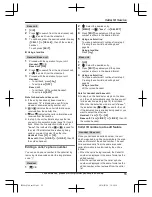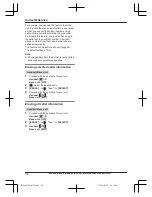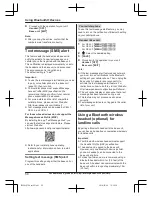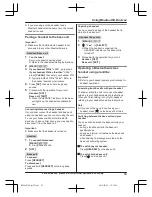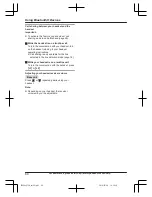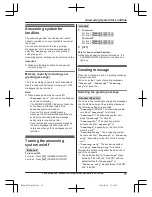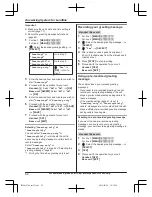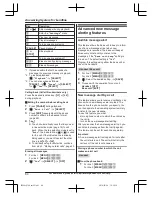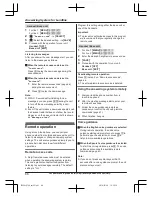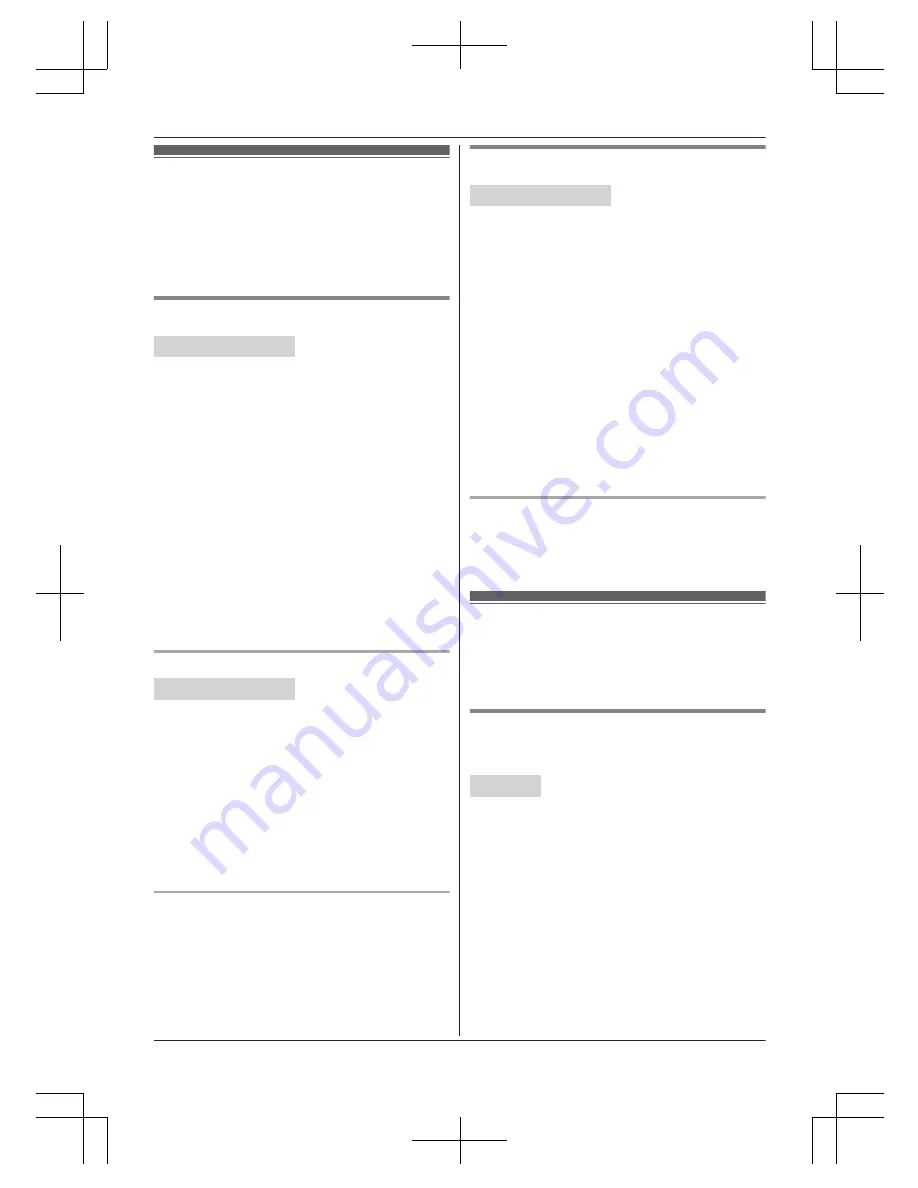
Using Caller ID service
Important:
R
This unit is Caller ID compatible. To use Caller
ID features, you must subscribe to a Caller ID
service. Contact your service provider/telephone
company for details.
Caller ID features
Handset / Base unit
When an outside call is being received, the caller
information is displayed.
Caller information for the last 50 callers is logged
in the caller list from the most recent call to the
oldest.
R
If the unit cannot receive caller information, the
following is displayed:
–
“
Out of area
”
: The caller dials from an
area which does not provide a Caller ID
service.
–
“
Private caller
”
: The caller requests not
to send caller information.
–
“
Long distance
”
: The caller makes a long
distance call.
R
If the unit is connected to a PBX system, caller
information may not be properly received.
Contact your PBX supplier.
Missed calls
Handset / Base unit
If a call is not answered, the unit treats it as a
missed call. The display shows
“
Missed call
”
.
Note:
R
Even when there are unviewed missed calls,
“
Missed call
”
disappears from the standby
display if the following operation is performed by
one of the units:
– A handset is replaced on the charger.
– Pressing
M
OFF
N
on a handset.
– Pressing
M
EXIT
N
on the base unit.
Phonebook name display
When caller information is received and it matches
a phone number stored in the phonebook, the
stored name in the phonebook is displayed and
logged in the caller list.
Talking Caller ID
Handset / Base unit
This feature lets you know who is calling without
looking at the display.
To use this feature, you must:
– subscribe to a Caller ID service of your service
provider/telephone company.
– turn this feature on (page 47).
When caller information is received, the handsets
and/or base unit announce the caller’s name or
phone number received from your service provider/
telephone company following every ring.
The unit announces in English only.
R
Name pronunciation may vary. This feature may
not pronounce all names correctly.
R
Caller ID service has a limit of how many
characters can be displayed. If the caller’s name
is too long, the unit may not be able to display or
announce the entire name.
Phonebook name announcement
When caller information is received and it matches
a phone number stored in the phonebook, the
stored name in the phonebook is announced.
Caller list
Important:
R
Make sure the unit’s date and time setting is
correct (page 17).
Viewing the caller list and calling back
n
Using a cellular line
Handset
1
MCN
CID
2
Press
MCN
to search from the most recent call,
or
MDN
to search from the oldest call.
3
To call back, press
M
CELL
N
.
R
The unit starts dialing when:
– only 1 cellular phone is paired.
– a specific line is set to make cellular calls
(page 21).
To exit, press
M
OFF
N
.
4
MbN
: Select the desired cellular phone.
a
M
SELECT
N
54
For assistance, please visit http://www.panasonic.com/help
Caller ID Service
TG958x_0704_ver031.pdf 54
2014/07/04 10:32:28