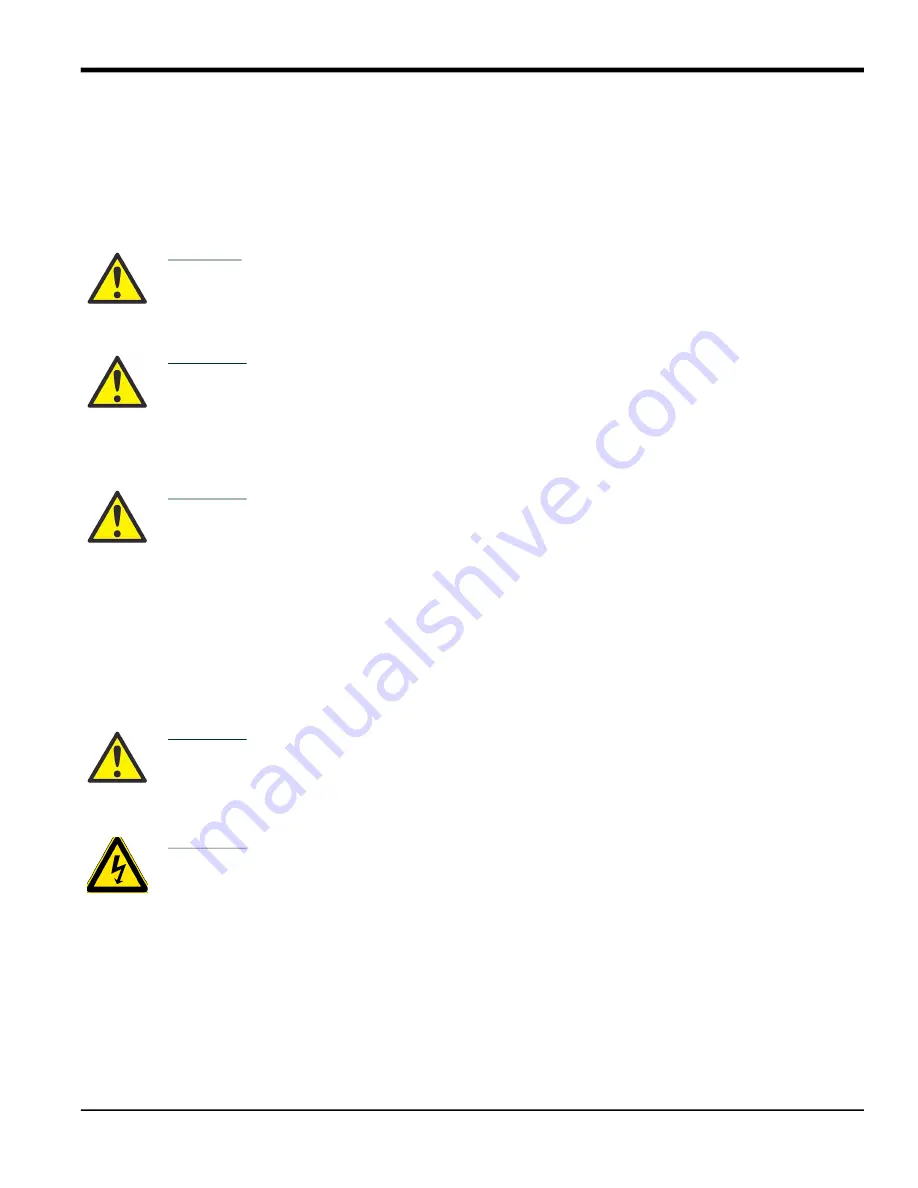
DigitalFlow™ XGS868i Startup Guide
iii
Preface
Information Paragraphs
Note:
These paragraphs provide information that provides a deeper understanding of the situation, but is not
essential to the proper completion of the instructions.
IMPORTANT:
These paragraphs provide information that emphasizes instructions that are essential to proper setup
of the equipment. Failure to follow these instructions carefully may cause unreliable performance.
Safety Issues
Auxiliary Equipment
Local Safety Standards
The user must make sure that he operates all auxiliary equipment in accordance with local codes, standards,
regulations, or laws applicable to safety.
Working Area
CAUTION!
This symbol indicates a risk of potential minor personal injury and/or severe damage to
the equipment, unless these instructions are followed carefully.
WARNING!
This symbol indicates a risk of potential serious personal injury, unless these
instructions are followed carefully.
WARNING!
It is the responsibility of the user to make sure all local, county, state and national
codes, regulations, rules and laws related to safety and safe operating conditions are
met for each installation. The safety of any system incorporating the equipment is the
responsibility of the assembler of the system.
WARNING!
Auxiliary equipment may have both manual and automatic modes of operation. As
equipment can move suddenly and without warning, do not enter the work cell of this
equipment during automatic operation, and do not enter the work envelope of this
equipment during manual operation. If you do, serious injury can result.
WARNING!
Make sure that power to the auxiliary equipment is turned OFF and locked out before
you perform maintenance procedures on the equipment.
Summary of Contents for DigitalFlow XGS868i
Page 2: ......
Page 4: ...ii no content intended for this page...
Page 48: ...DigitalFlow XGS868i Startup Guide 40...
Page 60: ...Chapter 3 Operation 52 DigitalFlow XGS868i Startup Guide no content intended for this page...
Page 72: ...Appendix B Data Records 64 DigitalFlow XGS868i Startup Guide no content intended for this page...
Page 78: ...Index 70 DigitalFlow XGS868i Startup Guide no content intended for this page...
Page 80: ...Warranty 72 DigitalFlow XGS868i Startup Guide no content intended for this page...
Page 82: ...74 DigitalFlow XGS868i Startup Guide no content intended for this page...
Page 84: ...76 DigitalFlow XGS868i Startup Guide no content intended for this page...
Page 85: ......






































