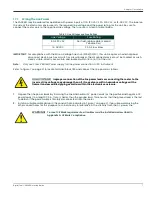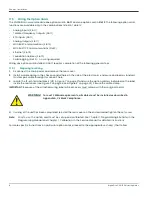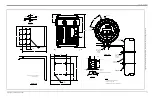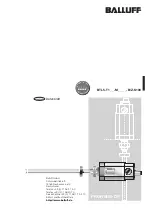Chapter 1. Installation
18
DigitalFlow™ XGF868i Startup Guide
1.7.5.8
Wiring the Ethernet Interface
A modified XGF868i can use the Ethernet interface to communicate to a local area network. An optional Ethernet card
with a unique MAC (IP) address (installed only in slot 2) includes an RJ45 connector. To connect the
Ethernet-enabled XGF868i to the network, insert the jack of an RJ45 cable into the RJ45 connector, route the cable
through one of the conduit holes using an appropriate cable clamp, and wire the other end of the cable to the
Ethernet network according to the manufacturer’s instructions. An external connection is required between the
Ethernet option card and the XGF868i RS232 connector, as shown in
Table 4
below and
Figure 11
.
Note:
The MAC address for a specific XGF868i is included with the customer documentation. For more information
on setting up the MAC address, refer to Appendix C of the
Programming Manual.
1.7.5.9
Wiring the Foundation Fieldbus Interface
To connect the Foundation Fieldbus interface to the XGF868i, make the network connections at J8, pins 1 and 2, as
shown in drawing Y of
Figure 11
. As an option, you can connect a shield to J8 pin 3, depending on the network wiring.
No connections are made to J9 under normal operation. If you need to reset the network board to factory defaults:
1.
Connect a jumper between J9 pin 2 and J9 pin 3.
2.
Power cycle (i.e., turn off and on) the XGF868i.
3.
Ten seconds after the power has been restored to the XGF868i, remove the jumper to return the network board to
normal operation.
Table 4: RS232 to Ethernet Interconnections
RS232 Terminal Block on Rear Board
TB1 Terminal Block on Ethernet Card
TX
Pin 1
RX
Pin 2
COM
Pin 3
WARNING!
Make sure that both covers with the o-ring seals are installed and the set screws
are tightened before applying power to the unit in a hazardous environment.
Summary of Contents for DigitalFlow XGF868i
Page 2: ......
Page 4: ...ii no content intended for this page...
Page 7: ...DigitalFlow XGF868i Startup Guide v Preface...
Page 8: ...Preface vi DigitalFlow XGF868i Startup Guide no content intended for this page...
Page 34: ...Chapter 1 Installation DigitalFlow XGF868i Startup Guide 24...
Page 46: ...Chapter 2 Initial Setup 36 DigitalFlow XGF868i Startup Guide...
Page 48: ...Chapter 2 Initial Setup DigitalFlow XGF868i Startup Guide 38...
Page 68: ...Appendix A CE Mark Compliance 58 DigitalFlow XGF868i Startup Guide...
Page 74: ...Appendix B Data Records 64 DigitalFlow XGF868i Startup Guide...
Page 80: ...Index 4 DigitalFlow XGF868i Startup Guide...
Page 82: ...Warranty 6 DigitalFlow XGF868i Startup Guide...
Page 84: ......
Page 86: ......
Page 88: ......
Page 89: ......