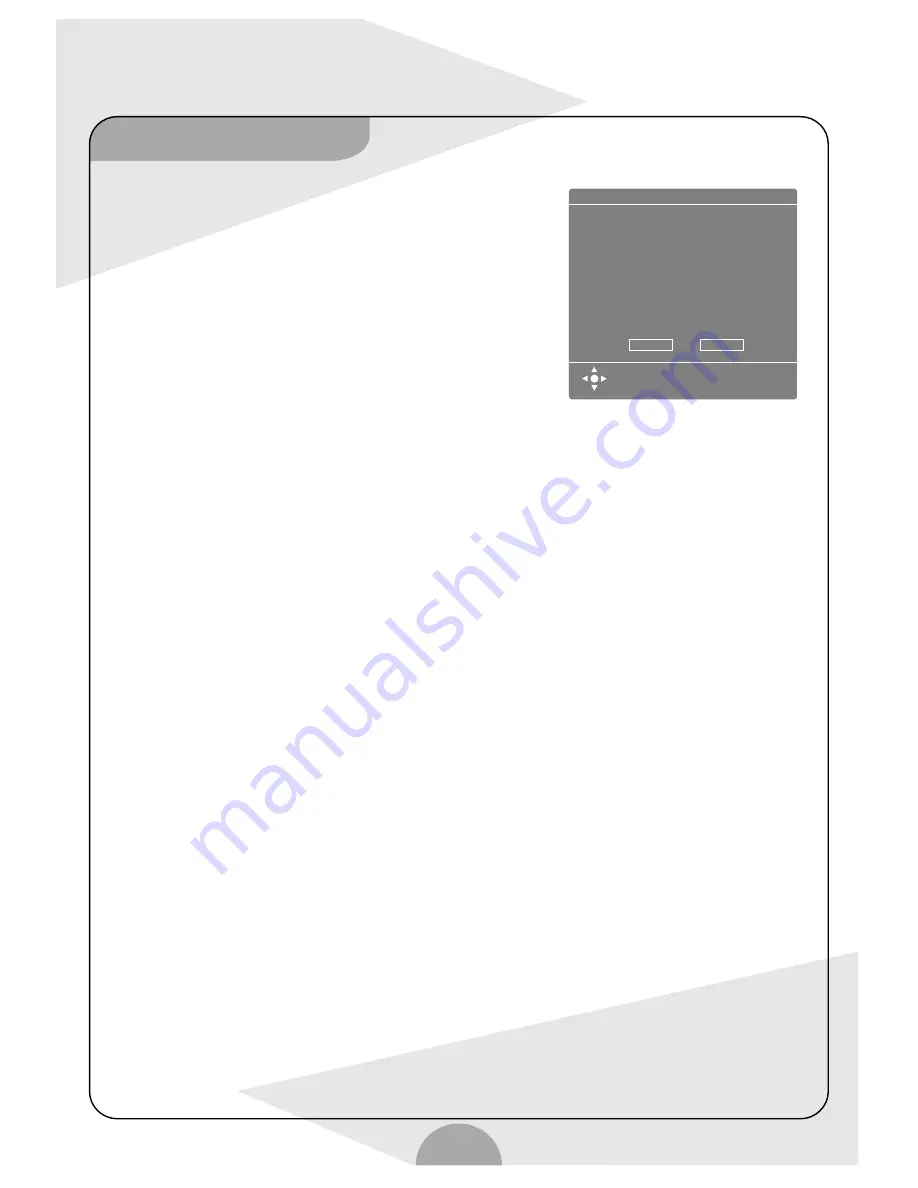
Setup timing record
22
Timer recording setup menu:
Through timer recording setup menu, you can record the contents
you want in scheduled time. This function is usually used to record
TV program, press "TIMER" key to enter timer recording setup menu.
Note: system can set 8 timers at the same time. The scheduled time
shall not exceed 1 month.
-- Recording source:
Through this function, you can select desired input source of recording.
Note: If there's no signal output from the source at the scheduled time,
the system won't record.
-- Record to: choose to record the contents from input source to
HDD or disc.
-- Quality: select the quality of the recorded Video.
-- Mode: select the repeat modes of recording.
Once: record only once
Every day: record in the scheduled time everyday automatically.
Every week: record in the scheduled time every week automatically.
Mon.-Fri.: record in the scheduled time from Monday to Friday automatically.
Mon.-Sat.: record in the scheduled time from Monday to Saturday automatically.
Weekend: record in the scheduled time on weekend automatically.
-- Date:
It's available when the recording mode is set to "Once" only.
-- Begin:
It's to set the beginning time of timer recording.
--End:
It's to set the end time of timer recording.
Note: when setting more than one timers, the scheduled time shall not be overlapped.
--Title:
Display the title name of recorded items. Title name can be changed through this function.
-- PDC:
ON: Inserted advertisements won't be recorded.
OFF: Inserted advertisements will be recorded.
Note: This function is not supported if there's no PDC in the TV signal sent out by TV station.
Timer Recording Setup
Source
Record To
Quality
Mode
Date
Start
End
Title
VPS
Front CVBS/Rear S-VIDEO/YUV --- ---
HDD/DVD
HQ/SP/SP+/LP/EP/SLP
Once/Daily/Weekly/Mon~Fri/Mon~Sat/Weekend
06/01/07
17: 55: 45
17: 56: 45
Title 1
Press SELECT to cancel the timer
recording setting.
OK
Cancel




















