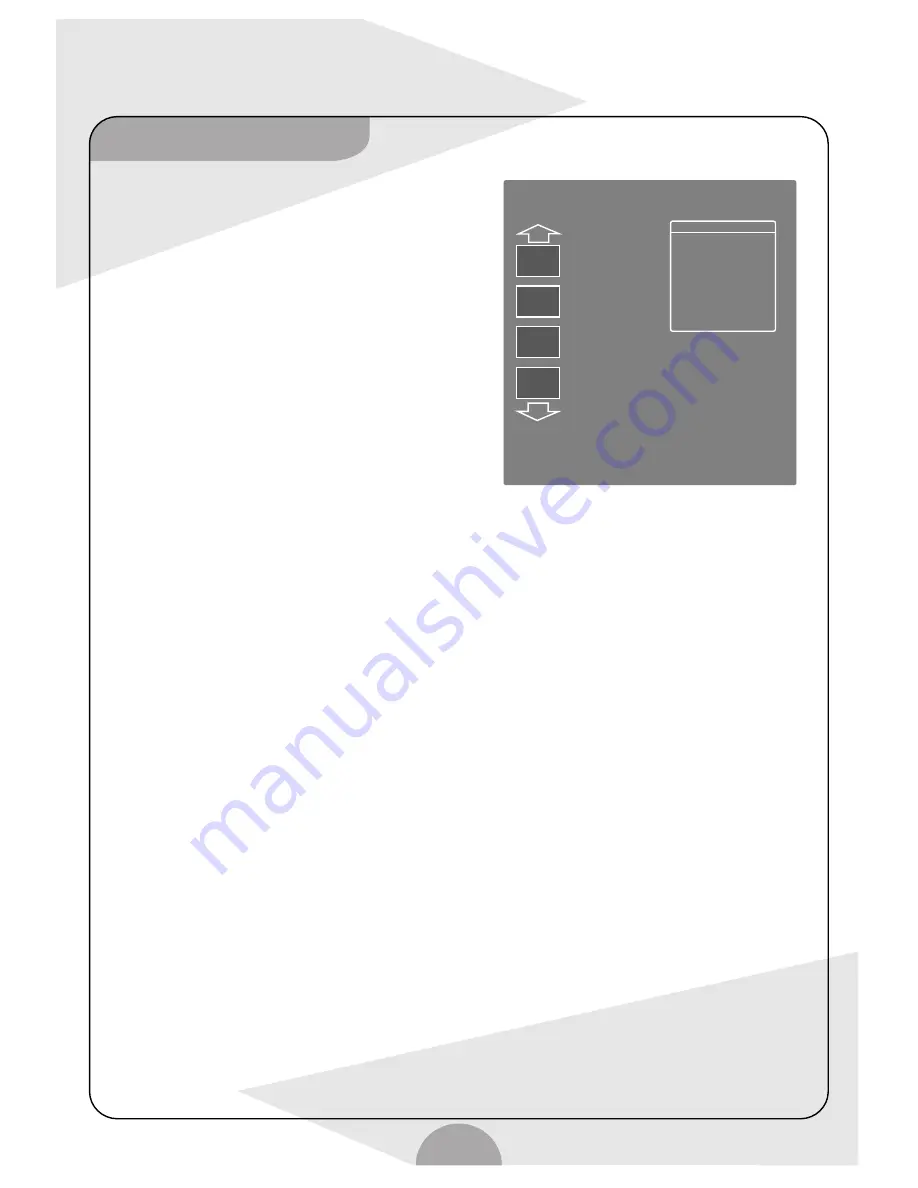
Disc Editing
21
-- Edit title:
(1) Mark picture
Normally the first recorded picture is regarded as title picture,
through this function you can make any picture in the title to be
title picture. In disc playback mode, for the position of
the picture that can be title picture, press "PAUSE" key, and
press "EDIT" key to select "Mark picture", press "ENTER" key
to confirm, and press "EDIT" key again to save the setup and
return to disc menu playback.
(2) Split title
Through this function, you can divide a title into several
independent titles of different length. In disc menu playback,
select title that needs split, press "ENTER" key to play at the
point you want to divide, press "EDIT" key to select "Split title",
and press "ENTER" key to confirm, press "EDIT" key again to save
the setup and exit.
(3) Chapter mark
Through this function, you can divide a chapter into several
ones or combine several chapters into one. A disc can contain
maximum 124 chapters and maximum 99 titles. If the chapters
exceed the limit, system will warn "too many chapters", and
existing mark will be deleted before new mark added. In disc playback mode, at the point you want to divide press "EDIT"
key to select "Chapter mark", press "ENTER" key to confirm select "insert chapter title", press "ENTER" key to confirm
at last press "EDIT" key to save.
Note: Those chapters will be saved on the disc in pending format, because recordable disc has no compatibility process
mode (normal DVD player can't read it), however the self-defined chapter mark, during recording can play in normal DVD
player after "close disc".
(4) Hide chapter
Through this function, when the recorded contents is playing, you can skip those that you don't want to watch
(e.g. commercial advertisements).
First, edit the contents you don't want to watch into an independent chapter by edit function, then when playing the
chapters after edit, select the title that needs to be hidden, press "EDIT" key to select "hide chapter", press "ENTER" key
to confirm, press "EDIT" again to exit from edit menu and renew disc contents. And when
playing title contents, the chapter hidden won't play.
-- Rename title:
In the disc menu of disc with recorded contents, select desired title by direction key, then press "Rename title";
press "ENTER" key to enter name title menu. After input the new name, move cursor to "confirm", press "ENTER" key
to complete renaming.
--Erase title:
Through this function, you can delete title you don't need. In the disc menu of disc with recorded contents, select desired
title by direction key; select "Erase title", press "ENTER" key to erase.
-- Overwrite title
Through this function, you can cover title you don't need and record new contents in it's original place. In the PBC menu
of disc with recorded contents select desired title by direction key, then select "Overwrite", press "ENTER" key to enter
recording preparing mode, select source to record from, select "RECORD" key to record new contents.
-- Overwrite disc:
When the unit reads and shows the disc menu of the disc with recorded contents, select "Overwrite disc", press "ENTER"
to enter recording preparing mode, select the source to record from, press "RECORD" to record new contents.
-- Add
It can continue to record from the end of the last title, but not record another title. Select the last title, then press "ADD",
press "ENTER" key to enter recording waiting mode; press "SOURCE", "Channel -/+"or number keys to select satisfactory
input source press "ENTER" to record (until the disc is full or recording is stopped).
Note: The beginning of added recording is the end of the last title.
EDIT MODE
A
B
C
Title 01/01
Chapter: 01/01
PLAY
Chapter marker
Hide Chapter
Inbox picture
Split title
Time: 0:15: 36
Play title
Edit title
Rename title
Erase title
Overwrite title
Overwrite disc
Append title





















