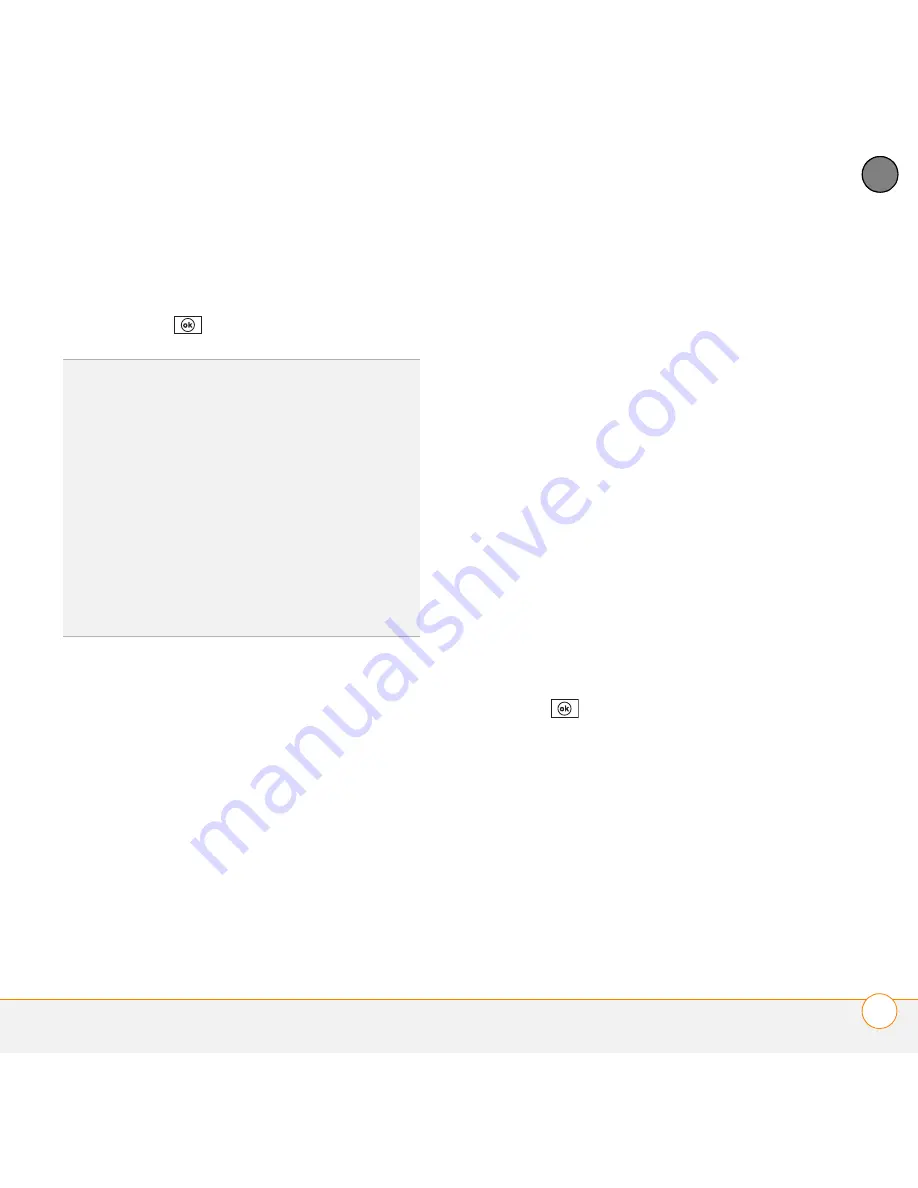
Y O U R P E R S O N A L I N F O R M A T I O N O R G A N I Z E R
C O N T A C T S
211
10
CH
AP
T
E
R
5
Make changes to the entry as
necessary.
6
Press
OK
.
Deleting a contact
1
Go to your Today screen and press
Contacts
(left softkey).
2
In the Contacts list, highlight the
contact you want to delete.
3
Press
Menu
(right softkey) and select
Delete Contact
.
4
Select
Yes
to confirm the deletion.
Customizing Contacts
1
Go to your Today screen and press
Contacts
(left softkey).
2
Go to the Contacts list.
3
Press
Menu
(right softkey) and select
Options
.
4
Set any of the following options:
Show alphabetical index:
Displays the
alphabet at the top of the Contacts list.
You can use this index to find a contact.
Show contact names only:
Enables
you to fit more names on the Contacts
list by hiding everything but the
contact’s name.
Area code:
Specifies the default area
code for new contact entries.
5
Press
OK
.
Finding a contact in an online address
book
In addition to having contacts on your
device, you can also access contact
information from your organization’s online
address book or Global Address List (GAL).
DID
YOU
KNOW
?
You can find a contact by
company name. Open Contacts, press
Menu
(right softkey), and select
View By
>
Company
. Select a company name to see the
contacts who work there.
TIP
To view a particular group of contacts,
press
Menu
(right softkey), select
Filter
, and
then select the category you want to view.
TIP
You can quickly send a text message to a
contact from within the Contacts application.
Select the contact name, press
Menu
(right
softkey), and select
Send Text Message
.
Summary of Contents for Treo Pro
Page 1: ...User Guide ...
Page 7: ...C O N T E N T S vii Regulatory and safety information 337 Specifications 349 Index 353 ...
Page 8: ...C O N T E N T S viii ...
Page 14: ...W E L C O M E W H E R E C A N I L E A R N M O R E 14 1 C H A P T E R ...
Page 26: ...S E T T I N G U P S E T T I N G U P S Y N C H R O N I Z A T I O N 26 2 C H A P T E R ...
Page 208: ...In this chapter Contacts 209 Calendar 212 Tasks 219 Notes 222 ...
Page 347: ...R E G U L A T O R Y A N D S A F E T Y I N F O R M A T I O N 347 www palm com recycle ...
Page 348: ...R E G U L A T O R Y A N D S A F E T Y I N F O R M A T I O N 348 ...
Page 386: ...I N D E X 386 ...
Page 387: ......
Page 388: ...Palm Inc 950 W Maude Ave Sunnyvale CA 94085 2801 United States of America ...






























