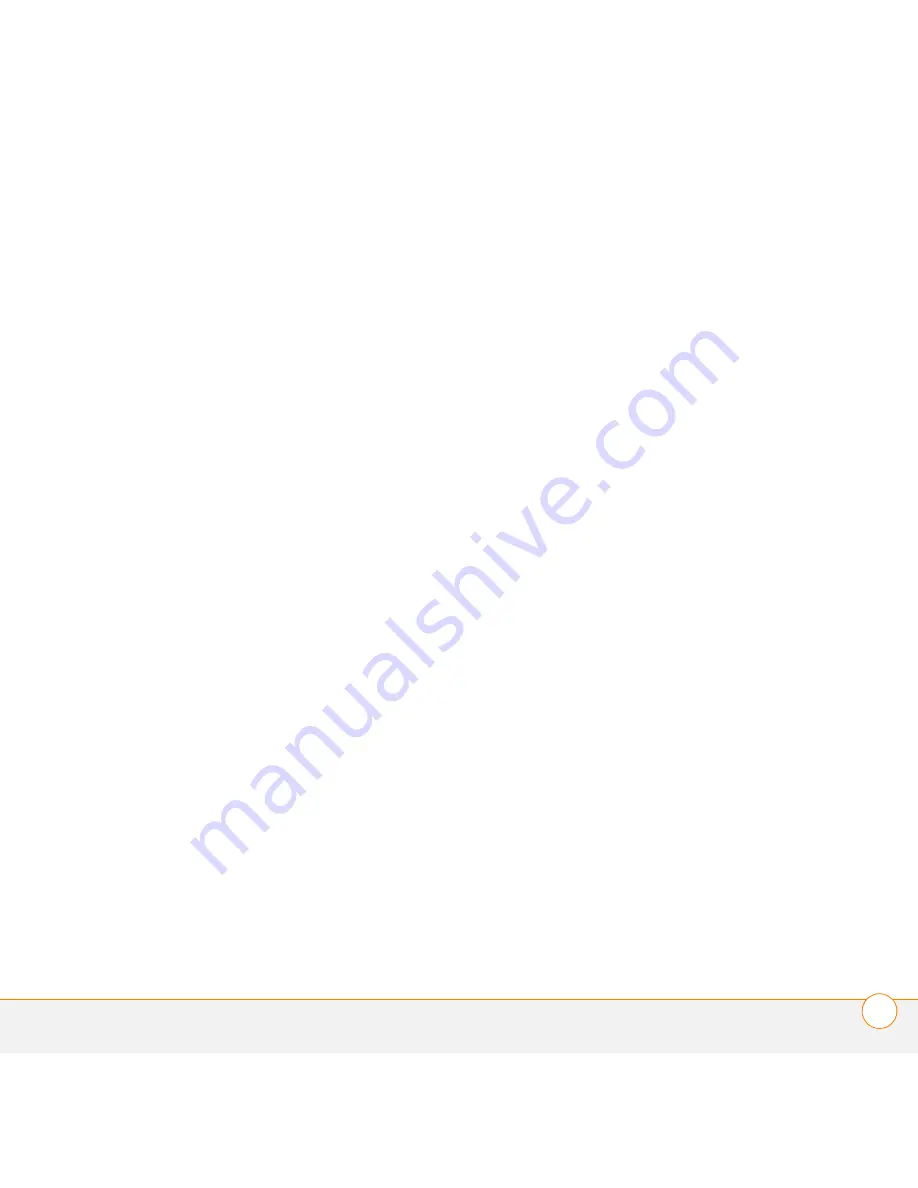
I N D E X
53
infrared port, location of
2
installation
4
Internet
37, 40
IR port, location of
2
iTunes
44, 46, 47
K
keyboard
8–9, 15
keyboard buttons
8
Keyguard
15
L
Location setting
28
M
media features
13, 16
Media Player
44, 45, 46, 47
Memos application
50
Menu button
1
Menu key
7
menus
7
messages.
See
email; text
messages
Messaging application
36
Messaging button
11
microphone
2, 22
miniSD expansion card slot
2
mirror
2
multi-connector pin
2
music
adjusting volume
48
converting for smartphone
45, 46
downloading
39
listening to
44, 47
selecting
48
stopping
48
transferring
46–47
music files
46, 47
music formats
39, 44
music subscriptions
44
Music_Audio folder
47
mute button
22
My Treo application
49
N
naming
photo albums
43
smartphone device
4
navigator buttons
1, 5
New Bookmark dialog box
38
New Message dialog box
33,
34
numbers
9
O
opening
application menus
7
applications
11, 22
attachments
35
Call Log
18
Dial Pad
21
web browser
37
Option key
1, 9
Option Lock
9, 36
organizer features
13, 16
P
Palm Desktop software
12
Palm OS devices
3
passwords
20, 22, 33
PDF files
42
personal computers
12
phone
adjusting volume for
22
answering
19
creating speed-dial
buttons for
24
dialing
17–18, 21, 23
documentation,
conventions for
15
hanging up
21, 22, 23
holding calls
21, 23
opening apps and
22
selecting ringtones for
26
silencing
19
turning on and off
15, 16




































