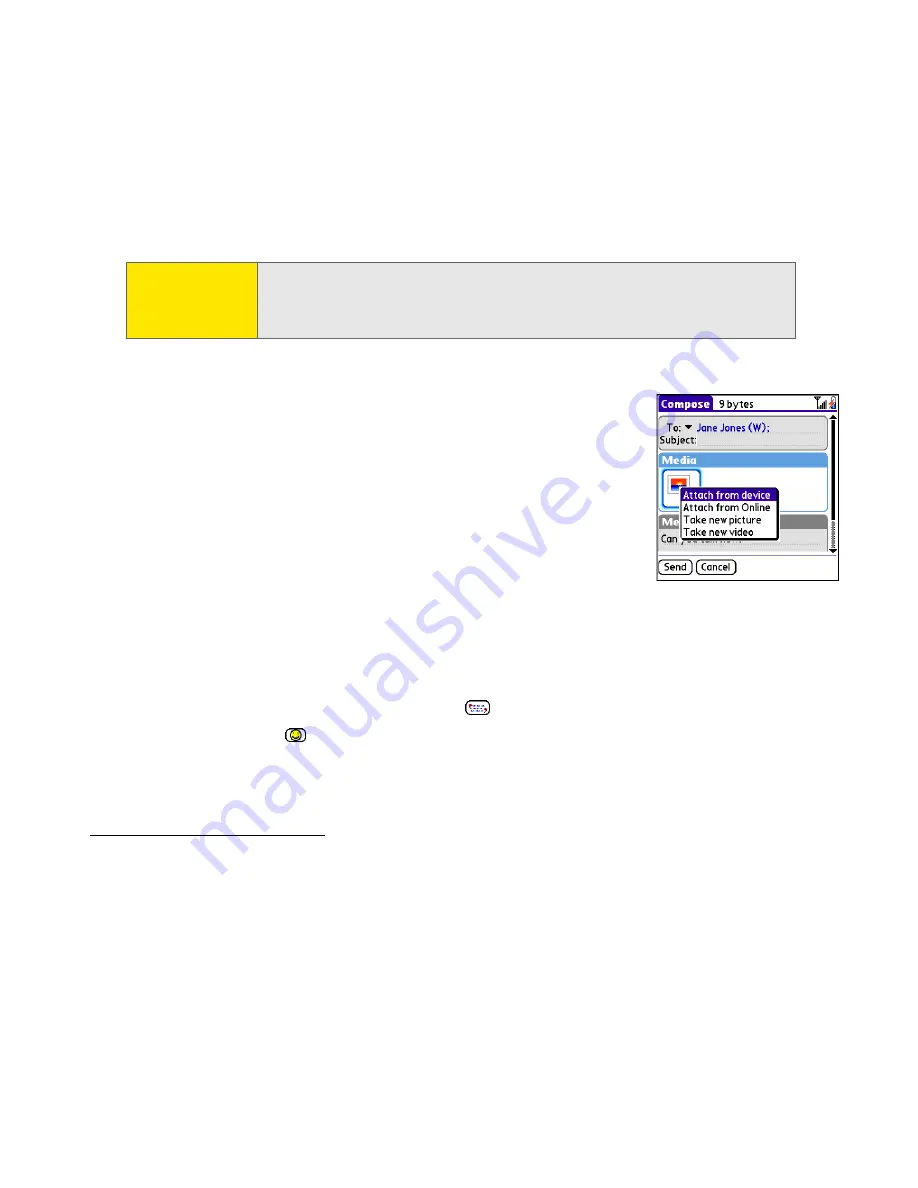
88
Wireless
䡲
If the recipient’s name is not in the list of recent addresses or your
Contacts
list,
enter the mobile number or email address.
4.
Select
Add media
.
5.
Select the
Media
icon and select one of the following:
䡲
Attach from device
lets you attach a picture or video from
your device.
䡲
Attach from Online
lets you attach a picture or video
from your online album. See the
Sprint Power Vision
SM
Smart Device Treo™ 700
P
by Palm
guide for information.
䡲
Take new picture
prompts you to take a new picture with
the built-in camera and attach it to the message.
䡲
Take new video
prompts you to capture a new video with the built-in camcorder
and attach it to the message.
6.
(Optional) Repeat step 5 for each item you want to attach.
7.
Enter your message or select
QuickText
to insert predefined phrases. To insert
emoticons, select
.
8.
Select
Send
.
Your device uploads the pictures or videos to the Sprint PCS Picture Mail Web site
(
www.sprint.com/picturemail
), creates a private Guest Book for the recipient on the Sprint
PCS Picture Mail Web site, and sends your message to the recipient.
Tip:
You may need to press
Option
to enter letters or numbers. The
Option
Lock
setting defaults to the setting you used the last time you addressed
a message.
Summary of Contents for Treo 700p
Page 6: ......
Page 7: ...Introduction Introduction 1 Introduction In This Section About This Guide What You Need...
Page 14: ...8 Introduction...
Page 52: ...46 Basics...
Page 82: ...76 Information Management Wireless...
Page 130: ...124 Index...






























