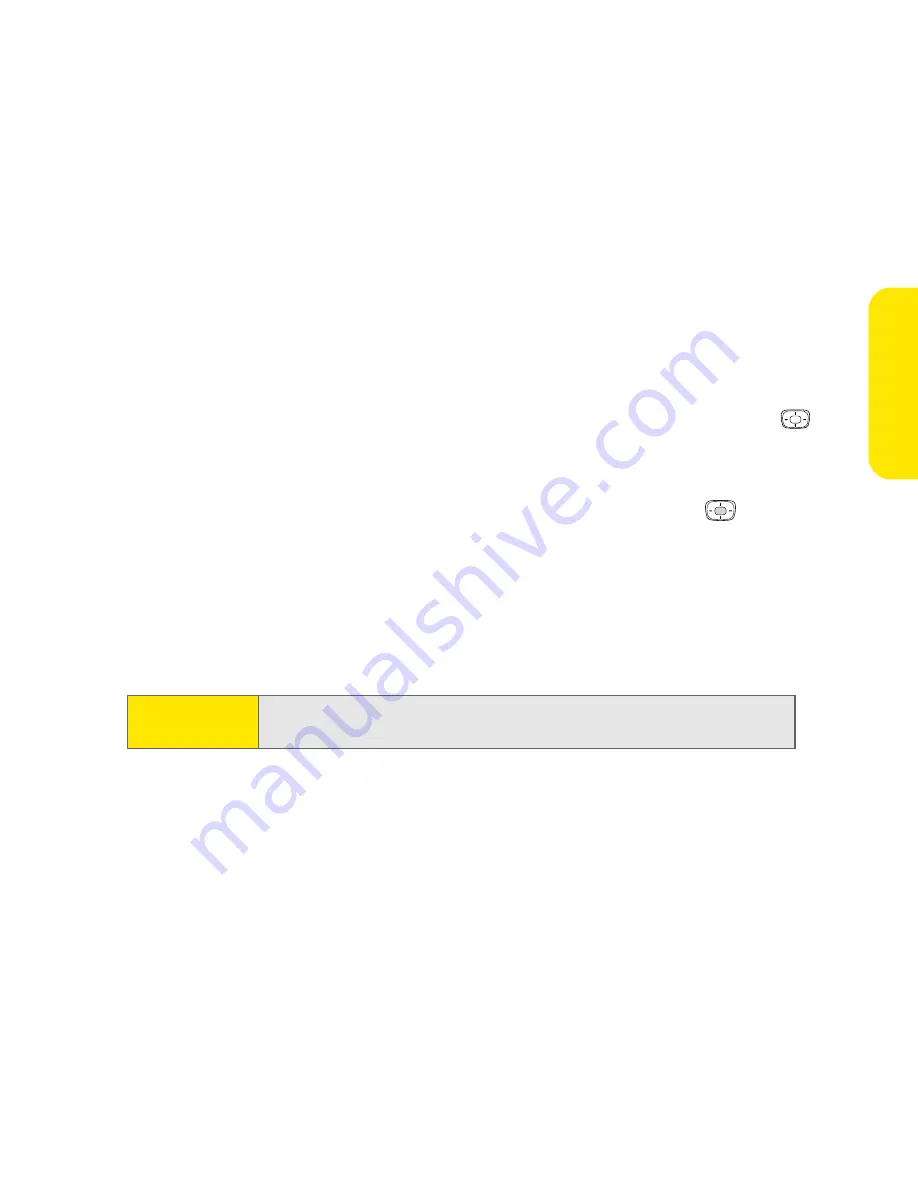
Basics
19
Basics
Scrolling Through Screens
As on a computer, you scroll on the Treo device to move from field to field or page to page,
or in some cases to highlight an item or option in a list.
You can also scroll using the stylus. Tap an onscreen scroll arrow, or drag the slider of an
onscreen scroll bar.
Highlighting and Selecting Items
On most screens, one item—a button, a list entry, or a check box—is highlighted by default.
The highlight identifies which item is affected by your next action. Use the
5-way
to
move the highlight from one item to another before
opening or selecting it.
After highlighting an item, you can select or activate it by pressing
Center
or by tapping
the item with the stylus.
Accessing Command Buttons
In most applications, command buttons such as
New
,
OK
, and
Details
appear at the bottom
of the screen. In many cases, you can jump directly to these buttons instead of scrolling to
them.
Note:
For detailed information on navigating with the
5-way
, see the
Sprint
Power Vision
SM
Smart Device Treo™ 700
P
by Palm
guide.
Summary of Contents for Treo 700p
Page 6: ......
Page 7: ...Introduction Introduction 1 Introduction In This Section About This Guide What You Need...
Page 14: ...8 Introduction...
Page 52: ...46 Basics...
Page 82: ...76 Information Management Wireless...
Page 130: ...124 Index...






























