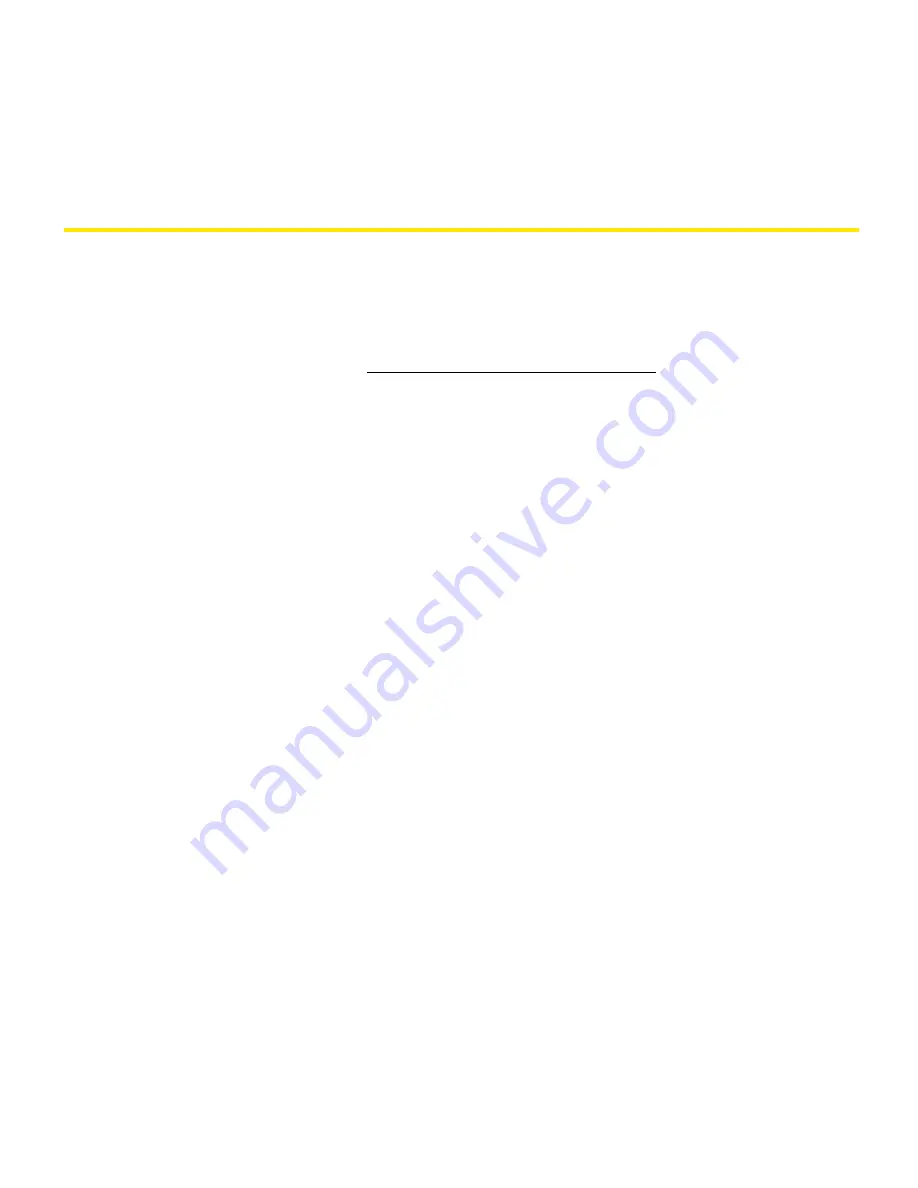
68
Information Management/Wireless
Installing Applications
Your Treo™ 700
P
smart device comes with several built-in and ready-to-use applications.
You can also install additional applications, such as business software, games, and more.
The Palm Software Installation CD includes several bonus software applications, and you
can purchase other third-party Palm OS
®
applications as well. To learn about applications
you can add to your device, go to
www.palm.com/mytreo700pSprint.
Installing Bonus Software From the CD
1.
Insert the Palm Software Installation CD into the CD drive on your computer.
2.
Click
Install bonus software
.
3.
Click the name of the application you want to install.
4.
Click
Install
(on the right side of the screen).
5.
(Optional) Repeat steps 3 and 4 to install additional applications.
6.
Synchronize your device with your computer to install the application(s) on your
device.
Installing Applications From a Computer
To install an application from a computer, you must first install Palm
®
Desktop software
from the Palm Software Installation CD that came with your Treo 700
P
smart device.
Summary of Contents for Treo 700p
Page 6: ......
Page 7: ...Introduction Introduction 1 Introduction In This Section About This Guide What You Need...
Page 14: ...8 Introduction...
Page 52: ...46 Basics...
Page 82: ...76 Information Management Wireless...
Page 130: ...124 Index...






























