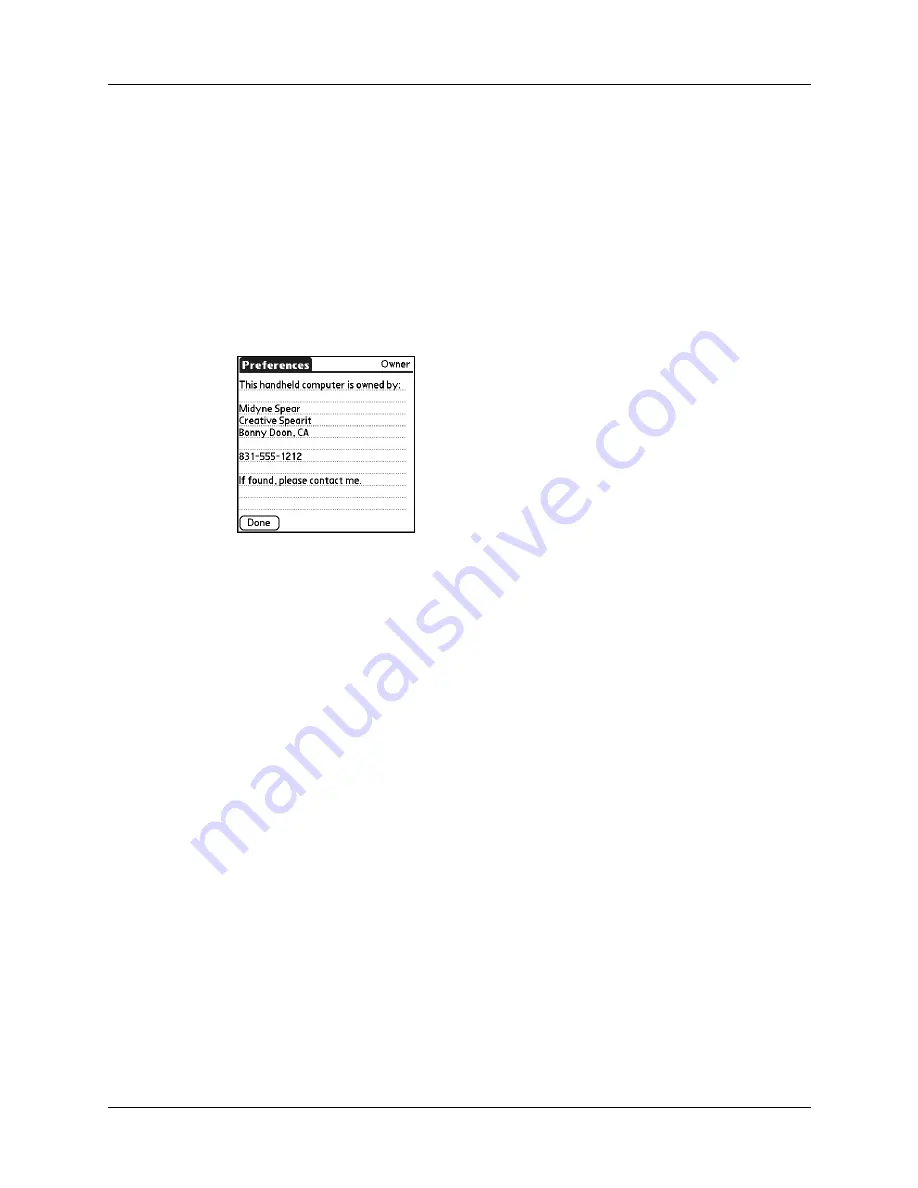
Phone Preferences
335
If you use Security Preferences to turn off and lock your handheld with a
password, the first three lines that you entered in the Owner Preferences appear
the next time you turn on your handheld. See
earlier in this
chapter for additional information.
To customize the Owner Preferences:
1.
From the Personal Preferences list, select Owner.
2.
Modify or enter the text that you want to associate with your handheld.
If you enter more text than can fit on one screen, a scroll bar automatically
appears on the right side of the screen.
If you assign a password using Security Preferences, the information on the
Owner Preferences screen cannot be changed. In this case an Unlock button
appears at the bottom of the screen.
3.
Tap Done.
To unlock the Owner Preferences screen:
1.
From the Personal Preferences list, select Owner.
2.
Tap Unlock.
3.
Enter the password that you defined in Security Preferences.
4.
Tap OK.
5.
Tap Done.
Phone Preferences
The Phone Preferences setting enables you to configure your handheld to exchange
SMS messages and to dial phone numbers when your handheld is connected to a
GSM mobile phone (sold separately). To use this feature, you must first install the
appropriate files for your carrier and phone. For more information, see
Summary of Contents for T3
Page 1: ...Handbook for the Palm Tungsten T3 Handheld TM TM...
Page 14: ...Contents xiv...
Page 20: ...Chapter 1 Setting Up Your Palm Tungsten T3 Handheld 6...
Page 34: ...Chapter 2 Exploring Your Handheld 20...
Page 50: ...Chapter 3 Entering Data on Your Handheld 36...
Page 92: ...Chapter 5 Using Calendar 78...
Page 96: ...Chapter 6 Using Card Info 82...
Page 132: ...Chapter 12 Using Phone Link 118...
Page 250: ...Chapter 17 Using Voice Memo 236...
Page 274: ...Chapter 18 Using Palm Web Pro 260...
Page 282: ...Chapter 19 Using World Clock 268...
Page 368: ...Appendix A Maintaining Your Handheld 354...
Page 388: ...Appendix B Frequently Asked Questions 374...
Page 408: ...Index 394...






























