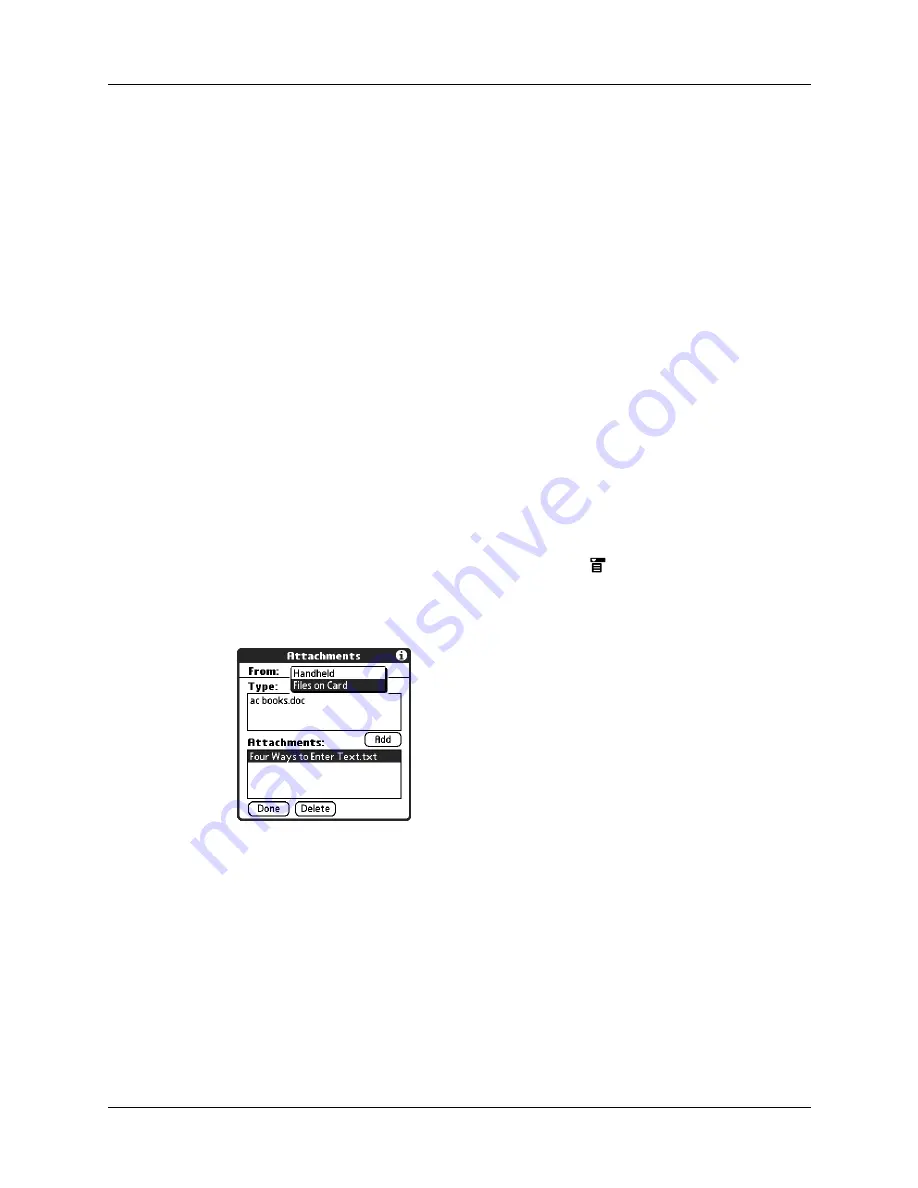
Chapter 16
Using Palm™ VersaMail™ Personal E-mail Software
206
4.
Repeat steps 2 and 3 for each attachment you want to add, and then tap Done.
TIP
To delete an attachment from an e-mail message, tap the attached file in
the Attachments box, and then tap Delete.
5.
Tap Send or Outbox.
Attaching files from an expansion card
If you have purchased an expansion card and have saved files to the card, you can
attach files from the card to an e-mail message you are sending. The types of files
you can attach from an expansion card include the following:
■
Word docs
■
HTML files
■
JPEG and GIF graphics files
■
MP3 and WAV audio files
■
Any other file type
To attach a file from an expansion card:
1.
Insert the expansion card into the slot on your handheld.
2.
On the New Message screen, tap the Menu icon
, tap Options, and then tap
Attachment.
3.
Tap the From pick list, and then select Files on Card.
Summary of Contents for T3
Page 1: ...Handbook for the Palm Tungsten T3 Handheld TM TM...
Page 14: ...Contents xiv...
Page 20: ...Chapter 1 Setting Up Your Palm Tungsten T3 Handheld 6...
Page 34: ...Chapter 2 Exploring Your Handheld 20...
Page 50: ...Chapter 3 Entering Data on Your Handheld 36...
Page 92: ...Chapter 5 Using Calendar 78...
Page 96: ...Chapter 6 Using Card Info 82...
Page 132: ...Chapter 12 Using Phone Link 118...
Page 250: ...Chapter 17 Using Voice Memo 236...
Page 274: ...Chapter 18 Using Palm Web Pro 260...
Page 282: ...Chapter 19 Using World Clock 268...
Page 368: ...Appendix A Maintaining Your Handheld 354...
Page 388: ...Appendix B Frequently Asked Questions 374...
Page 408: ...Index 394...






























