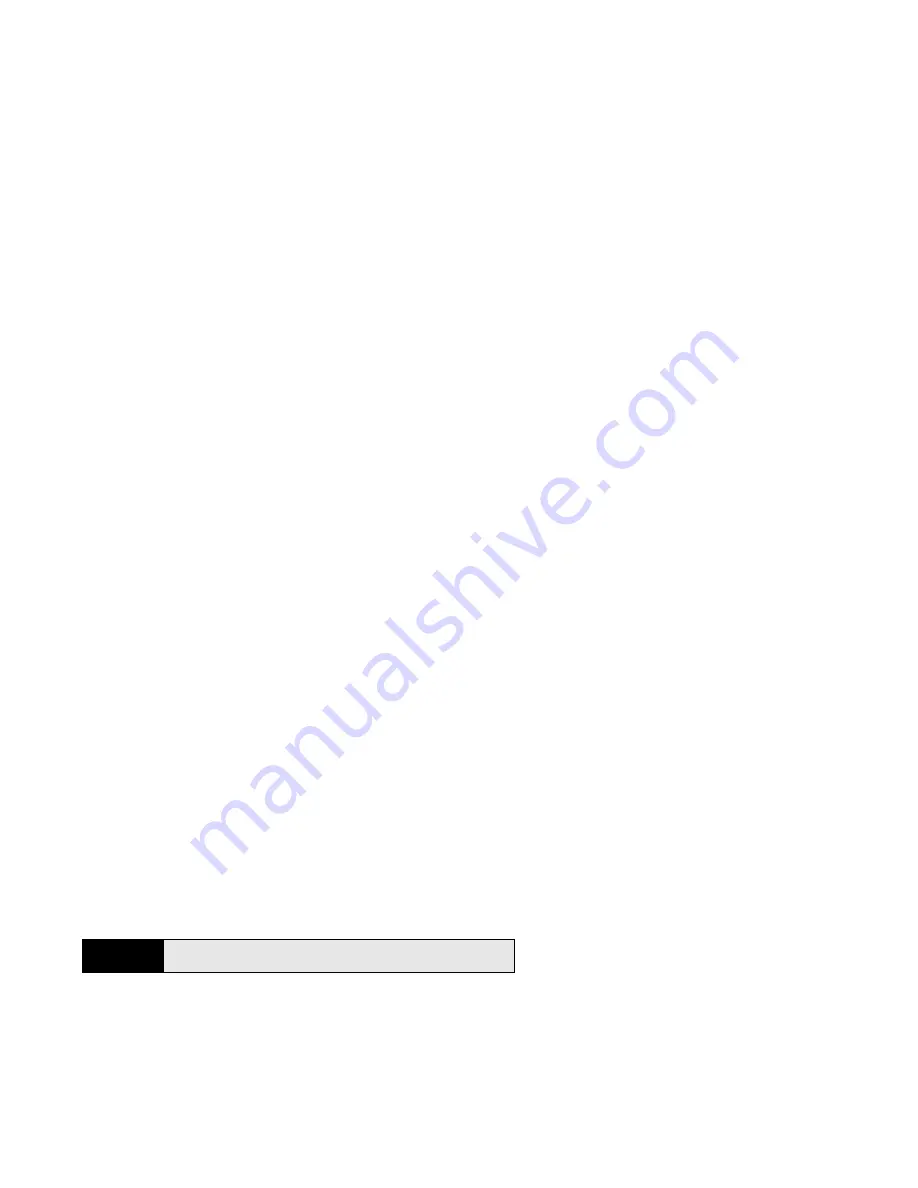
94
Section 2B: Move Around on Your Phone
When your phone is in USB Drive mode, your calls go to voicemail and you cannot use your
device except as a USB storage device.
1.
Connect your phone to your computer using the
USB cable
.
2.
On your phone, tap
USB Drive
.
3.
The first time you use USB Drive mode, a notification warns you that you cannot make
or receive calls or text messages. Tap
OK
.
(On your computer, your phone appears as a removable drive. On a Windows
computer, if the
Found New Hardware
wizard opens, click
Cancel
to close the wizard.)
4.
Open
My Computer
(Windows XP),
Computer
(Windows Vista), or the
Finder
(Mac),
double-click the drive representing your phone, and drag and drop files to your phone.
(The drive displays folders that you can use to organize the files you copy. You can also
create your own folders.)
5.
On a Windows computer, to end the connection safely, right-click the drive representing
your phone and click
Eject
. (On a Mac computer, from your desktop, drag th
e
drive
representing your phone to the
Trash
. Trash changes to
Eject
.)
6.
Disconnect the
USB cable
from the computer when the USB Drive screen is no longer
displayed on your phone.
Tip
If you use Windows Media Player on your computer, you can use that app’s
Sync feature to transfer music between your computer and your phone.
Summary of Contents for Pre
Page 8: ......
Page 14: ...14 ...
Page 15: ...Your Setup Section 1 ...
Page 16: ...16 ...
Page 28: ...28 Section 1A Set Up Service ...
Page 29: ...Your Palm PreTM Phone Section 2 ...
Page 30: ...30 ...
Page 42: ...42 Section 2A Basics ...
Page 103: ...Section 2C Transferring Data 103 Data Transfer I d rather sync directly withmy computer ...
Page 196: ...196 Section 2F Your Personal Information Organizer ...
Page 227: ...Web and Data Services and Other Wireless Connections Section 3 ...
Page 228: ...228 ...
Page 234: ...234 Section 3A Using Web and Data Services ...
Page 268: ...268 Section 3B Your Email and Other Messages ...
Page 296: ...296 Section 3C Your Connections to the Web and Wireless Devices ...
Page 297: ...Your Resources Section 4 ...
Page 298: ...298 ...
Page 334: ...334 Section 4A Troubleshooting ...
Page 340: ...340 Section 4B Glossary ...
Page 341: ...Your Safety and Specifications Section 5 ...
Page 342: ...342 ...
Page 364: ...364 Section 5A Regulatory and Safety Information ...
Page 388: ...388 Index ...






























