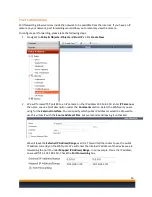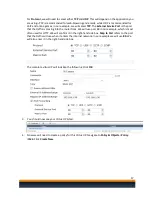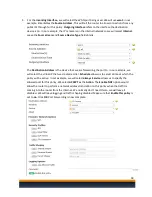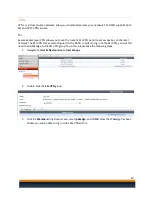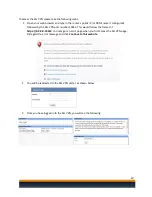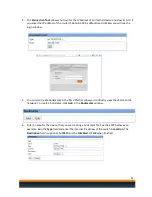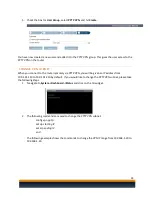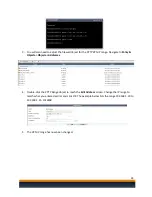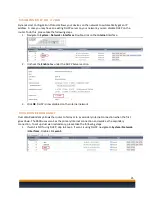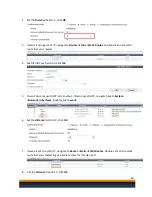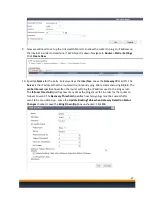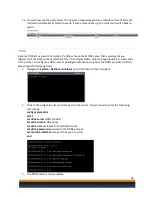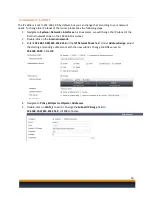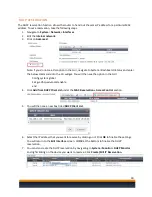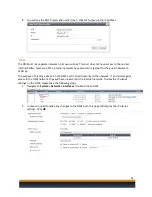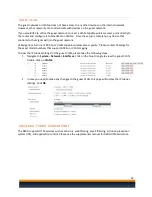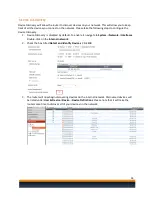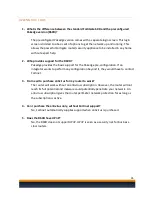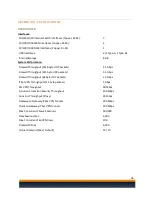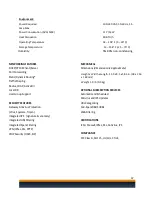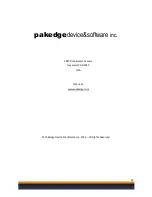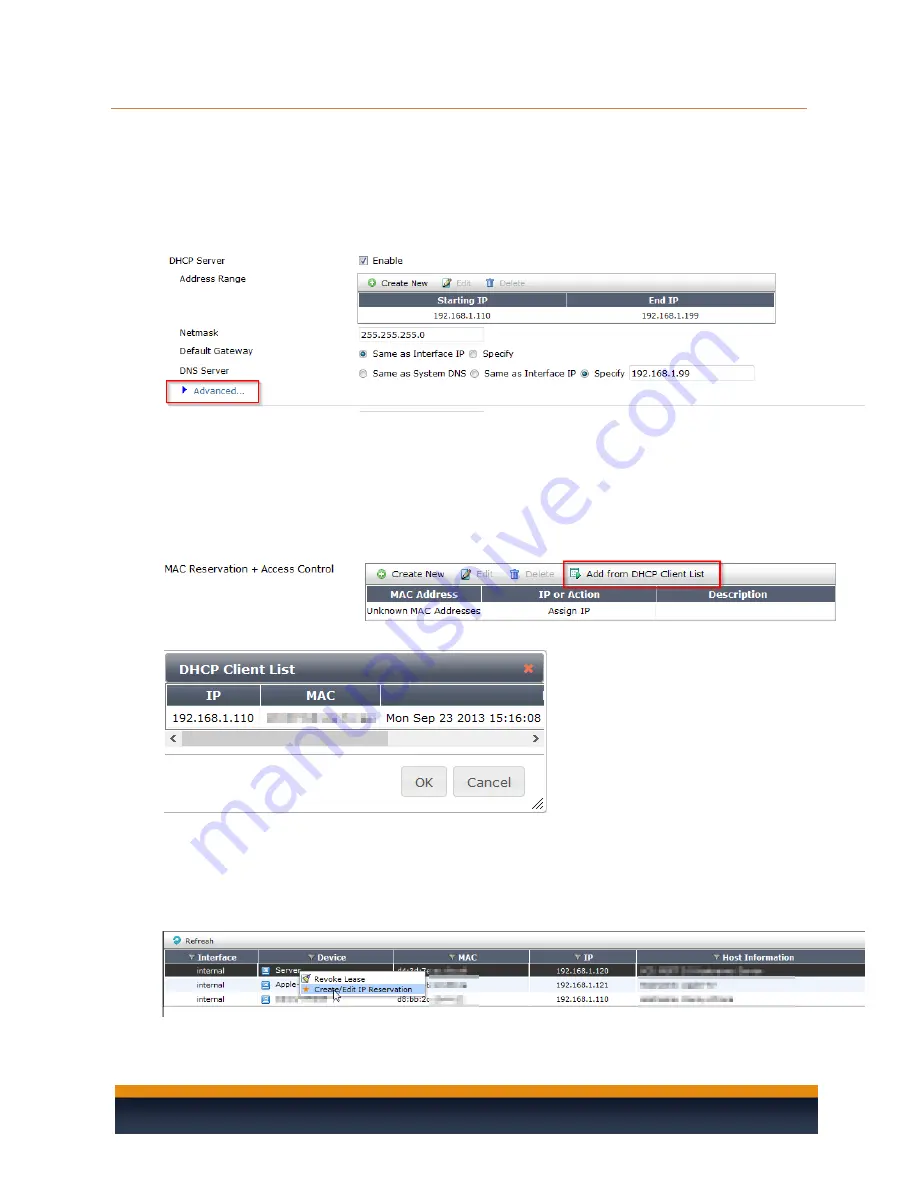
30
DHCP RESERVAT ION
The DHCP reservation function allows the router to hand out the same IP address for a particular MAC
address. To set a reservation, take the following steps.
1.
Navigate to
System
->
Network
->
Interfaces
.
2.
Edit the
internal network
.
3.
Click on
Advanced
.
Note: If you do not see this option in the GUI, navigate to System->Dashboard->Status and enter
the below commands into the CLI widget. You will then see the option in the GUI.
Config system global
Set gui-dhcp-advanced enable
end
4.
Click
Add from DHCP Client List
under the
MAC Reser Access Control
section.
5.
You will then see a new box titled
DHCP Client List
.
6.
Select the IP address that you want to reserve by clicking on it. Click
OK
to finalize the settings.
You will return to the
Edit Interface
screen. Hit
OK
at the bottom to finalize the DHCP
reservation.
7.
You can also create the DHCP reservation by navigating to
System
->
Monitor
->
DHCP Monitor
and right clicking on the device you want to reserve. Click
Create/Edit IP Reservation
.