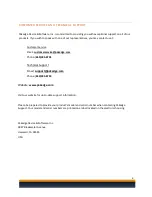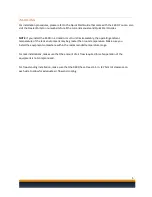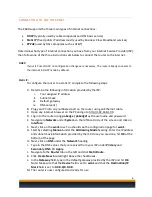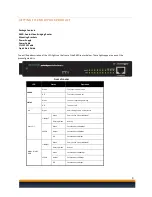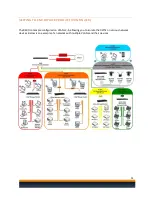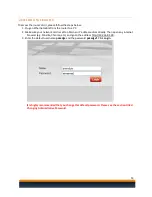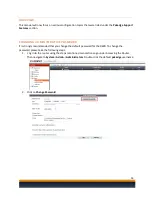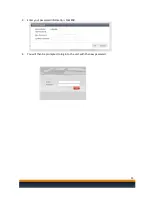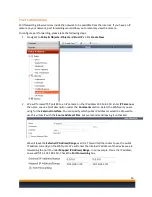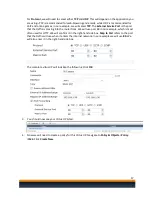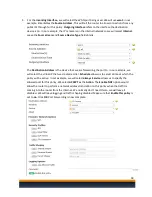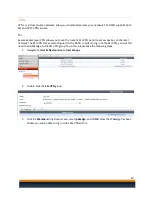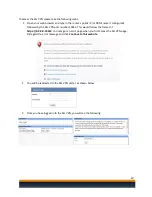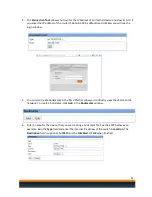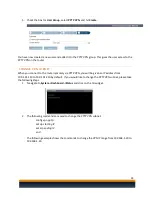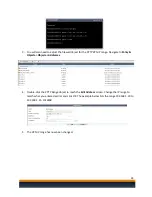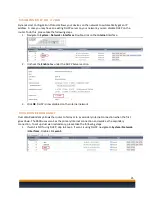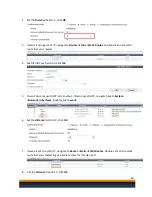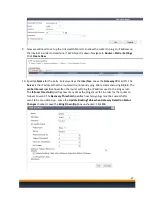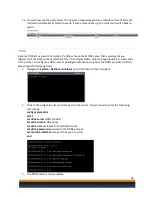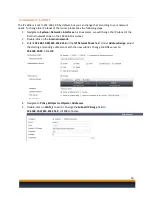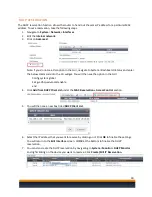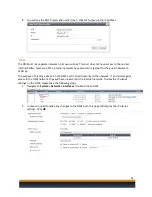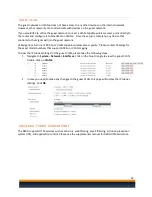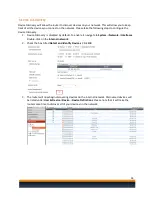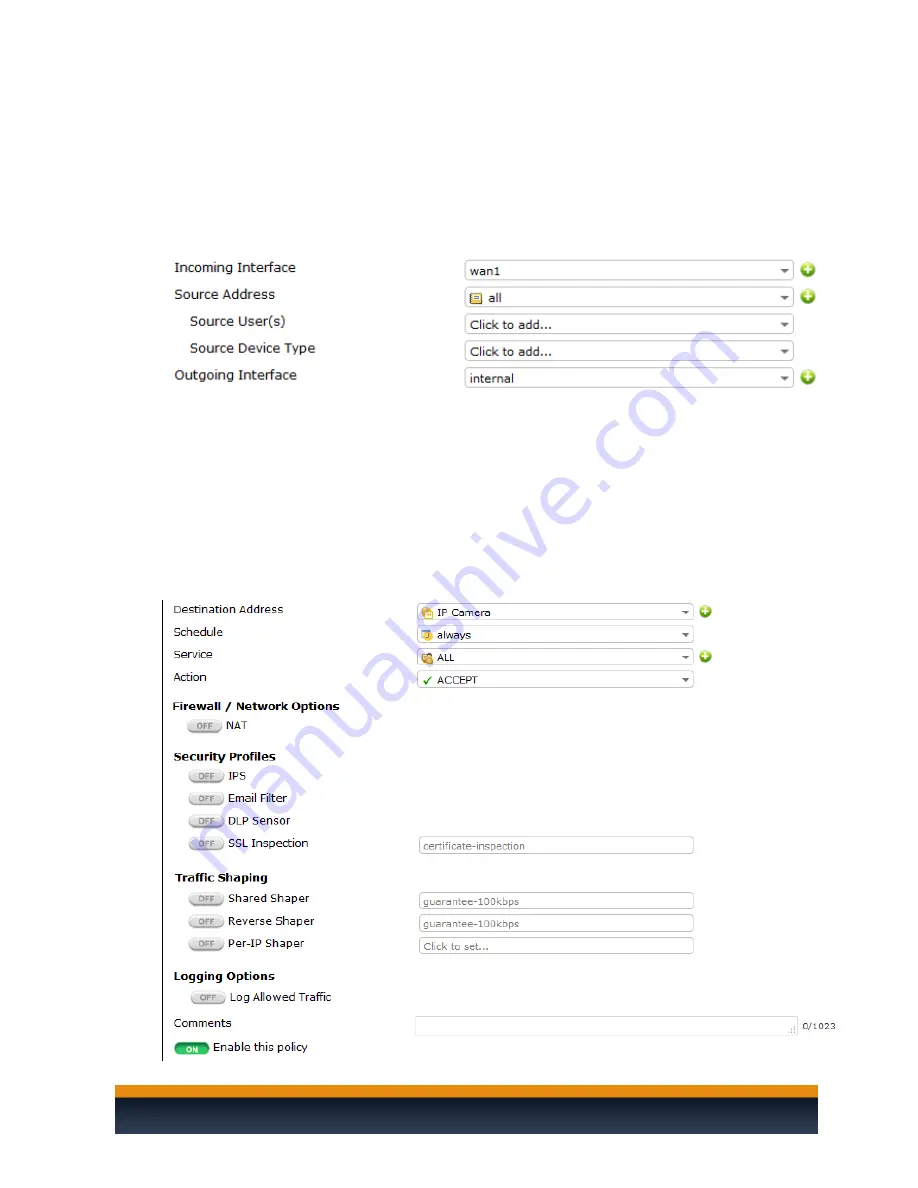
18
5.
For the
Incoming Interface,
we will select the WAN port being used. We will use
wan1
in our
example. Enter
All
as the
Source Address
. This will tell the router to allow connections from any
public IPs through for this policy.
Outgoing Interface
refers to the interface the destination
device is on. In our example, the IP camera is on the internal network so we will select
internal
.
Leave the
Source Users
and
Source Device Type
fields blank.
The
Destination Address
is the device that we are forwarding the port to. In our example, we
will select the virtual IP that we created earlier.
Schedule
allows us to select a time at which the
policy will be active. In our example, we will select
always
.
Service
allows us to specify the
allowed port for this policy. We select
ACCEPT
as the
Action
. The
Enable NAT
option would
allow the router to perform a network address translation on this policy when the traffic is
coming into the router from the internet. We normally don’t need this so we will leave it
disabled. We will leave logging and traffic shaping disabled. Make sure that
Enable this policy
is
set to
on
. Click
OK
. Port Forwarding is now complete.