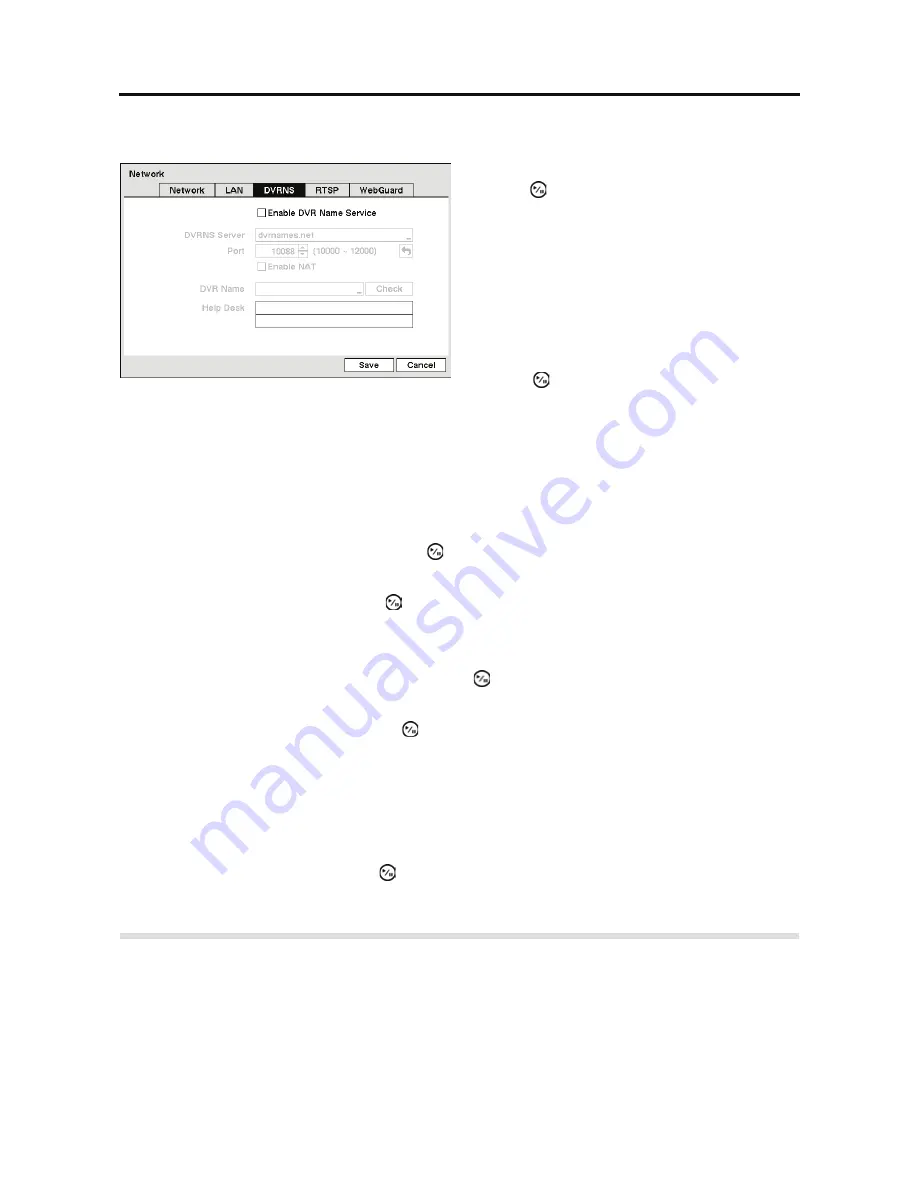
4-Channel Digital Video Recorder
27
Highlight the
DVRNS
tab, and the
DVRNS
setup screen displays.
NOTE: You will need to get the IP Address or domain name of the DVRNS Server from your
network administrator.
NOTE: You can use the domain name instead of IP address if you already set up the DNS
Server when setting up the LAN.
Highlight the box beside
Port
and press the button. Set the port number of the DVRNS server
using the
Up
and
Down
arrow buttons to increase or decrease the numbers.
Highlight
Enable NAT
and press the button to toggle between On and Off.
NOTE: When using the NAT (Network Address Translation) device, refer to the NAT
manufacturer’ instructions for the proper network settings.
Highlight the box beside
DVR Name
and press the button. A virtual keyboard appears allowing
you to enter the DVR name to be registered on the DVRNS server.
Highlight the
Check
box and press the button to check whether or not the name you entered
can be used.
NOTE: The DVR name you entered should be checked by selecting
Check
, otherwise the
DVRNS changes will not be saved.
NOTE: When entering no name or a name already registered on the DVRNS server, an error
message displays.
Highlighting
Save
and pressing the
button registers the DVR on the DVRNS server. Proper
DVRNS settings will display the help desk information of the DVRNS server in the box beside
Help Desk
.
Highlight the RTSP tab, and the RTSP setup screen displays.
Figure 22 DVRNS setup screen.
Highlight
Enable DVR Name Service
and
press the button to toggle between On and Off.
NOTE: The DVRNS (DVR Name Service)
allows the DVR to use Dynamic IP addresses
for remote connection. When this feature is
On, you can access your DVR remotely using
the DVR name instead of its IP address.
For the DVRNS feature, the DVR should be
registered on the DVRNS server.
Highlight the box beside
DVRNS Server
and
press the
button. A virtual keyboard appears
allowing you to enter the IP address or domain
name of the DVRNS server.
Summary of Contents for RDRH-EL104
Page 1: ......
Page 2: ......
Page 68: ...User s Manual 60 ...
Page 77: ...4 Channel Digital Video Recorder 69 Map of Screens ...
Page 80: ......






























