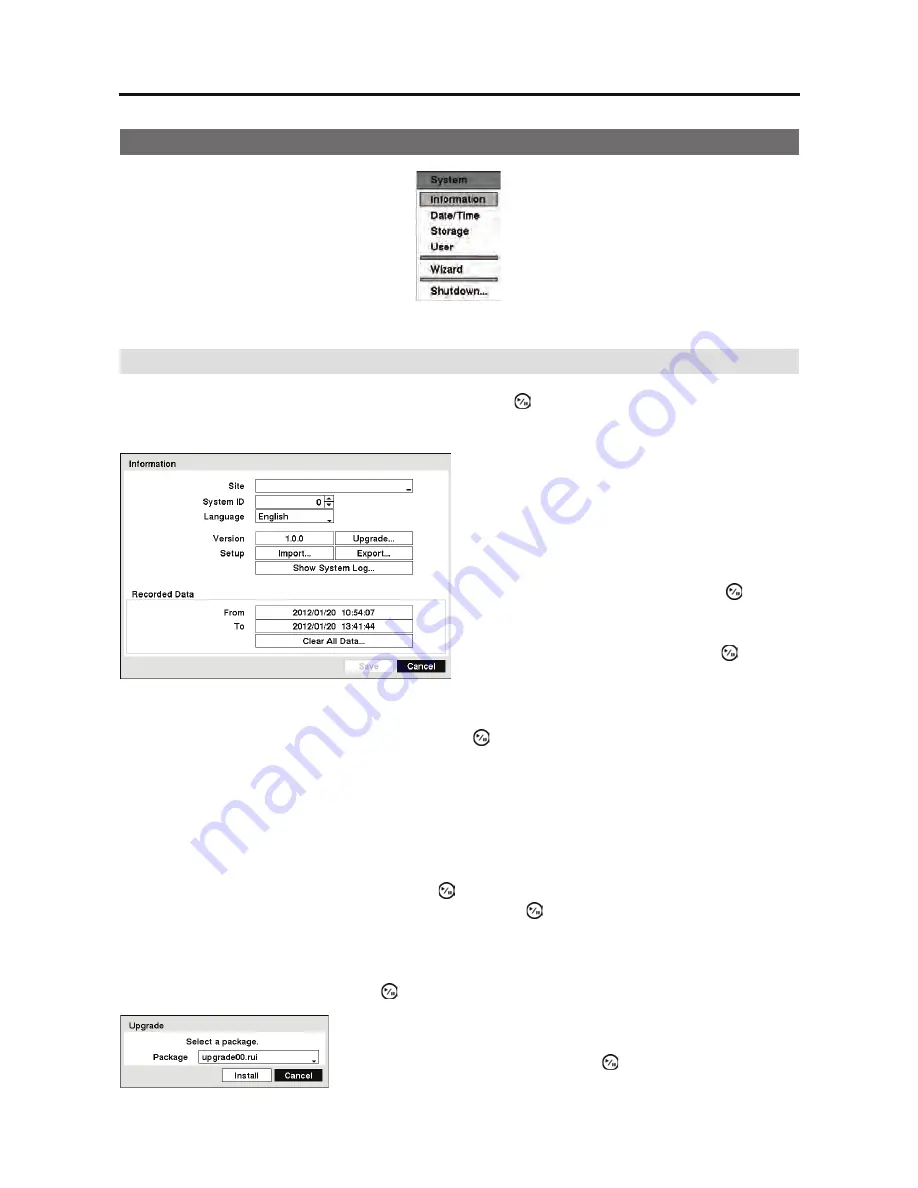
4-Channel Digital Video Recorder
13
System Setup
Figure 8 System menu.
Information
Highlight
Information
in the System menu and press the button. The
Information
setup screen
appears.
Highlight the box beside
System ID
and press the
button. Change the number by highlighting
it and using the
Up
and
Down
arrow buttons to increase and decrease the number from 0 to 99.
NOTE: The System ID number is used to identify the unit when it is connected with other
DVRs through the RS485 port. You cannot use the same ID number for two or more DVRs
that are in the same RS485 network. It is possible to have multiple DVRs with System ID
0 that are in the same area as long as they are not part of an RS485 network. If this is the
case, all will be controlled at the same time when using the infrared remote control.
Highlight the box beside
Language
and press button. A drop-down menu displays the available
languages. Highlight the desired language and press the button.
The box beside
Version
displays the software version of the DVR.
To upgrade the software, connect a USB device containing the upgrade package file to the DVR.
Highlight
Upgrade…
and press the button. The
Upgrade
screen appears.
Figure 9 Information setup screen.
In the
Information
screen, you can name the
site location, assign a System ID number, select
the language the screens are displayed in, display
software version number, upgrade the software,
show the System Log, display recorded time
data, and clear all data.
Highlight the
Site
box and press the button.
A virtual keyboard appears that you can use to
enter a Site Name.
Once you have entered your
title, highlight
Close
and press the button.
The screen displays the upgrade package file names that are
available. The “
.rui
” indicates that the file is for software upgrades.
Select the desired file and press the button.
Summary of Contents for RDRH-EL104
Page 1: ......
Page 2: ......
Page 68: ...User s Manual 60 ...
Page 77: ...4 Channel Digital Video Recorder 69 Map of Screens ...
Page 80: ......
















































