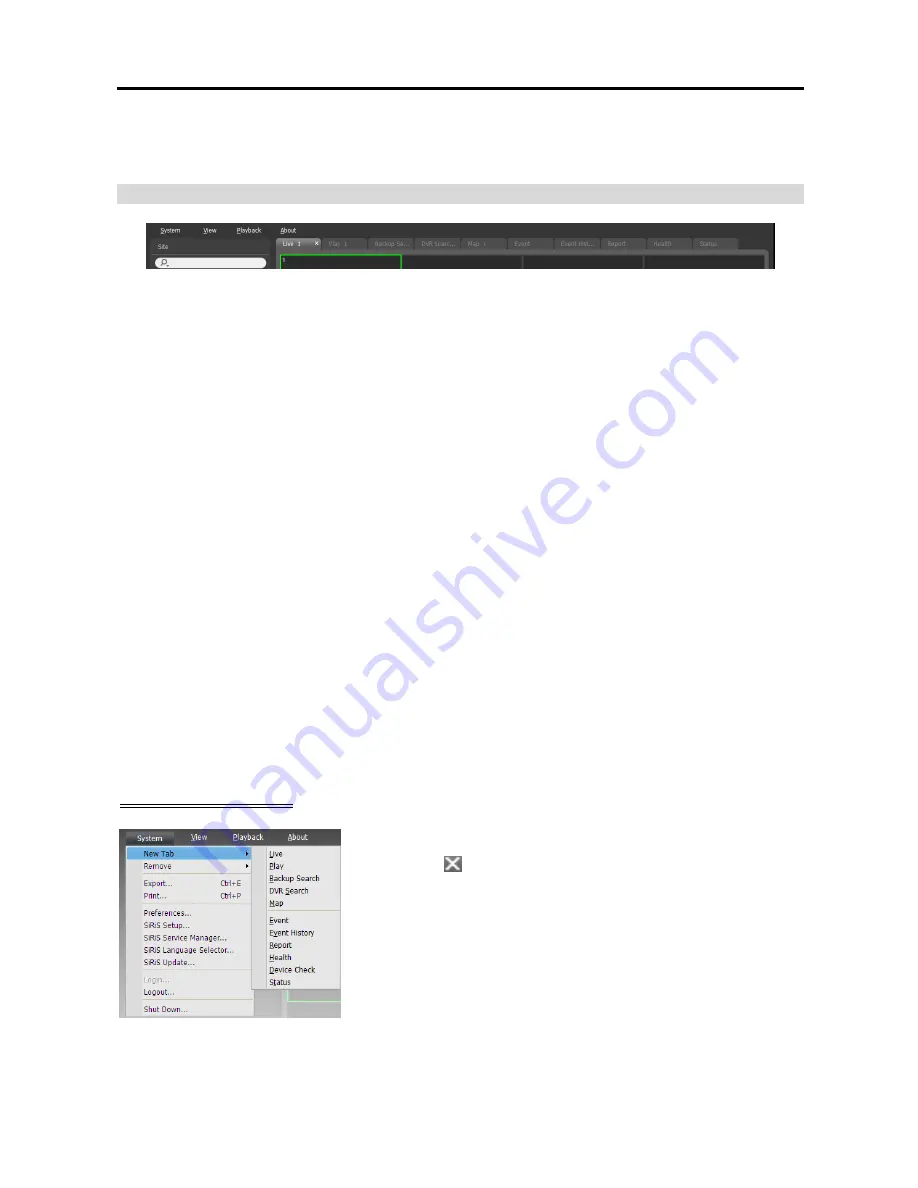
Network Video Recorder
33
Map
: Displays the list of registered maps. Clicking a map in the list, and dragging and dropping it in the
desired location on the screen starts map monitoring. Refer to
4.2 Map Monitoring
(p. 48) for details.
Panel
Live
: Displays live images. Refer to
Chapter 4 — Live Video Monitoring
(p. 41) for details.
Play
: Allows you to play back the video recorded in the NVR system (supported only for the network
video devices). Refer to
Chapter 6 — Recorded Video Playback & Exportation
(p. 69) for details.
Backup Search
: Allows you to play backed-up video from a backup server. (This is not supported yet.)
DVR Search
: Allows you to play back video recorded in DVRs or SD (SDHC) memory cards inserted
to network cameras using the SiRiS protocol. Refer to
Chapter 6 — Recorded Video Playback &
Exportation
(p. 69) for details.
Map
: Displays maps. Refer to
4.2 Map Monitoring
(p. 48) for details.
Event
: Displays the list of events recorded during Event recording. Double clicking an event in the event
list, or selecting an event in the event list and then clicking the right mouse button allows you to play back
event-recorded video and event-associated video in the play screen. Refer to
Chapter 6 — Recorded
Video Playback & Exportation
(p. 69) for details.
Event History
: Displays log entries of events displayed on the Event Manager panel. Refer to
Chapter 14
— Event Management
(p. 115) for details.
Report
: Displays log entries of the SiRiS program. Refer to
Chapter 9 — Log Search
(p. 89) for details.
Health
: Displays the results of self-diagnostics for the devices. Refer to
8.1 Health Monitoring
(p. 85)
for details.
Device Check
: Displays the results of self-diagnostics for the devices registered on the administration
service (supported only for devices which use the SiRiS protocol). Refer to
8.2 Device Check
(p. 86)
for details.
Status
: Displays the status of a desired device in real-time (supported only for devices which use the
SiRiS protocol). Refer to
8.3 Status Monitoring
(p. 87) for details.
NOTE:
You can change the panel name by clicking the right mouse button on each panel tab.
Adding/Deleting Panel
Go to the System menu
→
Click
New Tab
→
Select a panel to add.
Clicking the button beside each tab deletes the panel.
Summary of Contents for PNVR32-RMT
Page 1: ......
Page 2: ......
Page 8: ...User s Manual vi ...
Page 16: ...User s Manual 8 ...
Page 48: ...User s Manual 40 ...
Page 64: ...User s Manual 56 ...
Page 76: ...User s Manual 68 ...
Page 88: ...User s Manual 80 ...
Page 96: ...User s Manual 88 ...
Page 134: ...User s Manual 126 ...
Page 154: ...User s Manual 146 ...
Page 156: ...User s Manual 148 ...
Page 158: ......
















































