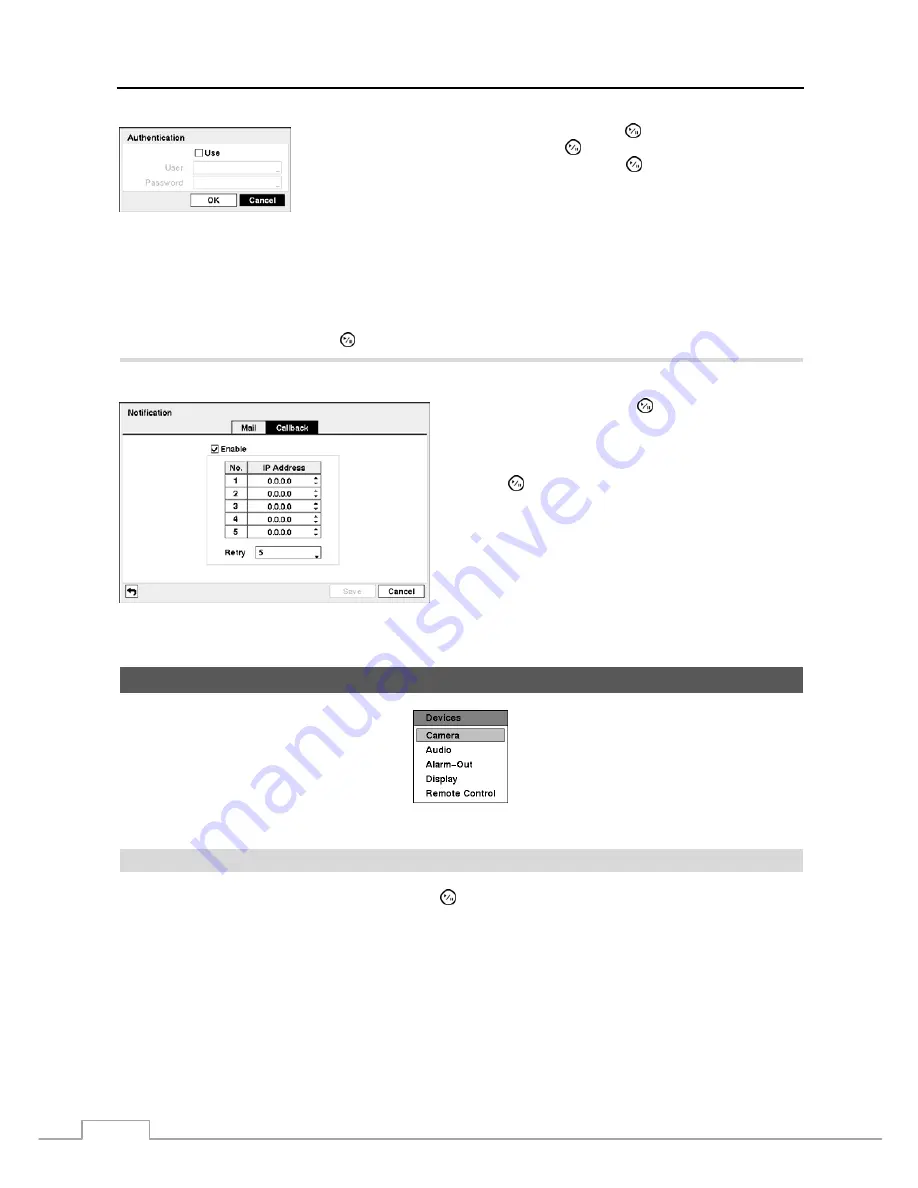
User’s Manual
26
Highlight the box beside
Authentication
and press the button. An Authentication
screen appears. Highlight
Use
and press the button to toggle between On and Off.
Highlight the box beside
User
/
Password
and press the button. A virtual keyboard
appears allowing you to enter the user ID and password.
Highlight the box beside S
ender
and enter the sender’s e-mail address. Use the virtual keyboard to enter the e-mail
address.
NOTE: The e-mail address must include the “@” character to be a valid address.
Highlight the box beside
Recipient
and enter the recipient’s e-mail address. Use the virtual keyboard to enter the
e-mail address.
Highlight the
Test
box and press the button to test emailing with the current settings you made.
Highlight the
Callback
tab, and the Callback screen displays.
Highlight
Enable
and press the button to toggle between
On and Off. You will only be able to change the IP addresses
if Callback is enabled.
Highlight the
IP Address
box that you want to change and
press the button. Use the arrow buttons to enter the IP
address of the computer you want contacted during an event.
You can enter up to five IP addresses.
Highlight the box beside
Retry
and enter the number of times
you would like the DVR to try contacting the computer. You
can select from 1 to 10 retries.
Figure 27 — Notification Callback setup screen.
Devices
Setup
Figure 28 — Devices menu.
Camera
Highlight
Camera
in the Devices menu and press the button. The
Camera
setup
screen appears.
Summary of Contents for 8-Channel
Page 1: ......
Page 2: ......
Page 14: ...User s Manual 6...
Page 54: ...User s Manual 46...
Page 72: ...User s Manual 64...






























