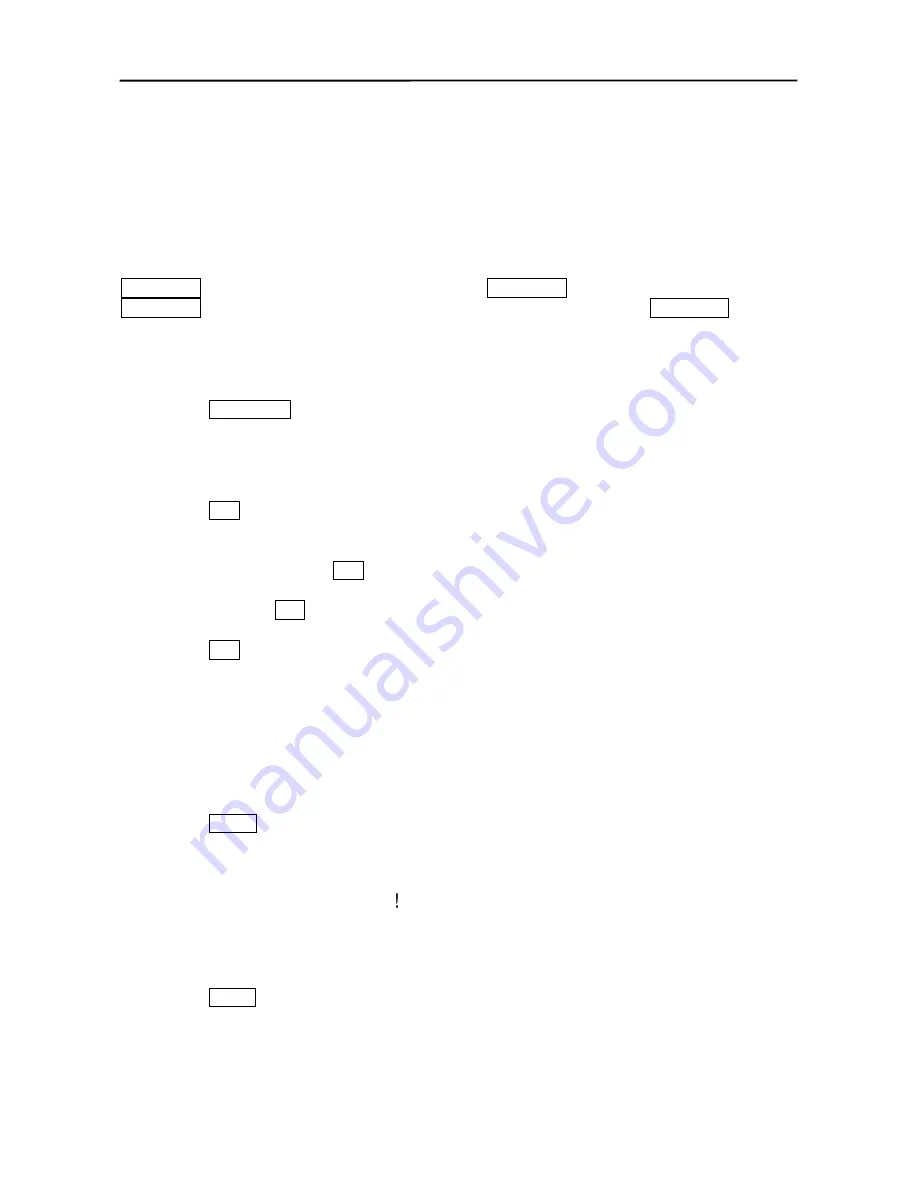
User’s Manual
12
Copy LED
The
Copy
LED
is lit when data is being backed up using the internal CD-RW or the USB port.
Camera Buttons (1 to 4)
Pressing the individual camera buttons will cause the selected camera to display full screen. They
are used to enter passwords. The camera buttons also function in the PTZ mode. Pressing
CAMERA 1
zooms in in the PTZ mode, and pressing
CAMERA 2
zooms out in the PTZ mode.
CAMERA 3
is used to control near focus of the PTZ camera in the PTZ mode.
CAMERA 4
is used to
control far focus of the PTZ camera in the PTZ mode.
QUAD/SEQ Button
Pressing the
QUAD/SEQ
button toggles between quad (2x2) display mode and sequence mode. It
also loads a Preset View in the PTZ mode.
PTZ Button
Pressing the
PTZ
button opens a Pan/Tilt/Zoom screen which allows you to control properly
configured cameras.
In the PTZ mode, pressing the
PTZ
button enters the digital zoom mode, and pressing the button
again in the digital zoom mode returns to the live monitoring mode. When a PTZ device is not
installed, pressing the
PTZ
button enters the digital zoom mode directly.
Pressing the
PTZ
button in the playback mode enters the digital zoom playback mode.
NOTE: When the DVR is in the PTZ mode, a white line will display around the image.
NOTE: In the digital zoom mode and digital zoom playback mode, a bright small box is laid
over the image. The box indicates the area to be enlarged.
PANIC Button
Pressing the
PANIC
button activates panic recording, so the DVR will record video regardless of
the time-lapse or event recording schedule. Press the button again to release the panic recording.
NOTE: When the DVR is recording video, a red dot appears on the screen. When the DVR is
in the panic recording mode, a white appears in the red dot, and the REC LED on the front
panel flickers.
Menu Button
Pressing the
MENU
button enters the Main Menu. You will need to enter the administrator
password to access the Main Menu. Pressing the button again closes the current menu or setup
dialog box. It is also used to display the search menu in the playback mode, and load the PTZ Menu
in the PTZ mode.
Summary of Contents for 4-CHANNEL
Page 1: ......
Page 2: ......
Page 10: ...User s Manual viii ...
Page 20: ...User s Manual 10 ...
Page 89: ...Four Channel Digital Video Recorder 79 Appendix E Map of Screens ...






























