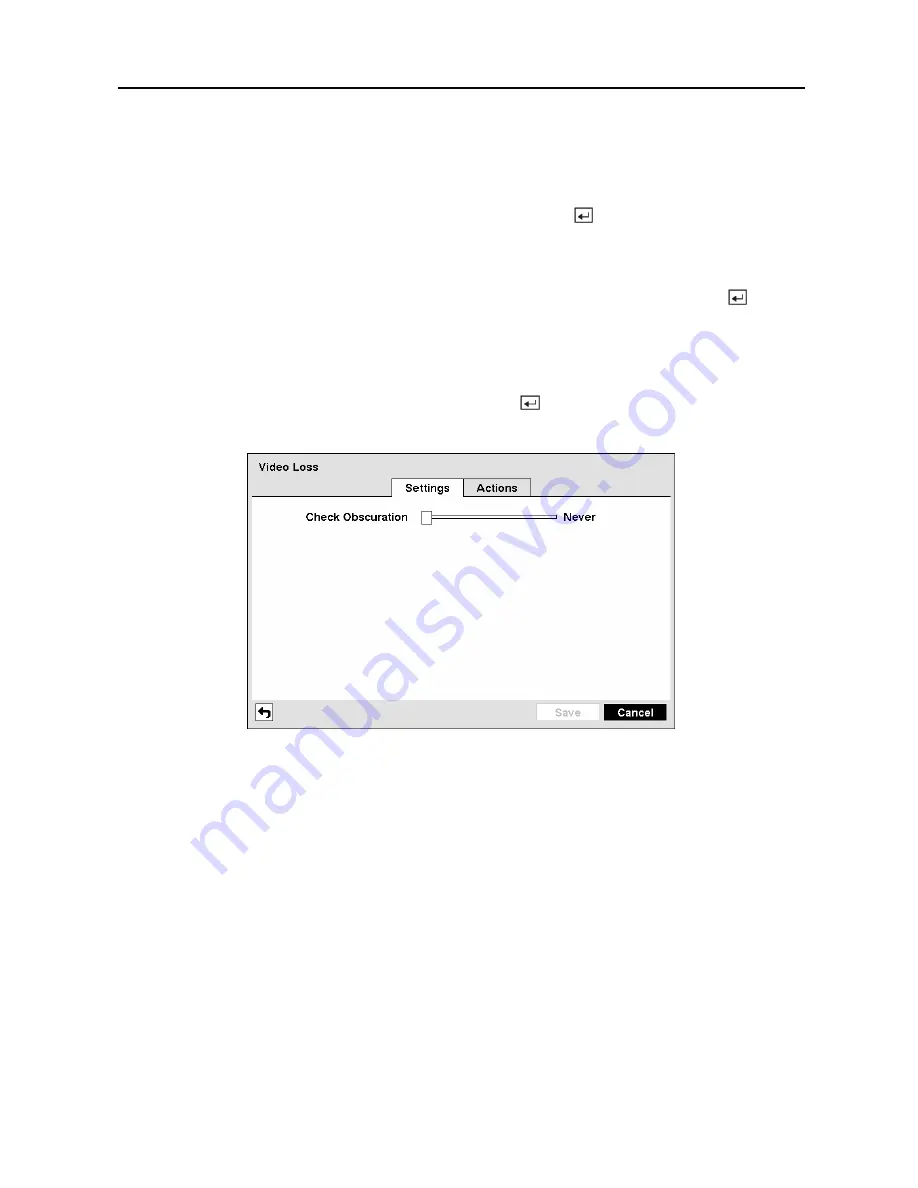
Digital Video Recorder
59
NOTE: For the Notify action, the notify item you select should be enabled in the
Notification setup screen and the DVR should be registered in the RAS (Remote
Administration System).
Highlight the desired box under the
PTZ
heading, and press the button. A list of PTZ presets
appear. Select the preset position for each PTZ camera, where you want PTZ cameras to move
to whenever the DVR detects motion on the selected camera’s input.
You can save your Motion Detection changes by highlighting
Save
and pressing the button.
Selecting
Cancel
exits the screen without saving the changes.
Video Loss Screen
Highlight
Video Loss
in the Event menu and press the button. The
Video Loss
setup
screen appears.
Figure 79 — Video Loss Settings screen.
The DVR checks to see if anything is obscuring the camera. Highlight the slider bar beside
Check Obscuration
, and use the Left and Right arrow buttons to adjust the setting. The
sensitivity can be set from
Never
to 255 (extremely sensitive).
Highlight the
Actions
tab and the Video Loss Actions screen displays.
Summary of Contents for 16 Channel
Page 1: ......
Page 2: ......
Page 12: ...User s Manual x ...
Page 112: ...User s Manual 100 Appendix E Map of Screens ...






























