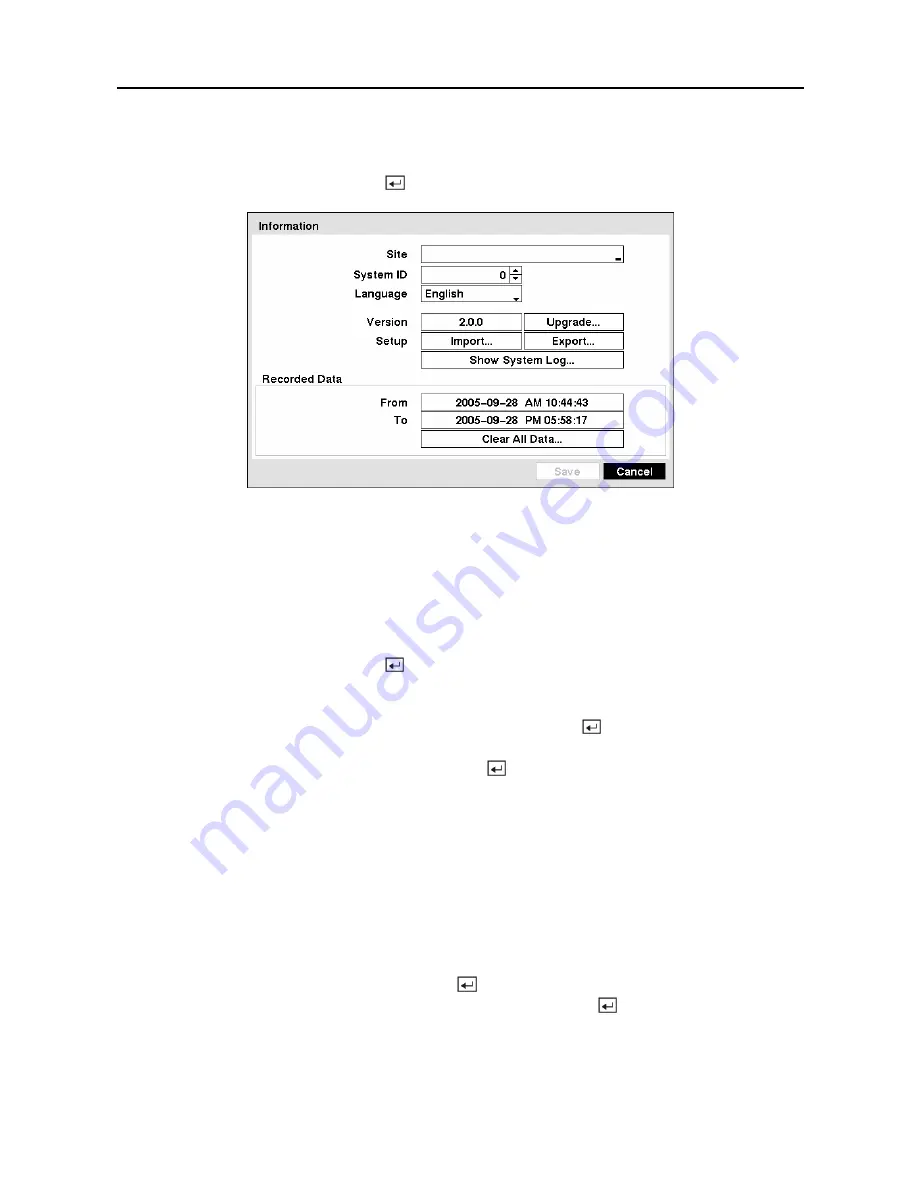
User’s Manual
18
System Information
Highlight
Information
and press the button. The
Information
screen appears.
Figure 24 — Information screen.
In the
Information
screen, you can name the site location, assign a System ID number, select
the language the screens are displayed in, display software version number, upgrade the
software, show the System Log, show Event Status, display recorded time data, and clear all
data.
Highlight the
Site
box and press the button. A virtual keyboard appears that you can use to
enter a Site Name.
Once you have entered your title, highlight
Close
and press the button.
Highlight the box beside
System ID
and press the button. Change the number by
highlighting it and using the
Up
and
Down
arrow buttons to increase and decrease the number
from 0 to 99.
NOTE: The System ID number is used to identify the unit when it is connected with other
DVRs through the RS-485 port. You cannot use the same ID number for two or more
DVRs that are in the same RS-485 network. It is possible to have multiple DVRs with
System ID 0 that are in the same area as long as they are not part of an RS-485 network.
If this is the case, all will be controlled at the same time when using the infrared remote
control.
Highlight the box beside
Language
and press button. A drop-down menu displays the
available languages. Highlight the desired language and press the button.
The box beside
Version
displays the software version of the DVR.
Summary of Contents for 16 Channel
Page 1: ......
Page 2: ......
Page 12: ...User s Manual x ...
Page 112: ...User s Manual 100 Appendix E Map of Screens ...






























