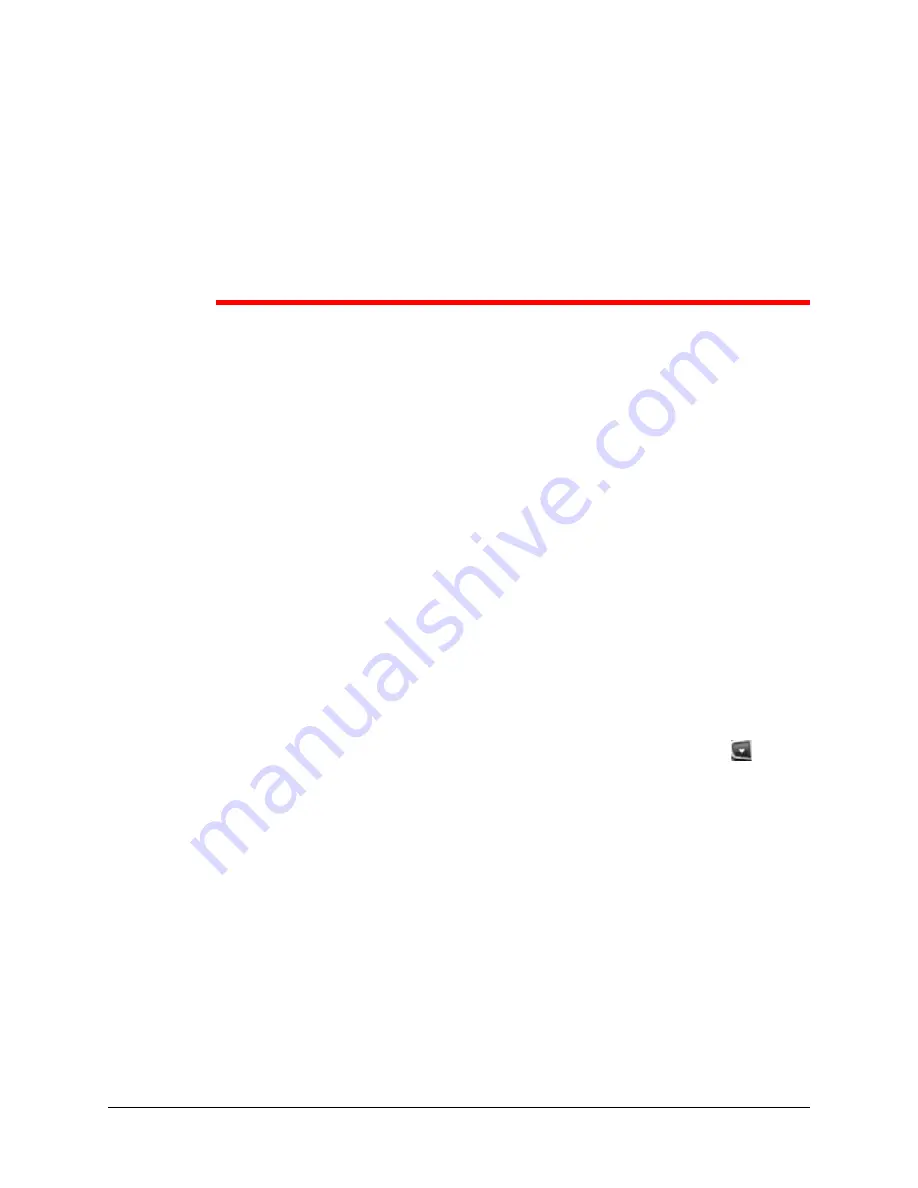
38
APPENDIX A
Packet8 Softalk™
Troubleshooting
The following is a guide to troubleshooting various issues that may arise when using the
Packet8 Softalk™. The solutions to common problems are explained in detail.
Audio Problems
This guide assumes that your computer's sound and video system are working normally.
There are several factors that may affect sound quality when using Packet8 Softalk™.
These include the quality of the network connection, network device quality, and
headset model. Some of the common problems experienced are given below, along
with some useful tips on how to minimize their effect:
Audio Contains Pops at Loud Points in Voice
Popping sound is a symptom of over-modulation. Ask the other caller to decrease their
microphone slider and/or adjust the microphone gain.
Audio Contains Bothersome Background Noise
Significant background noise can be due to the level of the silence threshold. Have the
other caller adjust their silence threshold, which they can do by clicking on
and
select Options- Devices.



































